These instructions help you configure your SwyxWare phone system to work with TIM Plus. Contact your system maintainer if you are not familiar with the configuration of your PBX.
Connection Type
Support Files
Required Tasks
Configuring your SMDR output
Follow the steps below to configure the SwyxWare to output SMDR data to a file in a specific location:
- Log in to your SwyxWare Administration Tool.
- Right-click on the Swyx server you want to configure and click on the button.
- In the Properties window, click on the tab.
- Click on the Call Detail Records into Text File radio button.
- In the Save to Folder field, enter \program files\tri-line\tim plus\spool\. If you are using a mapped drive enter the driver letter.
- In the File Name field, enter data.{sitecode}, replacing {sitecode} with the ID of the site you are logging. To obtain the ID of a site, hover the mouse pointer over it on the page in TIM Plus and it will be displayed as a tooltip.
- Click on the button and close the SwyxWare Administration Tool.
Here is an example of the SwyxWare Administration properties window:
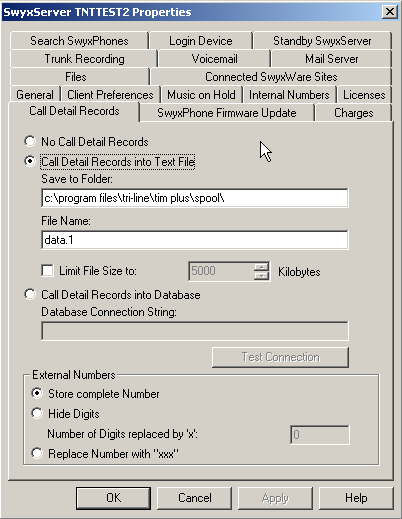
Configuring TIM Plus
Follow the steps below to configure TIM Plus to receive SMDR data from your SwyxWare:
- Click on the tab.
- Choose the site you want to configure and click .
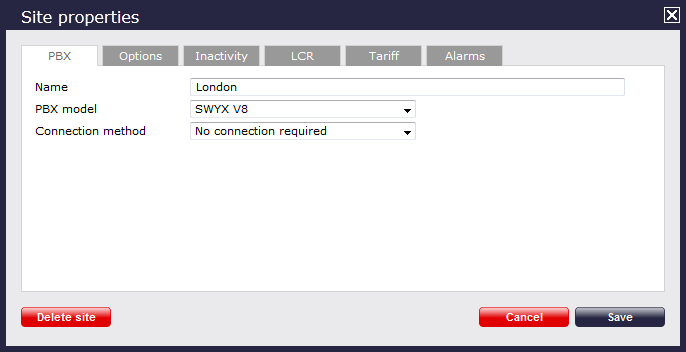
- In the Site Properties window, select SWYX V8 from the PBX model drop-down list.
- In the Connection method field, select No connection required from the drop-down list.
- Click on the button to apply the settings.
Labels: