Report format
This section allows you to choose the output format of your report. To select the desired format, click on the drop-down list and choose from the available options: Web, PDF, Excel, CSV and XML.
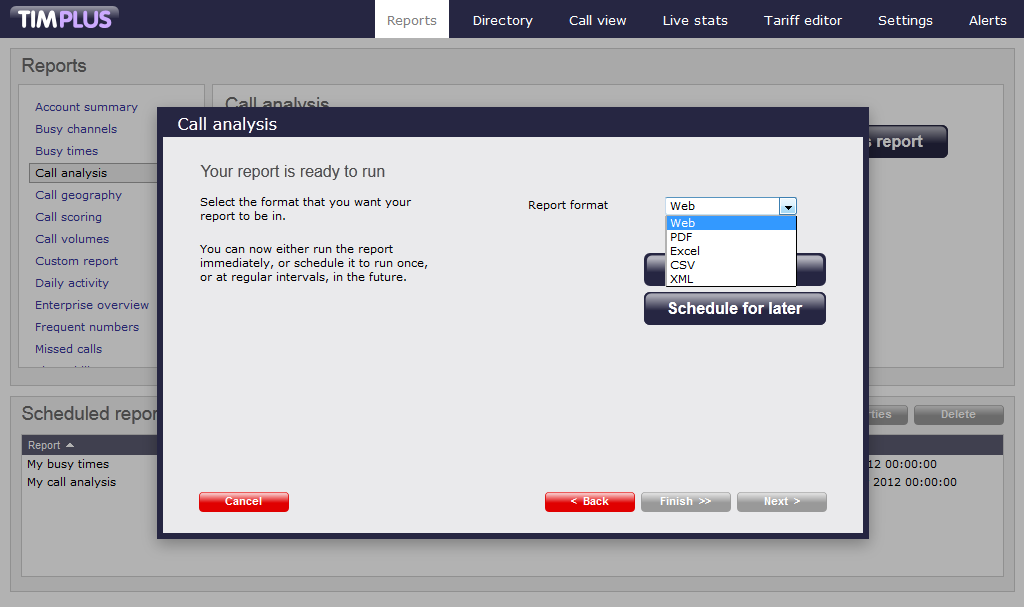
All the formats available are described in the table below. Note that any report can be run several times with different formats selected for the output if required.
| Format | Description |
|---|---|
The Web format is the common interface for all reports. The results will be displayed in the Report Output window, which is a mini web-browser containing the HTML output generated by the report engine. The report body is shown in a window that can be panned around by using the horizontal and vertical scrollbars. If the report is made up of multiple pages, you can navigate through it, by using the and buttons at the bottom of the page. You can print the report by pressing the button, or save it to an HTML file. Universally-accessible, this format provides click-able column headers for dynamic sorting of table data, with clean graphical charts in the popular Flash format, so you can zoom in for more detail. Each report is fully customisable right down to the individual table fields. To view these reports, all that is required is your favourite web browser, with no need for obscure add-ons! | |
(Portable Document Format) | PDF is a file format created by Adobe Systems in 1993 for document exchange. PDF is used for representing two-dimensional documents in a manner independent of the application software, hardware and operating system. PDFs will run over several pages depending on the report selected. Due to the nature of the format, headers are fixed and not selectable as in the web reports above. You may however pre-sort before running or scheduling, using the filters available PDFs are ideal for producing reports like Phone Bills or when the report has to be distributed to colleagues inside and outside of your organisation, while guaranteeing they'll look identical across all operating systems when viewed on the screen or printed out. |
| Select Excel as your preferred report format, if you would like to manipulate the data and possibly integrate this in other Excel spreadsheets. | |
(Comma Separated Values) | A CSV file is used for the digital storage of data structured in a table of lists form, where each associated item (member) in a group is in association with others also separated by the commas of its set. Each line in the CSV file corresponds to a row in the table. Within a line, fields are separated by commas, each field belonging to one table column. CSV files are often used for moving tabular data between two different computer programs, for example between a database program and a spreadsheet program. This option is ideal for interacting with your own back office systems, all CSV data is fully customisable using XSLT from the report's original XML format. |
(Extensible Markup Language) | XMLs purpose is to aid information systems in sharing structured data, especially via the internet, to encode documents and to serialise data. XML, in combination with other standards, makes it possible to define the content of a document separately from its formatting, making it easy to reuse that content in other applications or for other presentation environments. Most importantly, XML provides a basic syntax that can be used to share information between different kinds of computers, different applications, and different organizations without needing to pass through many layers of conversion. Since all reports are derived from this native format, we pack each one with all the data you'd ever need, so you'll always be able to extract the report data into your favourite reporting packages, such as Business Objects, Crystal Reports, or even your favourite Office spreadsheet. |
Run or schedule the report
This is the final screen of the report wizard. Click on the button to diplay the report or on the button to schedule the report to run at a later time. To revise the parameters of the report you have entered, click on the button, which will lead you to the previous report options.
Report format
You have already selected the report that you want to configure and the pop-up window that appears allows you to set the parameters of the report wizard. Click on the button at the bottom right of the window, until you reach the Formats screen. This section allows you to choose the output format of your report between Web, PDF, Excel, CSV and XML. Just click on the down-arrow at the right-hand side of the pop-up window.

All the formats available are described in the table below. Note that any report can be run several times with different formats selected for the output if required.
| Format | Description |
|---|---|
| When a report is run, its output is displayed in the Report Output
window, which is a mini web-browser containing the HTML output generated
by the report engine. It is the common interface for all reports. The
report body is shown in a window that can be panned around by using the
horizontal and vertical scrollbars. If the report is made up of
multiple pages, you can navigate it by using the and buttons at
the bottom. You can print the report by pressing the button, or
save the report to an HTML file by pressing the button and choosing
a filename and location.
Universally-accessible, this format provides clickable column headers for dynamic sorting of table data, with clean graphical charts in the popular Flash format, so you can zoom into them for more detail. Each report is fully customisable - right down to the individual table fields. To view these reports, all that's needed is your favourite web browser - with no need for obscure add-ons! |
|
(Portable Document Format) |
PDF is a file format created by Adobe Systems in 1993 for document
exchange. PDF is used for representing two-dimensional documents in a
manner independent of the application software, hardware, and operating
system.
PDFs will run over several pages depending on the report selected. Because of the nature of PDF reports, headers are fixed and not selectable as in web reports above. You may however pre-sort before running or scheduling using the filters available in the Options section. PDFs are ideal for producing reports like Phone Bills. PDFs are ideal when distributing to colleagues inside and outside of your organisation - while guaranteeing they'll look identical across all operating systems when viewed on the screen or printed out. |
| Select Excel as your preferred report format, if you would like to manipulate the data and possibly integrate with data in other Excel spreadsheets. | |
(Comma Separated Values) |
A CSV file is used for the digital storage of data structured in a table
of lists form, where each associated item (member) in a group is in
association with others also separated by the commas of its set. Each
line in the CSV file corresponds to a row in the table. Within a line,
fields are separated by commas, each field belonging to one table
column. CSV files are often used for moving tabular data between two
different computer programs, for example between a database program and a
spreadsheet program.
This option is ideal for interacting with your own back office systems, all CSV data is fully customisable using XSLT from the report's original XML format. |
(Extensible Markup Language) |
XMLs purpose is to aid information systems in sharing structured data,
especially via the internet, to encode documents and to serialise data. XML, in combination with other standards, makes it possible to define
the content of a document separately from its formatting, making it easy
to reuse that content in other applications or for other presentation
environments. Most importantly, XML provides a basic syntax that can be
used to share information between different kinds of computers,
different applications, and different organizations without needing to
pass through many layers of conversion.
Since all reports are derived from this native format, we pack each one with all the data you'd ever need, so you'll always be able to extract the report data into your favourite reporting packages, such as Business Objects, Crystal Reports, or even your favourite Office spreadsheet. |
Run/Schedule the report
This is the final screen of the report wizard. To run the report without setting any further parameters, simply click on the large button. In case that you want to schedule your report, just click on the button, respectively. To set more parameters, click on the button, which will lead you to the previous report options.