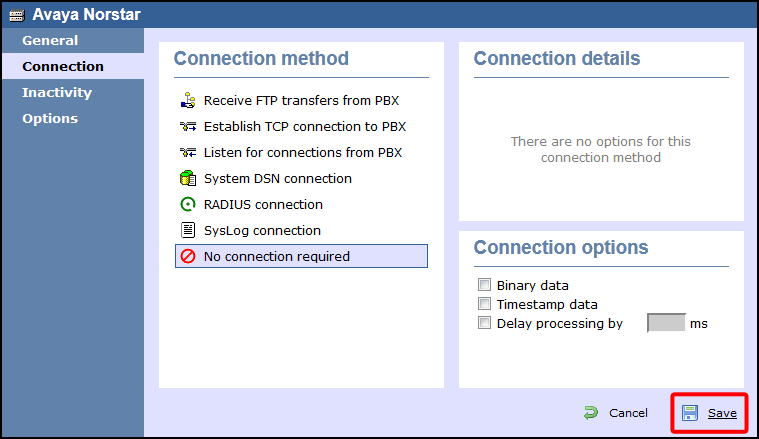These instructions help you configure your Avaya Norstar to work with TIM Enterprise. Contact your system maintainer if you are not familiar with the configuration of your PBX.
Connection Type
Support Files
Required Tasks
To obtain the Avaya Norstar.TDT and Avaya Norstar.TDS support files, contact our Technical Support team. |
Configuring your SMDR output
Follow the steps below to configure your Avaya Norstar to output SMDR data to TIM Enterprise. You must perform these operations from a system programming phone:
- On your programming phone, press the key, followed by to access the CLI menu.
- Press to display the Printer settings showing the baud rate that the data is sent at. To change this value, select and choose a new baud rate.
- Press to display the Format settings. Ensure this is set to Norstar.
- Press to show Report settings. Ensure this is set to All.
- Press the button to complete the programming steps.
Installing NetPBX
The Avaya Norstar phone system sends SMDR information via a serial connection to the computer running TIM Enterprise. To collect serial data, you first need to install the NetPBX software. For setup instructions, click on the link below:
Configuring TIM Enterprise
Once NetPBX is configured and collecting data, log in to TIM Enterprise and perform the following steps:
- Click on the tab.
- Choose the PBX object you want to configure and click Properties.
- A new window will open. In the tab, select Avaya Norstar from the Data format list and tick the Keep a local backup of data box, as shown below:

- In the tab, select No connection required from the Connection method list.
- Click on the button to apply the settings.