These instructions help you configure your Mitel SX50 phone system to work with TIM Plus. Contact your system maintainer if you are not familiar with the configuration of your PBX.
Connection Type
Support Files
Required Tasks
Configuring your SMDR output
By default, the SMDR output of your Mitel is not enabled. To enable it, perform the steps below:
- Within the PBX programming interface choose .
- Access Command 100, register 14 .
Set the Enabled for both incoming and outgoing trunk calls option.
- Ensure SMDR is enabled in all of your Class of Services (Commands 121-129) and Trunk Groups (Commands 151-156).
Installing NetPBX
The Mitel SX50 phone system sends SMDR information via a serial connection. To collect the data from the serial port and send it to TIM Plus, you first need to install the NetPBX software. For setup instructions, click on the link below:
Configuring TIM Enterprise
Once NetPBX is configured and collecting data, log in to TIM Enterprise and perform the following steps:
- Click on the tab.
- Choose the PBX object you want to configure and click Properties.
- A new window will open. In the tab, select Mitel SX50 from the Data format list and tick the Keep a local backup of data box, as shown below:
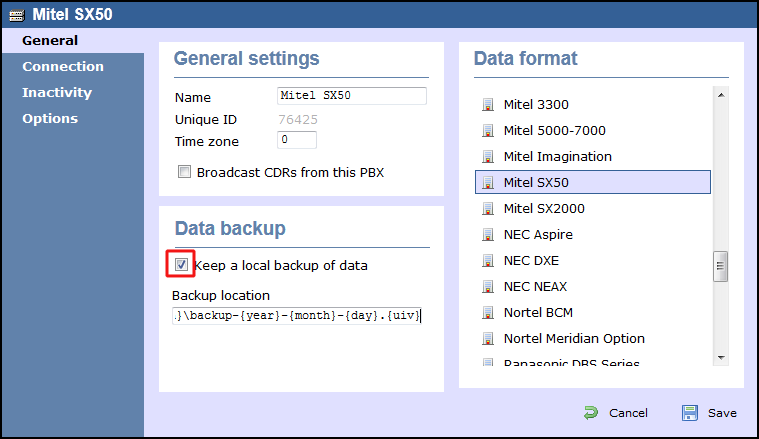
- In the tab, select No connection required from the Connection method list.
- Click on the button to apply the settings.
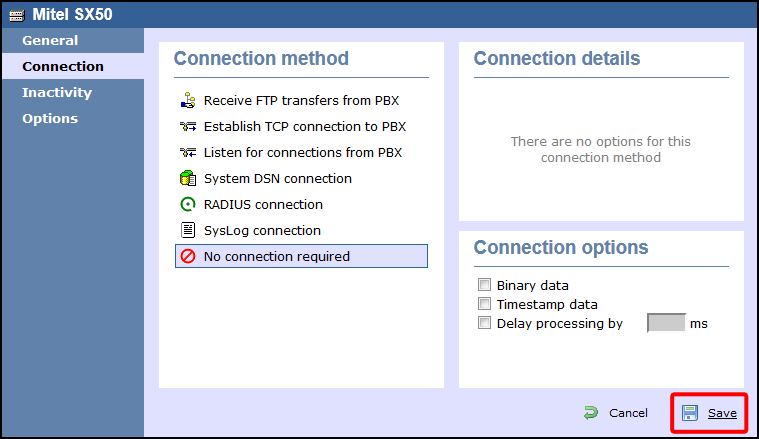
Labels: