The Entity parameter allows you to select the part of your organisation whose calls the report should include, e.g. a site, a group or an individual user. To select an entity, click on the  button, as shown below:
button, as shown below:

A new window will open, allowing you to navigate through the Directory, in order to locate the entity you want to run the report for.
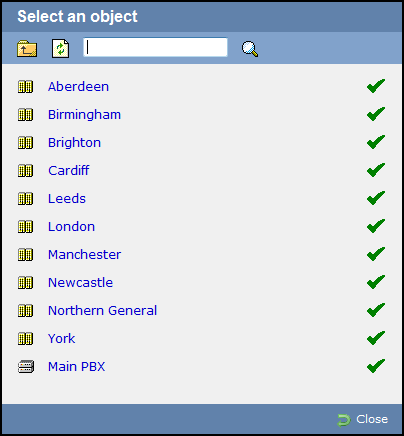
To drill-down to a specific hierarchical level, click on a hyperlink.

To go back up the directory structure, click on the  button.
button.

To select an entity, click on the  icon alongside it.
icon alongside it.

The Entity allows you to choose which area of the directory you would like to report on. If you want to run a report for your entire organisation, you do not need to choose an entity.
If you want to select a specific area for reporting, click on the
 button to get a pop-up window showing the areas of the directory you can report on.
button to get a pop-up window showing the areas of the directory you can report on.

To drill up and down simply click on the hyperlinks provided, shown in the screenshot below as Aberdeen, Birmingham, Brighton, Cardiff etc.

Once you have reached the area you would like to report on, click on the green
 as highlighted in red below.
as highlighted in red below.

Alternatively if you are looking for a specific area e.g. person,
department, site, name etc, you can just enter the name and press the
 button as shown in the example below:
button as shown in the example below:

Selected Entity
Once the entity you would like to report on had been selected, it will appear, as shown below:

Delete an Entity
In order to delete an entity, just select it with your mouse and click on the  button above it, as shown below:
button above it, as shown below:

NOTE: If you have restricted access, you may not be able to see the entire directory. You will need to speak to your system administrator to get access rights to other areas. |