Stats points
What is a Stats point?
A Stats point is a "counter" that can be placed on any subject and at any point in your organization. It counts calls that match defined parameters as they pass. This information from these Stats points can then be selected and displayed on your customisable display boards.
The information shown in the Summary and Leaderboard panels of a display board is supplied by Stats points. It will be very difficult to create useful, informative display boards without first understanding Stats points.

Adding a Stats point
TIM Plus will allow you to add as many Stats points as you want, according to your organisation's needs. To add a Stats point, select thetab and then click on thebutton.

The following screen will appear:

Give your Stats point a name in order to be able to add it to the list. You can leave the rest of the fields as default, if you prefer. Alternatively, follow the instuctions below on how to configure a Stats point. At the end, click on thebutton.
Configuring a Stats point
To edit a Stats point, simply select the entity and click on thebutton on the top-right corner of your screen, as shown below:
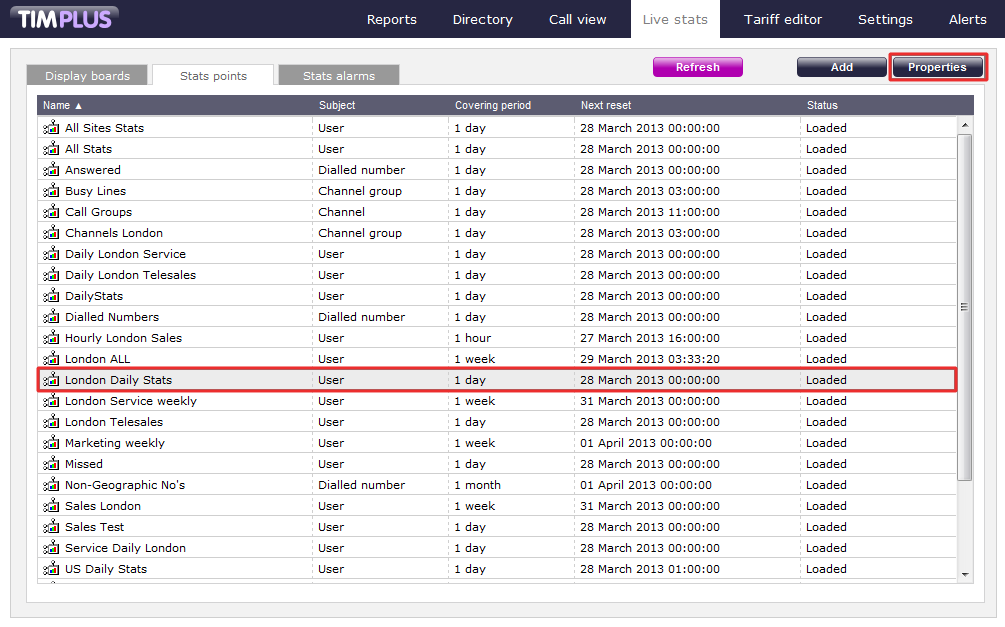
Once you've clicked thebutton, a new window will pop-up allowing to configure the properties of the Stats point.
General properties
Under the General propertiestab, you will be able to decide on the Site, Group, User and Subject for this stats point, as well as the reset frequency.
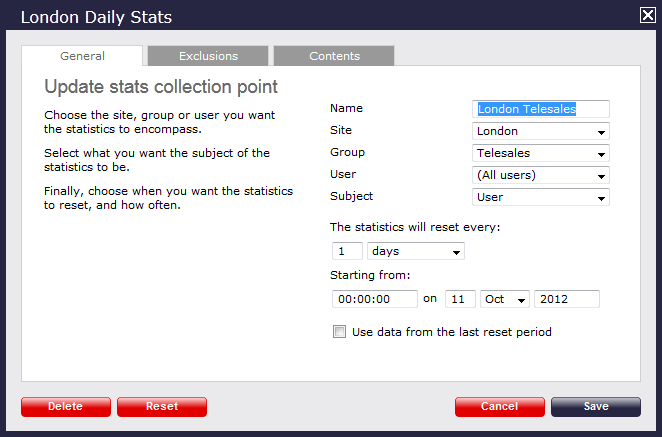
Name
If you need amend the name of the current Stats point, overtype the current entry, highlighted in blue. The name of the Stats point will allow to easily identify this entity in the future (e.g. London telesales, daily stats).
Site
Next, you are given the option to choose the location of this Stats point. If you want this to collect all data from all sites, leave the default entry (All sites). If you want it to capture stats on a particular site, select this from your drop-down list provided (e.g. London), as shown below:

Group
If you need to be more specific and want to lock the stats point onto a particular User group, select the group from the drop-down list, as shown for London Accounts group the example below:

User
You can also go right down to user level to add a stats points. To do so, select the user from the drop-down list provided. If you want the Stats point to collect information for all users, leave the default entry (All users), as shown below.

Stats point - overview video