These instructions help you configure your Alcatel 4200-4400e phone system to work with TIM Plus. Contact your system maintainer if you are not familiar with the configuration of your PBX.
Connection Type
Support Files
Required Tasks
Configuring your SMDR output
The Alcatel 4200-4400e phone system sends the SMDR information via a serial connection. The most recents units will already have a .v24 port, but for older units you might need to purchase a .v24 module.
You will need to directly connect a serial cable from the Alcatel 4200-4400e .v24 module to the PC that NetPBX is installed and running on.
See table below for a summary of data output from Alcatel 4200-4400e:

Download the interface file
- Visit Tri-Line's Gateway and download the interface file, as shown below:
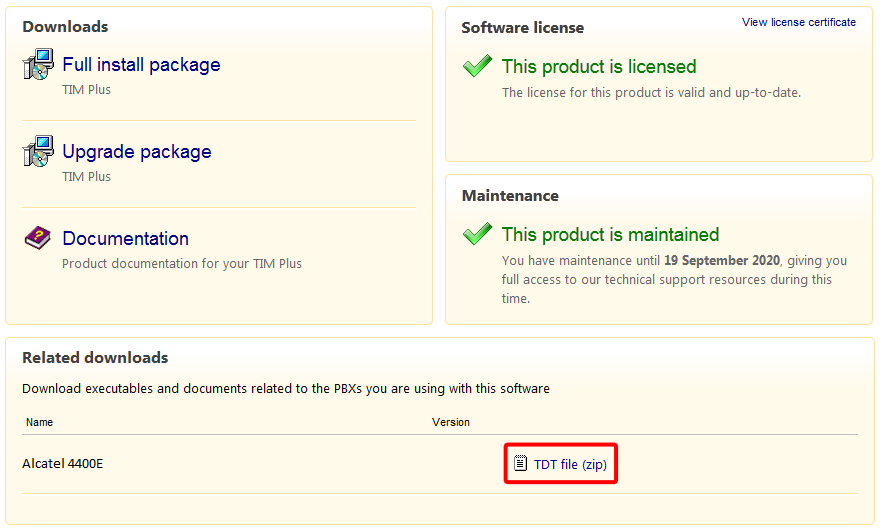
- Extract the Alcatel 4400E.ZIP file onto the desktop. This will contain the following file: Alcatel 4400E.TDT.
- Copy the file into the following location C:\Program Files\Tri-Line\TIM Plus\config.
Installing NetPBX
The Alcatel 4200-4400e phone system sends SMDR information via a serial connection. To collect the data from the serial port and send it to TIM Plus, you first need to install the NetPBX software. For setup instructions, click on the link below:
Configuring TIM Plus
Once NetPBX is configured and collecting data, log on to TIM Plus as usual and perform the following steps:
- Click on the tab.
- Select the site you configured during the setup wizard and click .
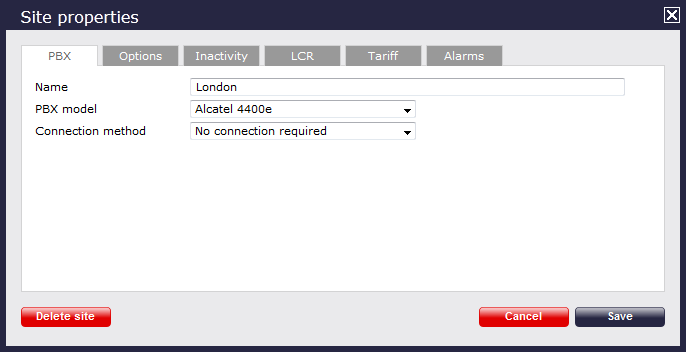
- Within the Site Properties window, select Alcatel 4400e from the PBX model drop-down list.
- In the Connection method field, select No connection required from the drop-down list.
- Click on the button to apply the settings.