The Phone Bill report
Introduction
The Phone Bill report is used to produce a telephone bill for clients or company cost centres. The report can be customised to your own look and feel, including adding your company logo. The bill can also include fixed charges for items other than telephone calls.

Marking up calls
The markup of the calls is added at Directory level. To add a markup charge to a specific group, select the group you are interested in and click, as shown below:

A new window will appear, where you can add the desired markup. In the example below, a 50% charge is automatically added to all calls in the selected group.
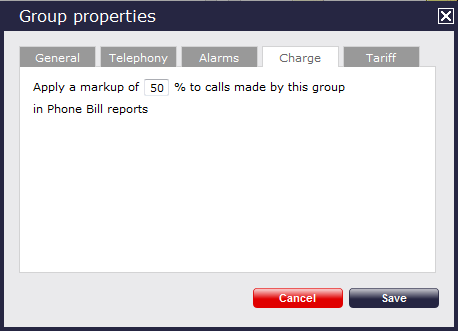
Running the report
On the Reports screen, select the Phone bill report from the left-hand pane and click the button.
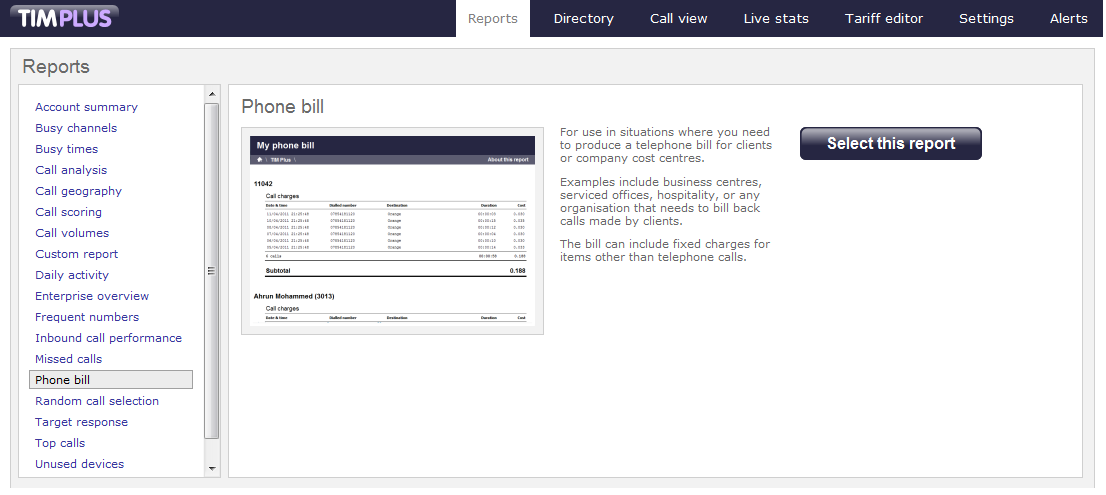
A new window will appear, where you can the parameters of your report.
Selecting the reporting period
For each report, you must specify a time span that covers the calls you want the report to include. This is known as the "reporting period".
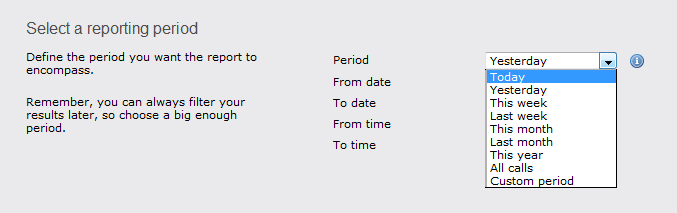
There are several preset reporting periods available for selection, based on the standard Gregorian calendar. The following table describes how the start and end times are defined for each preset period:
| Period | Description |
|---|---|
| Today | The start and end dates are set to the current date. The start time is set to 00:00:00 and the end time to 23:59:59. |
| Yesterday | The start and end dates are set to the current date minus one day. The start time is set to 00:00:00 and the end time to 23:59:59. |
| This week | The start date is set to the first day (normally Monday) of the current week. The end date is set to the current day. The start time is set to 00:00:00 and the end time to the current time. |
| Last week | The start date is set to the date of the last Monday, and the end date is set to the start date plus seven days. The start time is set to 00:00:00 and the end time to 23:59:59. |
| This month | The start date is set to the first day of the current month. The end date is set to the current day. The start time is set to 00:00:00 and the end time to the current time. |
| Last month | The start date for this period is set in three stages: The day is set to the first day of the month. The month is set to the previous month. The year is set to the current year, unless it is currently January, in which case, the previous year is used. The start and end times are set to 00:00:00 and 23:59:59 respectively. |
| This year | The start date is set to the first day of the first month of the current year, whilst the end date is set to today's date. The start and end times are set to 00:00:00 and 23:59:59 respectively. |
| All calls | The start and end dates and times are set to the dates and times of the first and last call in the entire call database, respectively. |
In addition to the presets described above, it is possible to specify a custom reporting period by choosing Custom period from the Period drop-down list and specifying your own Start date, Start time, End date and End time of the period you want to report on.
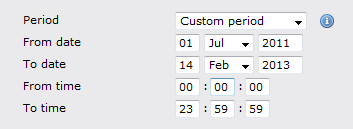
Once you have set the reporting period, click on the button to set additional report parameters and options, or select the button to run the report immediately.
Selecting the reporting entity
The Reporting entity parameter allows you to select the part of your organisation whose calls the report should include, e.g. a site, a group or an individual user.

Site
To report on a particular site, select it from the drop-down list or select All sites .
Group
If a site has been selected, you are able to further limit the report's results by selecting a group from the drop-down list.
User
If both a site and group have been selected, you can further limit the report's results to include calls by a particular user by selecting it from the drop-down list.
If your web account is restricted to a specific site or group, only those entities to which you have access will be available in the drop-down lists. |
Once you have selected the scope of your report, click on the button to set additional report parameters and options. To run the report immediately without doing so, press the button.
Selecting the report filters
This option allows you to filter out certain calls from your results, by selecting the values of the parameters.
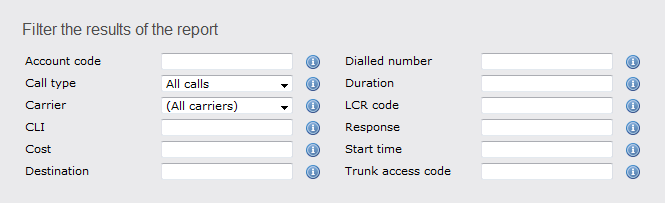
These filters allow you to be very specific, when deciding the call information you would like to display in the final report.If you do not want to select any filters, simply press thebutton to skip.
Please find a brief description of all filters below:
Account code
If you want to produce a bill consisting of all chargeable calls made using a particular account code, enter this code in the field provided.
To report on more than one account code, you can use a comma to separate the entries.
Call type
This filter allows you to define the type of call you would like to report on. If you would like to report on all calls, leave the default setting as All calls.
If you want to report on one call type in particular, expand the drop-down list and select from the available options.
Carrier
If you use more than one carrier, you can choose which carrier's calls to report on. To report on all calls from all carriers, leave the default setting as All carriers.
If you only use one carrier, there will be no drop-down list available and no option to choose a different carrier.
CLI
The Caller Line Identification (CLI) is a phone number that calls your organisation. This is sometimes withheld by the person making the call.
You may choose to report on calls from a particular CLI or from numbers beginning with a particular CLI. For example, for calls from Tri-Line you would enter 02072652600.
This filter accepts the comparison operators ! and * (e.g. to exclude calls from Tri-Line, you would use !020726526*). To report on more than one CLI, user a comma to separate the entries.
Cost
If you want to add a filter for call costs, type in the cost you wish to define, as shown below.
This filter allows you to specify a range (-) or use comparison operators (>, <, ! and *).
Destination
If you want to filter calls to a specific, known destination, you can type the destination in the field provided. This filter accepts the comparison operators ! and *.
For example, if you want to exclude all calls to France, enter !France*, as shown below:
Dialled number
To filter calls to a specific number, type the number that was dialled in the box provided. The dialled number can be a number that you dial out, or a DDI number within your organisation that someone dials in to get to a particular extension.
To filter calls to a specific area, a partial number may be entered (e.g. 0033, for calls to France).
This filter accepts the comparison operators ! and * (e.g. to exclude calls to 0207 265, enter !0207265* ).
Duration
To filter calls above or below a particular duration, enter the number of seconds and the relevant symbol in the box provided. This filter allows you to specify a range (-) or use comparison operators (>, <, ! and *).
In the above example, the filter will look for calls longer than 1800 seconds (30 minutes). Alternatively, you may want to exclude calls below a certain threshold (e.g. below 3 seconds).
LCR code
If you are using Least Cost Routing (LCR), you may want to filter your results the by LCR code, in order to check a bill from your LCR provider. To do this, enter the LCR code in the box provided.
This filter accepts the comparison operators ! and * (e.g. to exclude a specific LCR code, add the code with the required operators !162*)
Response
This option allows you to filter calls based on their response time.The results will be filtered according to the response time threshold that you define in the provided field. The threshold you specify will be measured in seconds.
In the above example, the search results will display calls that have a response time above 10 seconds.
Start time
This option allows you to filter calls based on the start time of the call, which is basically the time of day the call started. Enter your preferred start time in the field provided, using the following format hh:mm:ss.
For example, if you want your results to include calls logged after 10 a.m. only, you need to enter 10:00:00 in the Start time field, as shown below:
Trunk access code
If you want to filter your results by a trunk access code, enter this in the field provided. For example, to exclude all calls with access code 9, add !9 in the filed provided.
This filter accepts the comparison operators ! and *.
Selecting the report options
This section allows you to further narrow down your report results, by excluding certain types of calls or sorting the results in a particular manner. The filters are fairly self-explanatory. For example, if you would like to exclude weekend calls from the report, simply tick the option to exclude weekend calls. If you would like to ignore missed calls shorter than a specific duration, simply enter the duration in the box.

Exclude weekends
This option allows you to exclude weekend calls from any results shown. If you would like to exclude weekend calls, simply select the tickbox to exclude weekend calls.
 Exclude weekends
Exclude weekends
Exclude transfers
Select this option if you would like to exclude transfers when running a report.
 Exclude transfers
Exclude transfers
Summary only
When running a report, you may not want to display in the results every call lost. If you want to only show a summary of lost calls - instead of listing all calls - tick the box Summary only as shown below:
 Summary only
Summary only
Don't replace numbers with contact names
Tick this option if you do not want to replace dialled numbers, CLIs and account codes with their equivalent names, as defined in your web user's contacts list(s).
 Don't replace numbers with contact names
Don't replace numbers with contact names
Hide unused
This option allows you to exclude unused extensions from the results shown.
 Hide unused
Hide unused
Hide charges
If you wish to hide the charges applied to this report, tick the box provided.
 Hide charges
Hide charges
Sort order
Choose whether you would like the results of the report to appear in ascending or descending order, by selecting from the drop-down list provided.
Sort results by
You may choose the order in which results are sorted by selecting the appropriate option from the list provided:
Group calls by
Choose from the list provided the criteria you want to group your results by.
Selecting the report format
This section allows you to choose the output format of your report. To select the desired format, click on the drop-down list and choose from the available options: Web, PDF, Excel, CSV and XML. More details about each report format are available in the Setting the report format section above.
Creating the report
When you have chosen a reporting period, and are happy with your selections, you have two options:
- run the report now
- schedule the report for future delivery
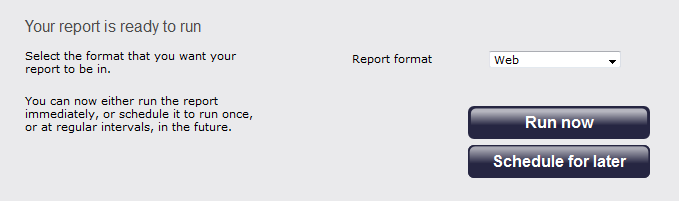
If you click on the button, the report will run instantly in your chosen format.
If you want to schedule the report to run at a later time, follow the instruction given in the Schedule a report section.
The report's results
When selecting WEB as the output format, this report will appear as below. To view details of any filters or selection parameters used in creating this report, simply click on About this report on the top-right corner of the page.

As with all reports, the header of the report includes:
- the report title
- the date and time of the report
- the name of the report, if applicable
The WEB format allows for complete flexibility when viewing any report. All headers are clickable, allowing you to re-arrange the report layout in seconds, to sort the calls in ascending or decending order based on the header clicked.
The headers of this report are as follows:
| Header | Description |
|---|---|
| Date & Time | This column shows the date and time when the call was made. |
| Dialled number | The telephone number that was dialled. |
| Destination | This is the location name associated with the number dialled. Please note that any number can be customised with its own specific duration in the locations field of the Directory. |
| Duration | The duration field shows the total time spent on the call in hh:mm:ss format. |
| Cost | This is the total cost of the call. Please note that on multi-national sites the cost would normally be set to appear in local currency. |
| Subtotal | The subtotal cost of all outgoing calls for each user, made during the period covered by this bill excluding any local taxes. |
| Bill total | The total cost of all outgoing calls made during the period covered by this bill excluding any local taxes. |
| Tax (20.0%) | The amount of any local tax that applies to the bill. The tax rate is settable. |
| Total payable | The total amount payable, including any taxes. |
If you would like to go back and view this report for a larger section of the organisation, click on the appropriate link in the breadcrumb, as shown below:-
