By default, the Most recent calls panel displays the latest calls to have been processed by TIM Plus, with the most recent towards the top of the list. To sort the results by a different column, click on the relevant column header.
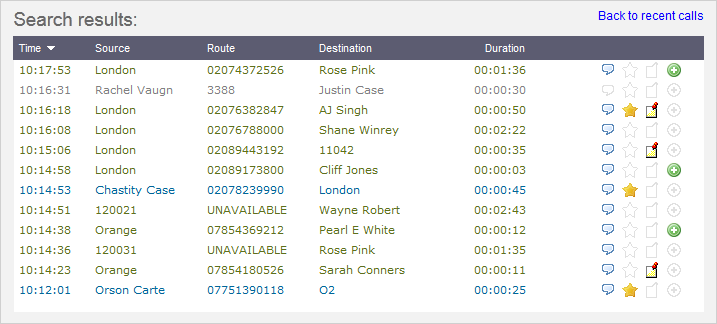
Each call type is colour-coded using a system-wide colour scheme, as follows:
- Green: Incoming calls
- Light green: Answered transferred calls
- Blue: Outgoing calls
- Light blue: Outgoing non-connected calls
- Grey: Internal calls
- Mauve: Internal non-connected calls
- Red: Abandoned DDI (Direct Dialled In) calls
- Pink: Tandem calls
The calls you see in the Most recent calls list pertain only to the area to which the logged-in user has been granted access; administrators see calls from all sites. |
Columns displayed
The columns shown in the Most Recent Calls list can be customised specifically for each particular web user. To add or remove any of the columns, click on the button to display the following panel:
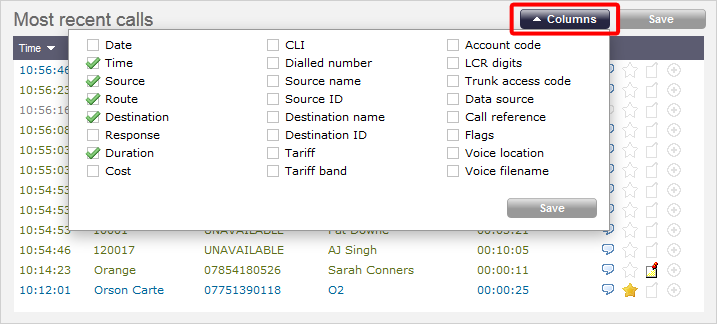
Select the columns you want to include in the list by ticking the box provided, then click on the button to apply the changes.
Each column header available for display in the Most recent calls screen is described below:
| Field name | Description | |
|---|---|---|
| Date | The date the call started. | |
| Time | The time the call started. | |
| Source | The information displayed in this field is determined by the type of call:
| |
| Route | The information displayed in this field is determined by the type of call:
| |
| Destination | The information displayed in this field is determined by the type of call:
| |
| Response | The time it took for the call to be answered (in sec). | |
| Duration | The duration of the call (in hours, minutes and seconds). | |
| Cost | The cost of the call. | |
| CLI | The telephone number of the remote caller for inbound calls. | |
| Dialled Number | The number that was dialled in order to reach a particular destination. | |
| Source name | The name of the person who made the call. | |
| Source ID | The ID of the person who made the call. | |
| Destination name | The name of the destination called, e.g. Manchester, Tri-Line, London. | |
| Destination ID | The ID of the destination called. | |
| Tariff | The name of the tariff or carrier that was used to cost the call, e.g. BT. | |
| Tariff band | The specific tariff band that was used to cost the call, e.g. International, National, Mobile etc. | |
| Account code | The account code associated with the call. | |
| LCR Digits | The Least Cost Routing (LCR ) digits used to route the call over an alternative carrier. | |
| Trunk access code | The trunk access code used to connect calls using specific channels, if applicable. | |
| Data source | The location where the call originated. | |
| Call reference | Any call reference number associated with the call. | |
| Flags | Flags associated with the call. These flags are graphically represented as follows:
| |
| Voice location | The Unique ID (UIV) of the call recording device associated with this call. This feature is typically used for engineering purposes. | |
| Voice filename | The call reference that identifies the unique call recording ID. | |
Reordering column headers
Each column header can be reordered by clicking and holding down the column header and dragging it to the new location, as shown below:
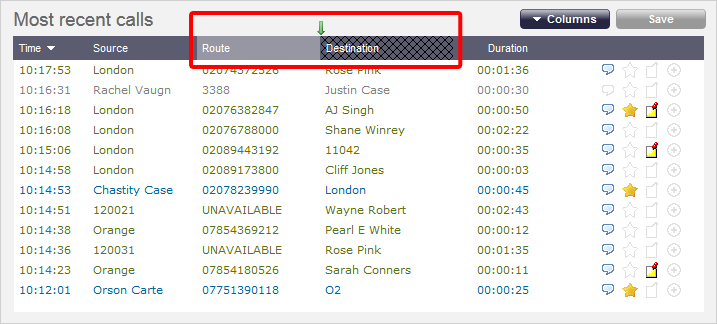
Columns can be sorted by clicking the relevant column header, each click toggling between ascending and descending order.
Editing the layout of the Most Recent Calls panel is specific to each particular web user and can be customised without affecting the layout for the rest of the web users within the system. |
 When the speech lozenge is grey it means that there is no associated call recording.
When the speech lozenge is grey it means that there is no associated call recording. Click on this speech lozenge icon to listen to the recording associated to this call.
Click on this speech lozenge icon to listen to the recording associated to this call. Click on this gray blank star icon to score this call.
Click on this gray blank star icon to score this call. Click on the coloured star icon to view the score for this call.
Click on the coloured star icon to view the score for this call. Click on this grey blank note icon to add a note to this call.
Click on this grey blank note icon to add a note to this call. Click on this coloured note icon to review notes associated with this call.
Click on this coloured note icon to review notes associated with this call. When the legs icon is grey it means that there are no legs associated with this call.
When the legs icon is grey it means that there are no legs associated with this call. Click on this green legs icon to see additional legs associated with this call.
Click on this green legs icon to see additional legs associated with this call.