This section allows you to create your own score cards, by defining a list of questions, which will be used to rate calls for evaluation purposes.
To access the Questions section, click on the button from the left-hand side menu. The following screen will be displayed:
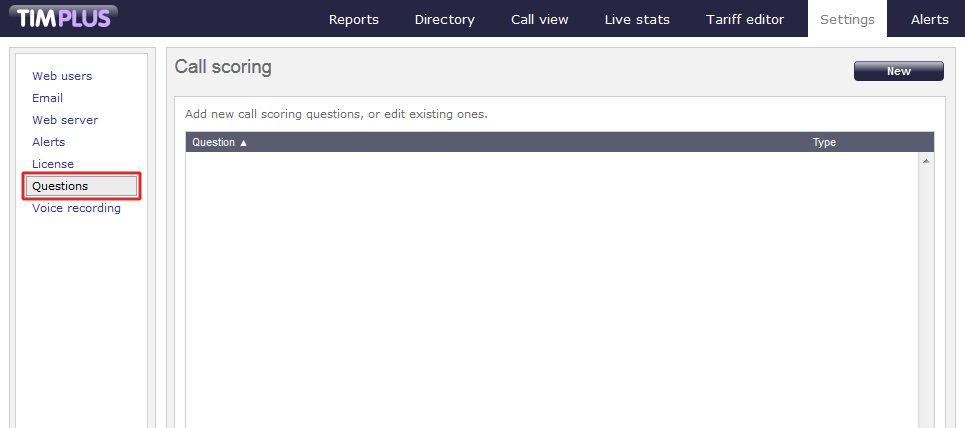
Adding a question
To add a new question, click on the button at the top-right of the screen, as shown below:

The Question settings window will appear, where you can enter your question and define its answer type:
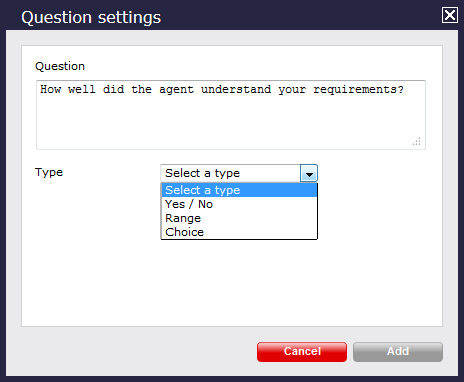
The type of answers you can choose from are explained in the table below:
| Answer type | Description |
|---|---|
| Yes/No answer | The calls will be rated based on a yes/no answer, e.g. Was the call answered quickly? |
| Range answers | The calls will be rated based on the range of values defined here, e.g. range 1-10 . How well did the agent understand your requirements? |
| Multiple choice answers | The calls will be rated according to the choice of answer defined here, e.g. excellent, good, average, below average, very bad. |
Once you have configured the questions, click on the button, as shown below:
Editing a question
To edit any question, select this from the list questions available, as shown below:

The following window will appear allowing you to edit this question:

Now you have the option to edit the question, changing the type of answer or editing the list of answers provided. Alternatively press the  icon to remove the available answers from the list, or click on thebutton, at the bottom left corner of the window to delete the question itself.
icon to remove the available answers from the list, or click on thebutton, at the bottom left corner of the window to delete the question itself.
A sample scorecard showing an example of these questions in context is shown below:
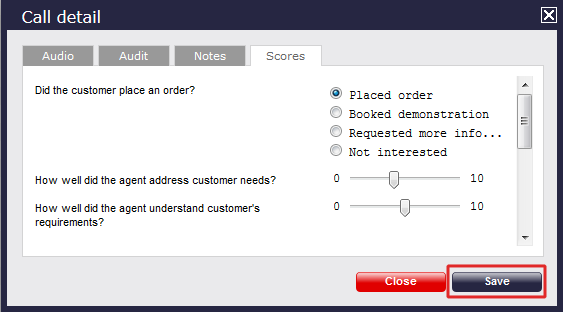
Our reporting interface provides a comprehensive analysis of previously-scored calls, enabling you to quickly and easily evaluate the answers to your scored calls. All Yes/No, Range or Multiple Choice questions are summarised in a clear, easy-to-understand format.
Each question is shown separately and grouped into their respective categories.
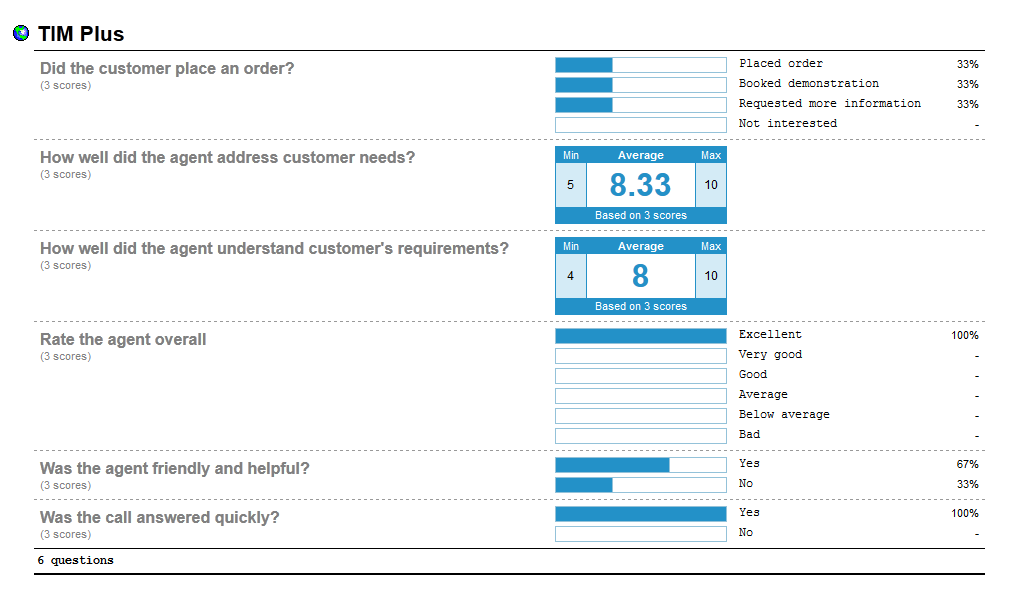
You can create your own score cards and rate any call for evaluation purposes. These score cards are based on a list of Questions which you as a user can create.
To add Questions, you will need to select the button from the list and the following screen will appear:

Adding a question
To add a new Question, just click on the button on the top right-hand side of the screen, as shown below:

The following screen will appear from where you can type in your question.
Then, you will need to select the type of answer you want. Questions can have three types of answer:
- Yes/No answers e.g. Was the call answered quickly?
- Range answers e.g. 1-10 e.g. How well did the agent understand your requirements?
- Multiple choice answers e.g. Excellent, Good, Average, Below average, Very bad.
Once you are done, click on the button, as shown below:

Editing a question
To edit any question, simply click on it from the list of the Questions screen, as shown below:

The following window will appear allowing you to edit this question:

You then have the option of editing the question, changing the type of answer or editing the list of answers provided.
Alternatively press the  icon to remove the available answers from the list or click on the button, at the bottom left corner of the window to delete the question itshelf.
icon to remove the available answers from the list or click on the button, at the bottom left corner of the window to delete the question itshelf.
A sample scorecard showing an example of these questions in context is shown below:

Our reporting interface provides a comprehensive analysis of previously-scored calls, enabling you to quickly and easily evaluate the answers to your scored calls.
All Yes/No, Range or Multiple Choice questions are summarised in a clear, easy-to-understand format.
Each question is shown separately and grouped into their respective categories.
