Follow the instructions below to connect a BCM v3.7 or below with NetPBX:
- Make sure the CDRServer.EXE and Interop.CDRSERVERLib.dll files are placed in the same folder as NetPBX.EXE, usually located in {pf}\Tri-Line\NetPBX.

- Register CDRServer.EXE by running the command line with administrator privileges and typing the following command under the directory path of the NetPBX folder: CDRServer.EXE/regserver.
- Open the computer's local security policies: Start -> Control Panel -> Administrative Tools -> Local Security Policy.
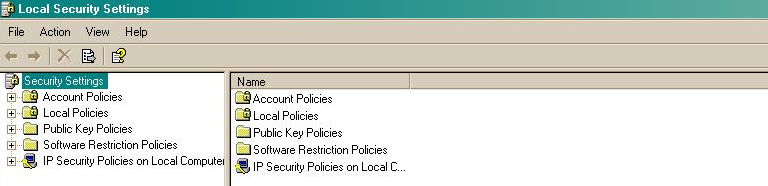
- Within the Security Settings\Local Policies\Security Options tree, change the following items as highlighted in the screenshot below:
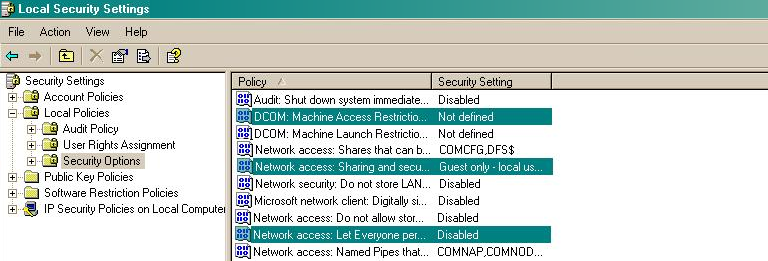
- Network Access: Let Everyone permissions apply to anonymous users. Set this to Enabled.
- Network Access: Sharing security model for local accounts. Set this to Classic.
- DCOM: Machine Access Restrictions: Click on and add the following user accounts: Anonymous, Everyone, Interactive, Network, System. Set each one to have full access rights.
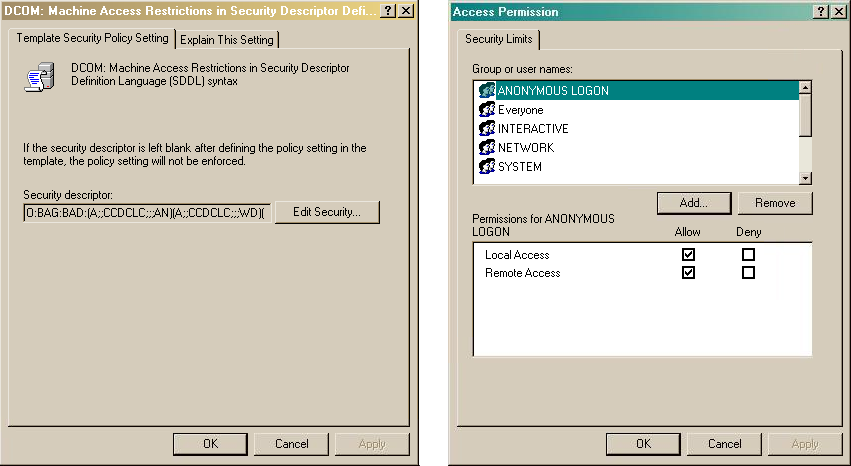
- Next step is to modify the way DCOM behaves on the computer by executing the DCOM configuration program: Start -> Run -> DCOMCNFG [enter]. Browse the tree to the following location: Console Root -> Component Services -> Computers -> My Computer. Righ-click on My Computer for and amend or update the following options:
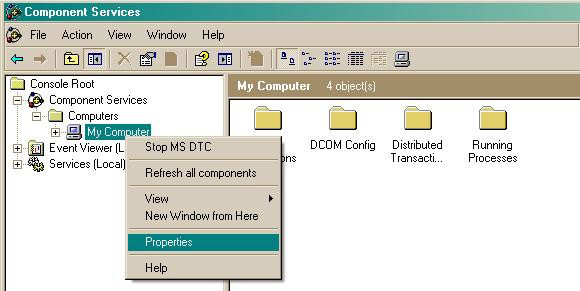
- On the tab:
Enabled Distributed COM on this computer: select the tickbox of this option.
Default Authentication Level: set this to Connect.
Default Impersonation Level: set this to Identify.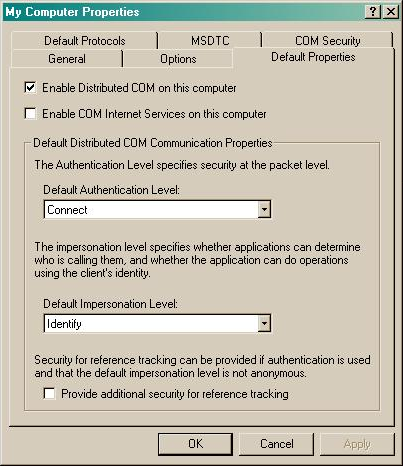
- On the tab:
Go to the Access Permissions section and select .
Add the following accounts and set both local and remote access permissions: Anonymous, Everyone, Interactive, Network, Local Service and System.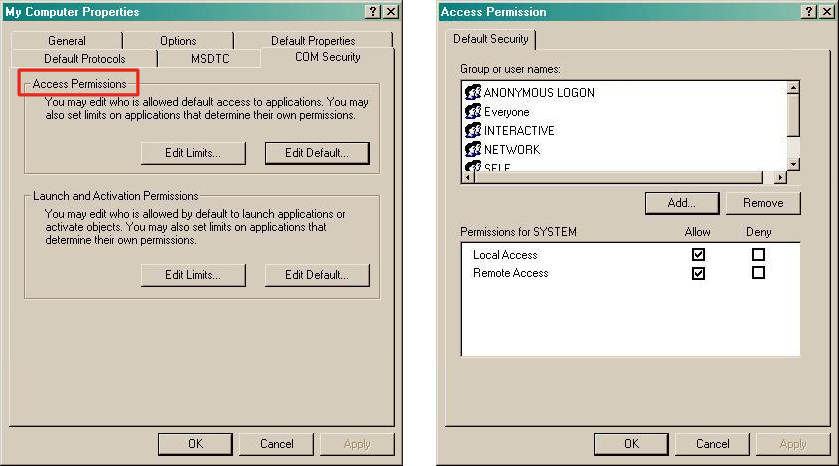
Go to the Launch and Activation Permissions section and click on tab.
Add or update the following accounts to give them all local and remote access permissions: Anonymous, Everyone, Interactive, Network, Local Service and System.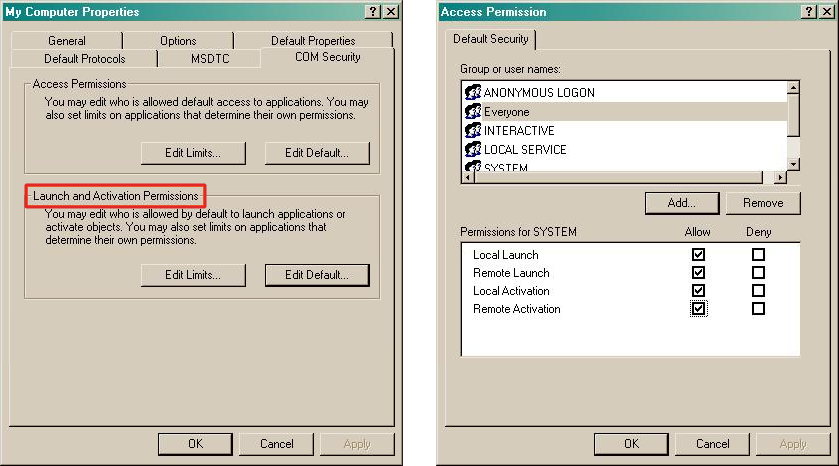
- On the tab:
Labels: