These instructions help you configure your Alcatel OmniPCX Enterprise phone system to work with TIM Enterprise. Contact your system maintainer if you are not familiar with the configuration of your PBX.
Connection Type
Support Files
Required Tasks
Configuring your SMDR output
Follow the instructions below to configure the SMDR output via a serial connection. These instructions are taken from the Alcatel OmniPCX Enterprise manual:
Using Telnet, connect to the IP address of your Alcatel OmniPCX Enterprise and follow the steps below:
- Applications ()
- Accounting ()
- Review/Modify ()
- All Instance ()
- Realtime ticket Output: Set this to ethernet. Note that if you don't have an appropriate license, you may only select V24 (serial) here.
- Save changes and exit.
Below is an example of the data output from an Alcatel OmniPCX Enterprise:

Installing NetPBX
If your Alcatel OmniPCX Enterprise has been configured to send SMDR data via a serial connection, you first need to install the NetPBX software to collect the data from the serial port and send it to TIM Enterprise. For setup instructions, click on the link below:
Configuring TIM Enterprise
Once NetPBX is configured and collecting data, log in to TIM Enterprise and perform the following steps:
- Click on the tab.
- Choose the PBX object you want to configure and click Properties.
- A new window will open. In the tab, select Alcatel 4400e from the Data format list and tick the Keep a local backup of data box, as shown below:
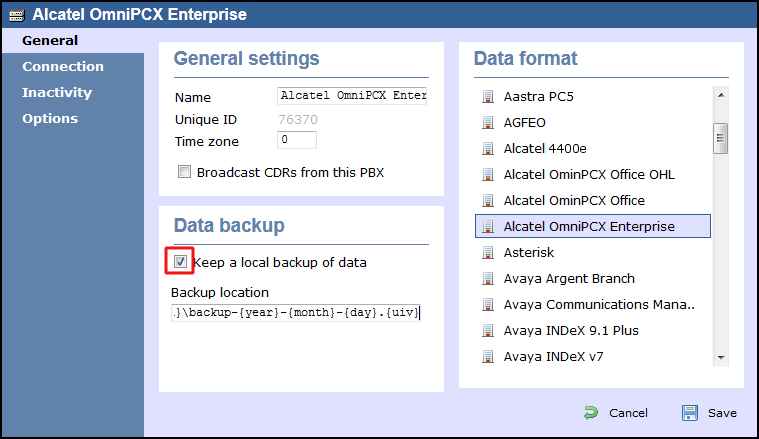
- In the tab, select No connection required from the Connection method list.
- Click on the button to apply the settings.