These instructions help you configure your Avaya IP Office v6+ phone system to work with TIM Enterprise. Contact your system maintainer if you are not familiar with the configuration of your PBX.
Connection Type
Support Files
Required Tasks
Configuring your SMDR output
To configure the Avaya IP Office to output SMDR you must program the Avaya IP Office unit to send the SMDR data to the computer running TIM Plus. Using the Avaya IP Office Manager application, perform the following steps to configure the SMDR output:
- Log in to your Avaya IP Office unit using the Avaya IP Office Manager.
- Click on from the left-hand menu and select your Avaya IP Office unit.
- On the right-hand side, click on the tab.
- From the Output drop-down menu, select SMDR only. The SMDR section will now become active at the bottom of the page.
- In the IP Address field, enter the IP address of the machine that TIM Plus is installed on.
In the TCP Port field, enter the port number that you want your SMDR data to be sent to. You can use any free TCP port, but we would recommend one in the 9000 range.
In the Records to Buffer option, increase the value to the maximum available.
Check the Call Splitting for Diverts option.
- Click on the button, then save and merge the configuration for the settings to take effect.
Here is an example of the SMDR screen and how it should be configured:
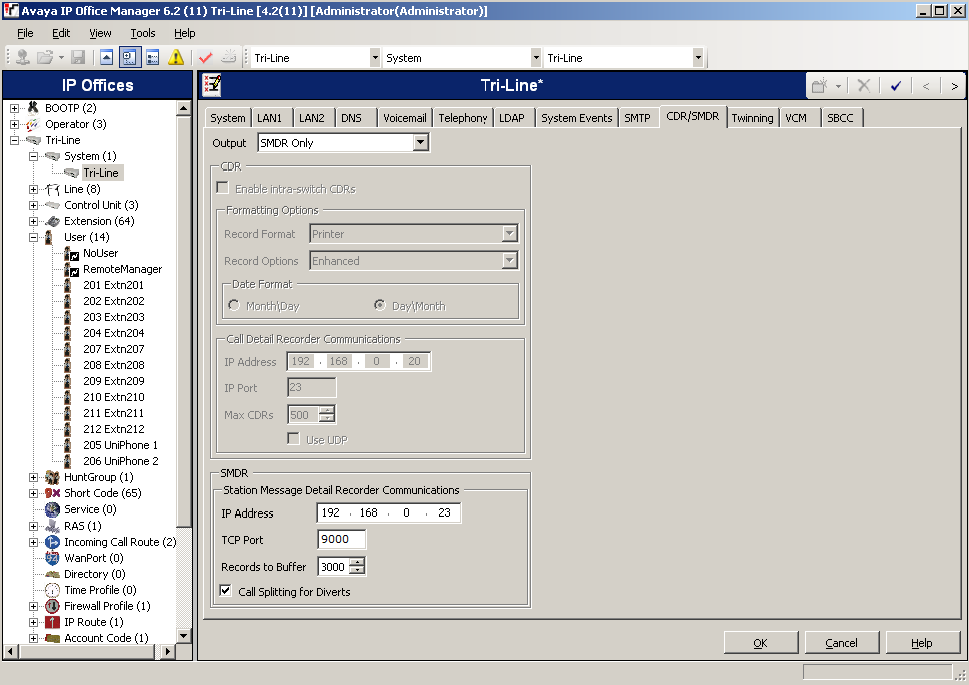
Configuring TIM Enterprise
Follow the steps below to configure TIM Enterprise to listen for SMDR data from your 3CX phone system:
- Click on the tab.
- Choose the PBX object you want to configure and click Properties.
- A new window will open. In the tab, select 3CX from the Data format list and tick the box Keep a local backup of data.
These instructions should assist in configuring your Avaya IP Office to work with TIM Enterprise. If you are not familiar with PBX configuration, please contact your system maintainer.
| Connection information | Description |
|---|---|
| Connection type | IP |
| IP Method | The Avaya IP Office sends the SMDR data to the IP address of the TIM Enterprise machine on a specific TCP port. |
Configuring your SMDR
Below you will find instructions on how to configure the SMDR output for the Avaya IP Office v6+.
To configure the Avaya IP Office to output SMDR you will need to progam the Avaya IP Office unit to send the SMDR data to the machine that TIM Enterprise is installed on. For you to do this, you will need access to the Avaya IP Office Manager application. Below you will find instructions on how to do this:
- Select and login to your Avaya IP Office unit using the Avaya IP Office Manager.
- On the left-hand side click on and select your Avaya IP Office unit.
- On the right-hand side click on the tab.
- From the Output drop-down menu select SMDR only. The SMDR section will now become active at the bottom of the page.
- In the IP Address field enter the IP address of the machine that TIM Enterprise is installed on.
- In the TCP Port field enter the TCP port number that you want to send the SMDR data to. You can use any free TCP port, we would recommend starting from 9000 and increment it per Avaya IP Office unit that you are going to send SMDR data from to TIM Enterprise.
- In the Records to Buffer increase the value to maximum available.
- For Call Splitting for Diverts please check the box.
- Now click on the button.
- You now need to save and merge the configuration, for the settings to take affect.
Here is an example of the SMDR screen and how it should be configured:

Configuring TIM Enterprise
Below you will find steps on how to configure TIM Enterprise to listen for SMDR data from your Avaya IP Office 6+:
- Browse to TIM Enterprise as normal and login with your credentials.
- Click on the tab.
- Go the the point in the Directory where you need to add the PBX Object and add a PBX with the name 'Avaya IP Office 6+'.
- Left-click on it and select .
- From the settings tab select Avaya IP Office 6+ from the PBX model list.
- In the tab select Listen for connection from PBX from the Connection method list.
- In the Port field enter in 9000.
- Finally, click on the button.

