These instructions help you configure your Siemens OpenOffice phone system to work with TIM Plus. Contact your system maintainer if you are not familiar with the configuration of your PBX.
Connection Type
Support Files
Required Tasks
Configuring your SMDR output
By default, the SMDR output of a Siemens OpenOffice phone system is not enabled. For information about how to configure the output for incoming, outgoing and internal calls, contact your system maintainer.
Setting up a DSN connection
To enable TIM Plus to work with the Siemens OpenOffice, you first need to set up a DSN connection, by following the steps below:
- Open Windows Control Panel.
- Double-click on the icon.
- Double-click on the icon.
- Click on the tab.
- Click on the button.
- Select Native from the driver list and click .
- In the Data source name field enter Siemens OpenOffice.
- Click on the button to save the changes.
An example of an ODBC entry is shown below:
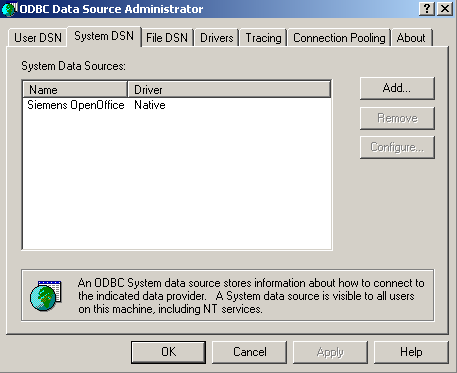
Configuring TIM Enterprise
Once the DSN connection has been set up, log in to TIM Enterprise and perform the following steps:
- Click on the tab.
- Choose the PBX object you want to configure and click Properties.
- A new window will open. In the tab, select Siemens OpenOffice from the Data format list and tick the Keep a local backup of data box, as shown below:
- In the tab, select System DSN connection from the Connection method list.
- In the DSN field, select Siemens OpenOffice from the drop-down list.
- In the Frequency field, enter 5 to check for data every five seconds.
- In the DB script field, select Siemens OpenOffice from the drop-down list.
- Click on the button to apply the settings.
These instructions should assist in configuring your Siemens OpenOffice to work with TIM Enterprise. If you are not familiar with PBX configuration, please contact your system maintainer.
| Connection information | Description |
|---|---|
| Connection type | IP |
| IP method | TCP/IP connection: The Siemens OpenOffice requires TIM Enterprise to connect to it and collect SMDR data via its 'HTTPS' interface. TIM Enterprise will perform 'GET' and 'POST' methods to retrieve the SMDR data. The actual installation of TIM Enterprise can be anywhere on the network that the PBX is connected to. |
For your SMDR configuration, you will need to speak to your system maintainer to enable SMDR output.
Configuring TIM Enterprise
You will need to setup a DSN connection for TIM Enterprise to work with the Siemens OpenOffice. Below you will find instructions on how to do this within Microsoft Windows:
- Click on Windows .
- Click on .
- Double click on icon.
- Double click on icon.
- Click on the tab.
- Click on the button.
- Select Native from the list and click .
- In the Data source name field enter the following: Siemens OpenOffice.
- Click on the button and then again to close the window.
Now you will be able to see the Siemens OpenOffice in the list.
An example of ODBC setup is shown below:

Below you will find steps on how to configure TIM Enterprise to use the DSN connection that has just been setup:
- Browse to TIM Enterprise as normal and login with your credentials.
- Click on the tab.
- Go the the point in the Directory where you need to add the PBX Object and add a PBX with the name 'Siemens OpenOffice'.
- Left-click on it and select .
- From the settings tab select Siemens OpenOffice from the PBX model list.
- In the tab select System DSN Connection from the Connection method list.
- In the DSN field select Siemens OpenOffice.
- In the Frequency field type 5.
- In the DB script field select Siemens.
- Finally, click on the button.

