To save the definition of a complex report that you might need to re-run at a later time, configure its parameters and then click on the button at the top-centre of the screen, as shown below:
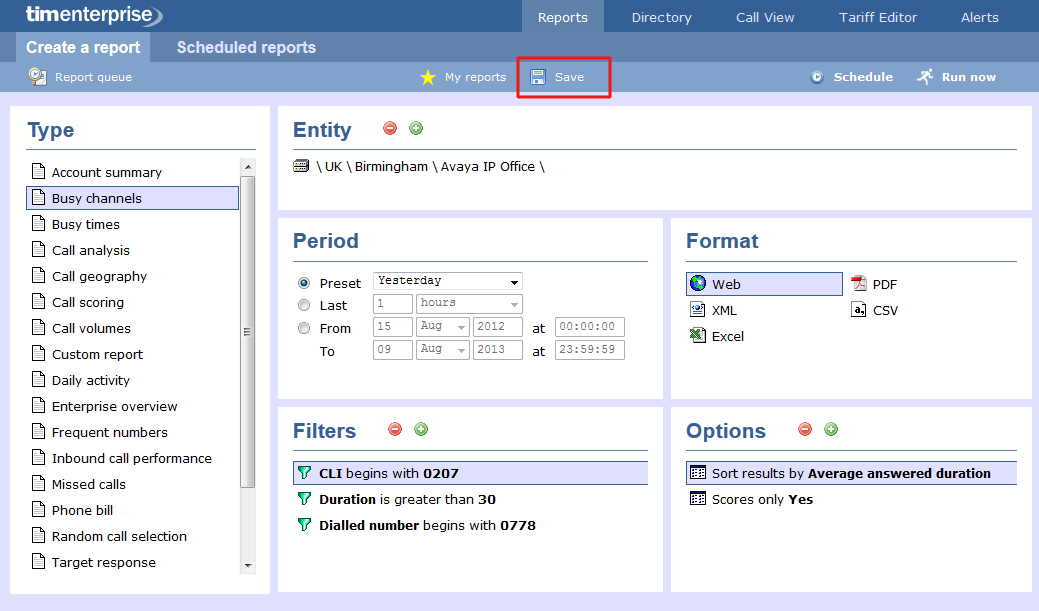
A new window will appear, allowing you to name the report's definition.
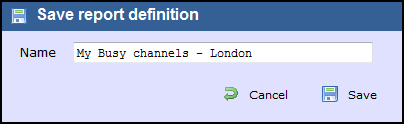
Accessing the saved reports
To access your saved reports, click on the button at the top-centre of the screen, as shown below:
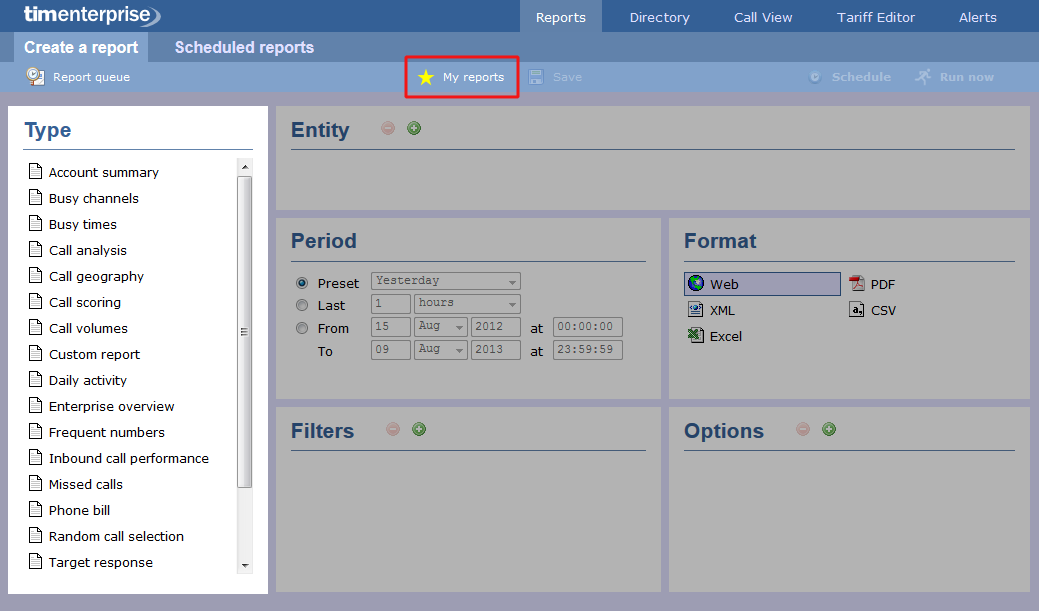
A new window will open, displaying a list with all the reports previously saved in the system. To run a report or edit its properties, select it from the list and click the button, as shown below:
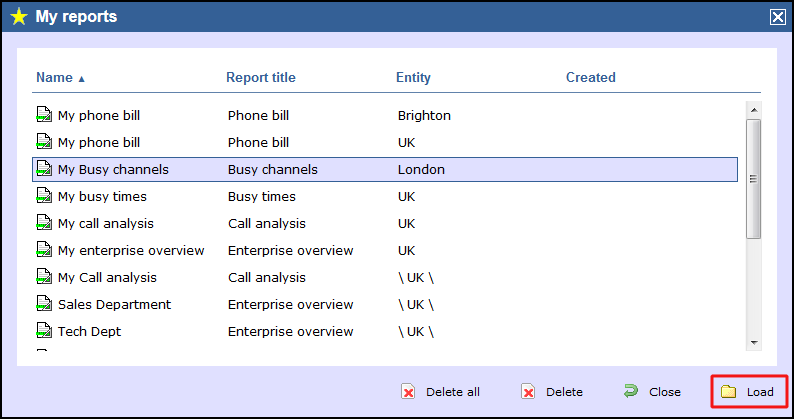
To delete a saved report, select it from the list and click on the button, as shown below:
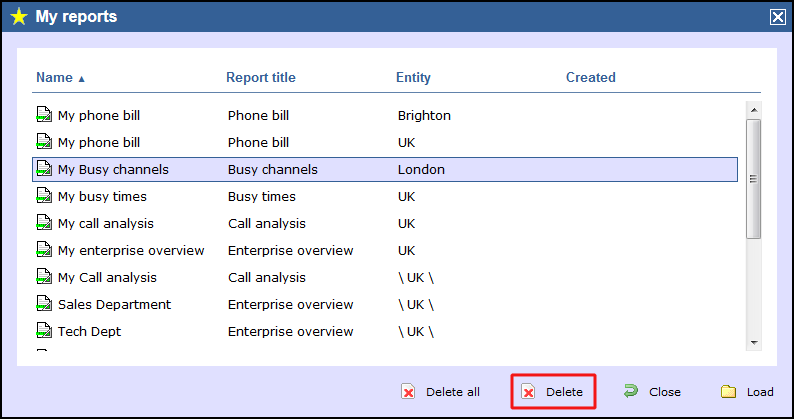
When running a report, particularly a complex one with numerous filters and options which you think that you may want to run again, you have the option of saving the report. To do this, simply select as shown below from the top centre of the screen.

You will then be asked if you would like to give the report a name. You can do this by typing the name in the field as shown below.

NOTE: The reports that you save will ONLY be available in your reports and can not be accessed by other web users. |
Accessing saved report
To access any saved reports, simply click on the button in the centre of the screen as shown below.

Running a saved report
Your report list will be displayed as shown below. To run a report simply select the report from your report list, and press .

When your report screen appears, just press the button at the top right hand side of the screen.
Deleting a saved report
First open your saved reports by clicking on the button. To delete a report simply select the report from your report list, and press the button.
