What is an alarm?
An Alarm object can be set up at any level of the Directory in order to trigger an alert when certain criteria are met, such as calls above a particular duration, calls to specific phone numbers, or when user-defined cost thresholds are exceeded.The criteria set for the alarm can be triggered by calls or by a particular stats point. The criteria that must be met to trigger an alarm is user-defined and email alerts can be sent to one or more recipients.
Adding an alarm
To add an alarm object to the system, drill-down to the Directory level where you want to place the alarm, and click on the New object tab, as shown below:

In the new window that opens, select the Alarm object from the Other object list, enter a relevant name and click on the button, as shown below:
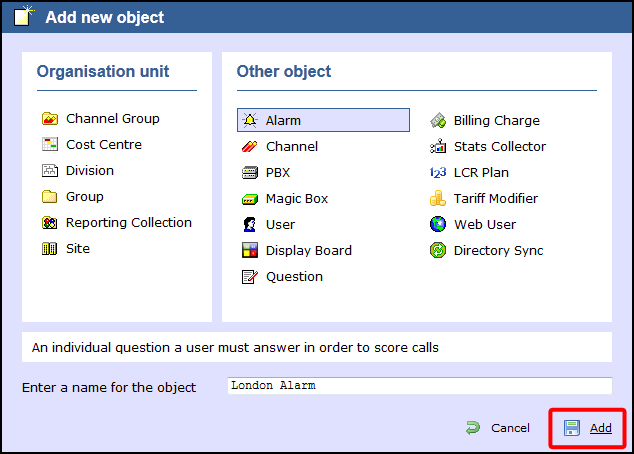
The alarm will appear in the Directory, as shown below:
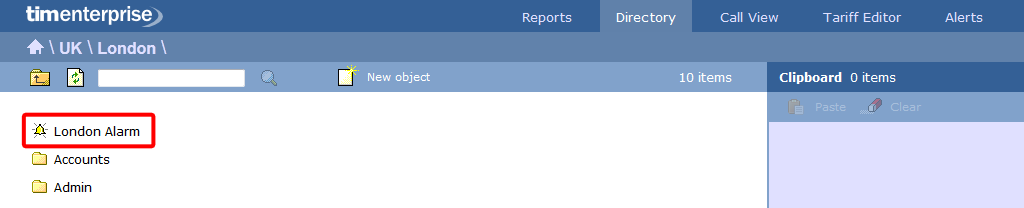
Configuring an alarm
To configure an alarm, locate the object in the Directory, click on it and select Properties from the drop-down list, as shown below:
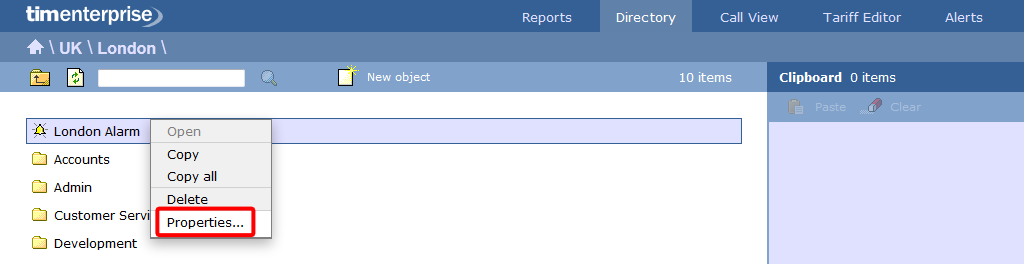
A new window will open, allowing you to configure properties of the alarm object. Each tab in this window is described below:
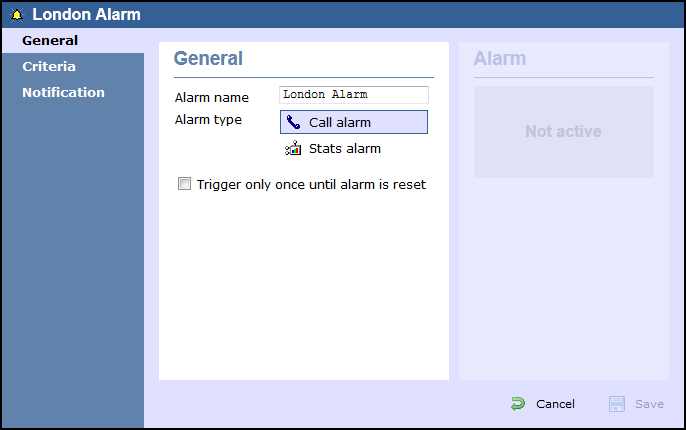
General
The General tab allows you to edit the alarm's name and select the type of alarm you want to add to the system.
| Field | Description |
|---|---|
| Alarm name | Enter a relevant name for the alarm object. |
Alarm type | Select the type of alarm you want to add to the Directory. |
Trigger only once until alarm is reset (call alarms) | Enable this option if you want the alarm to be triggered only the first time the alarm's criteria is met. |
Criteria
To set up the criteria that must be met in order to trigger the alarm, click on the  icon, as shown below:
icon, as shown below:
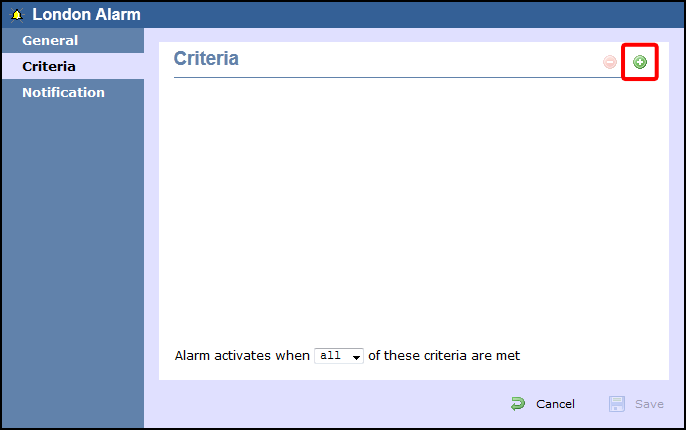
A new window will open, displaying a list of filters you can set up in order to configure the alarm criteria. Each filter consists of three elements: the filter's property (account code, dialled number, etc), an operator and a value field.
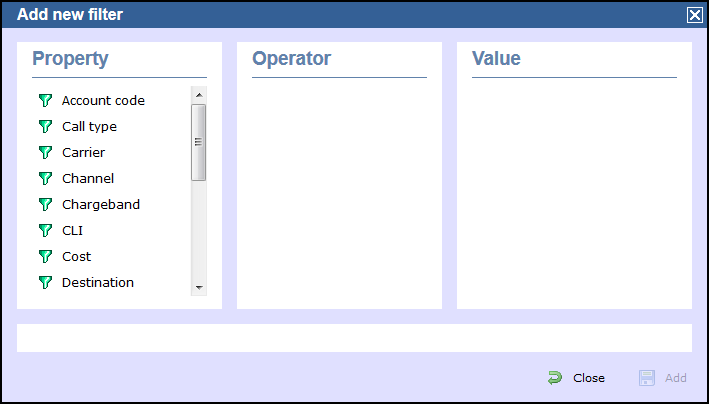
To add a filter to your alarm object, select the filter type from the Property list, enter a relevant value and select a suitable operator in order to define its meaning. The available filters are described in more detail in the table below:
Calls alarms
Account code
This filter allows you to set up an alarm based on account codes. To set up the alarm criteria, enter the account code (or part of the account code number) in the box provided and select the appropriate operator. In the example below, an alarm will be triggered when a call whose account code contains 21 is logged.
 Contains
ContainsCall type
This filter allows you to set up an alarm based on call type, in terms of where the call originated and where it was delivered, e.g. incoming, outgoing, internal, etc. To set up the alarm criteria, choose a call type from the list provided and select the appropriate operator. In the example below, an alarm will be triggered when a Tandem call is logged:
 Equals
EqualsCarrier
This filter allows you to set up an alarm based on the carrier (tariff table) used to cost calls. To set up the alarm criteria, choose a carrier from the list provided and select the appropriate operator. In the example below, an alarm will be triggered when a call routed over a BT carrier is logged.
 Equals
EqualsChannel
This filter allows you to set up an alarm based on the call traffic going over your telephone lines. To set up the alarm criteria, click on the  icon to locate the relevant channel in the Directory; select the channel and choose the appropriate operator. In the example below, an alarm will be triggered when the channel T234 was used to log a call.
icon to locate the relevant channel in the Directory; select the channel and choose the appropriate operator. In the example below, an alarm will be triggered when the channel T234 was used to log a call.
 Equals
EqualsChargeband
This filter allows you to set up an alarm based on the chargeband used to cost calls. To set up the alarm criteria, enter the chargeband's name (or a sequence of characters you want to be matched) in the box provided and select the appropriate operator. In the example below, an alarm will be triggered when a call's chargeband begins with the characters Mob.
 Begins with
Begins withCLI
This filter allows you to set up an alarm based on CLI. To set up the alarm criteria, enter the CLI (or part of the CLI number) in the box provided and select the appropriate operator. In the example below, an alarm will be triggered when a call's CLI contains the digits 2652626.
 Contains
ContainsCost
This filter allows you set up an alarm in order to monitor calls below or above a specific cost. To set up the cost criteria, enter the relevant value in the box provided and select the appropriate operator. In the example below, an alarm will be triggered when the cost of a call is greater than 10.
 Is greater than
Is greater than Destination
This filter allows you set up an alarm based on the destination of the call. To set up the alarm criteria, enter the destination name in the box provided and select the appropriate operator. In the example below, an alarm will be triggered when the destination of the call is France.
 Equals
Equals