How to create a display board?
Adding a display board object
To add a display board object to the system, drill-down to the Directory level where you want to add the display board, and click on the New object tab, as shown below:

In the new window that opens, select the Display board object from the Other object list, enter a relevant name and click on the button, as shown below:
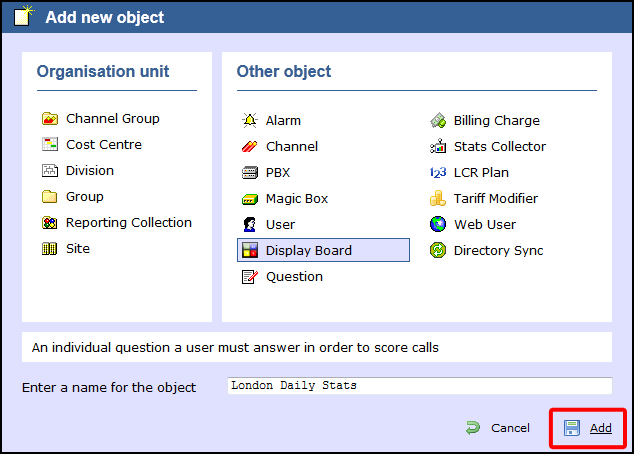
A new window will open, allowing you to select one of the following three options:
- Create blank: This option allows you to design your own display board from scratch
- Create from a template: This option allows you to choose a predefined display board template
- Create from an existing display board: This option allows you to create a new display board based on an existing template
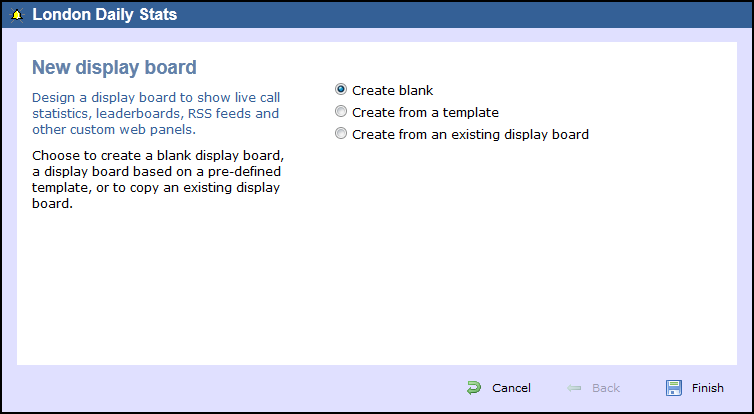
Create blank
To design your own display board from scratch, select the Create blank option and click on the button, as shown below:
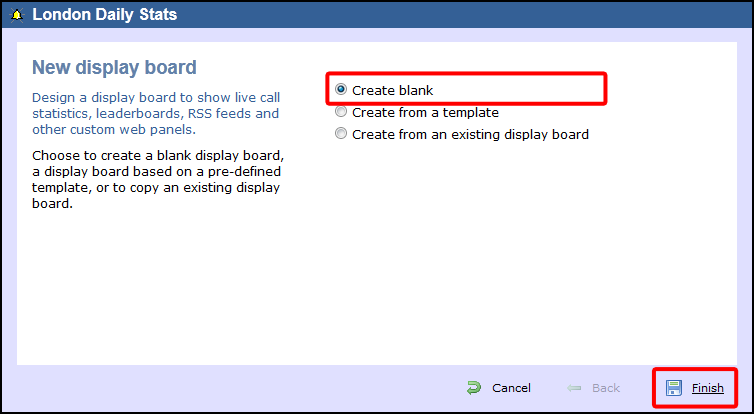
A new window will open, showing the design mode of your display board, as shown below:

For information on how to design your own display board, refer to the How to design a display board section.
Create from a template
To create a display board from a template, select the Create from template option, then click on the button, as shown below:
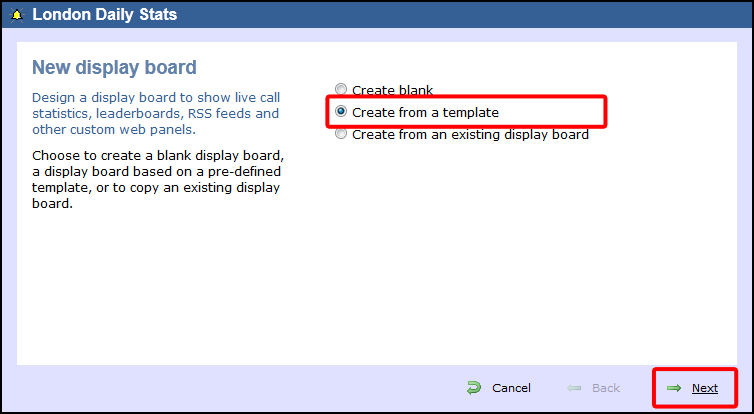
You can now select from a series of predefined templates, by clicking on its associated number, then click on the button.
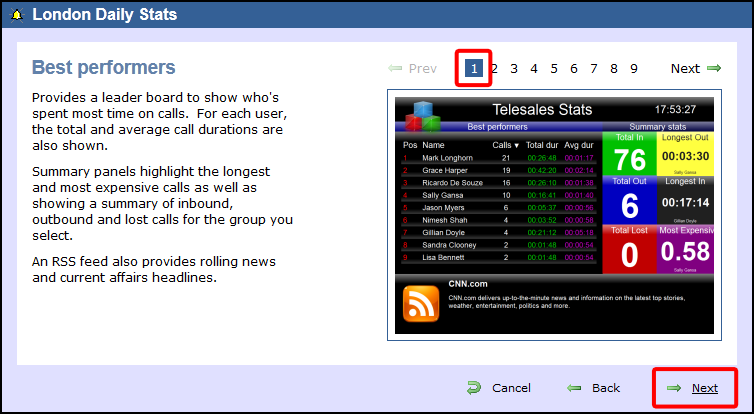
At this stage, you are asked to select a stats collection point or skip to the next section.
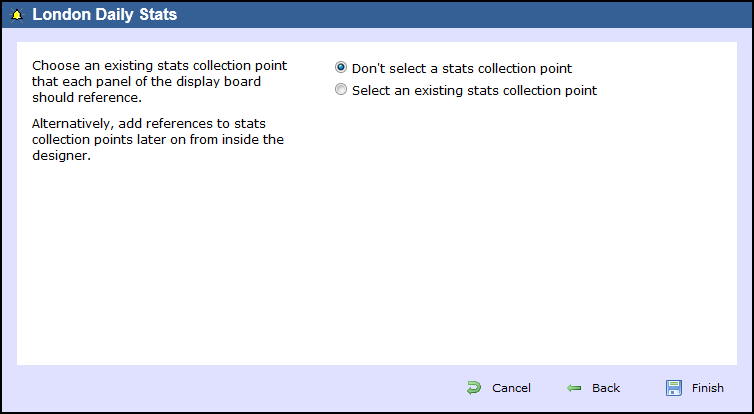
Don't select a stats collection point
If you don't want to select a stats point at this time, click and your display board will be added to the Display boards list. A stats point can be added at a later stage, when you are designing your display board. For information on how to create a stats collection point, refer to the Adding a stats collector section.
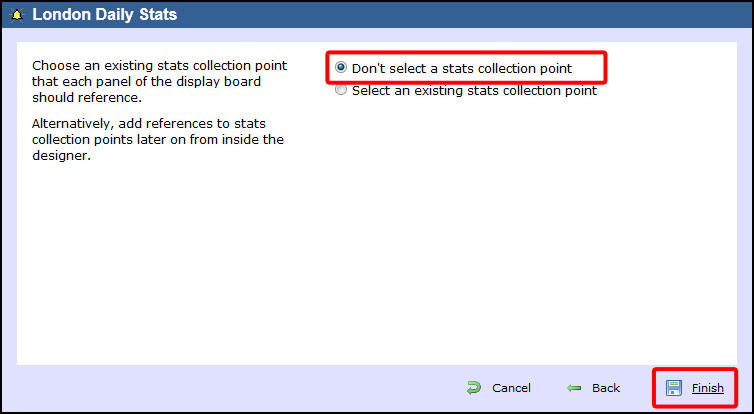
The display board will be blank until a stats point is selected. |
Select an existing stats collection point
If you select this option, a list with the existing stats points objects will be displayed, as shown below:
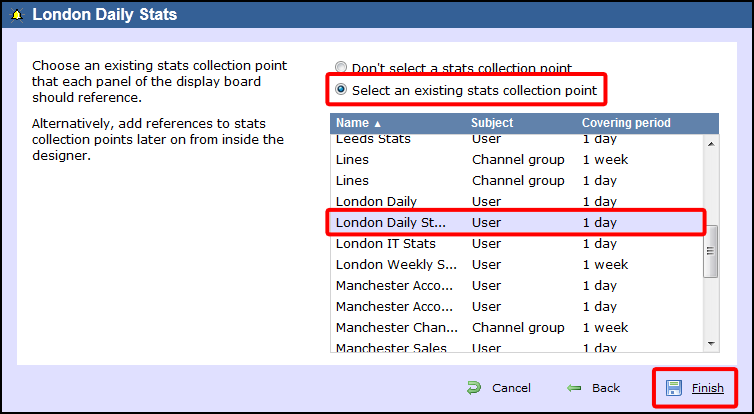
Select the relevant stats point from the list and click on the button to add the new display board to the Directory.
Create from an existing display board
To create a display board from an existing template, select the Create from an existing Display board option and click the button.
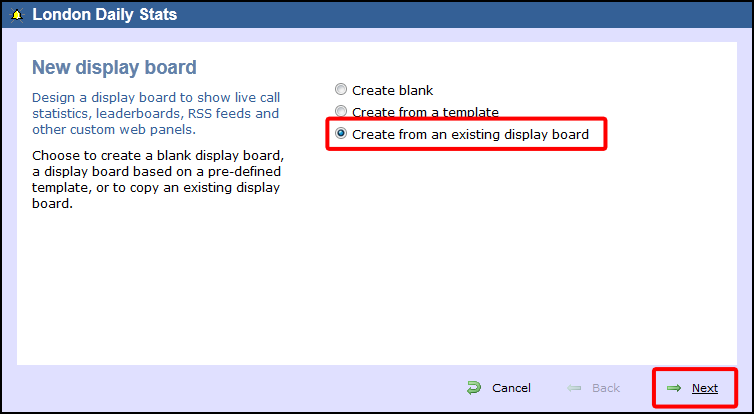
A list with the currently-available display boards will be shown. Select the one you want to copy, then click on the button.
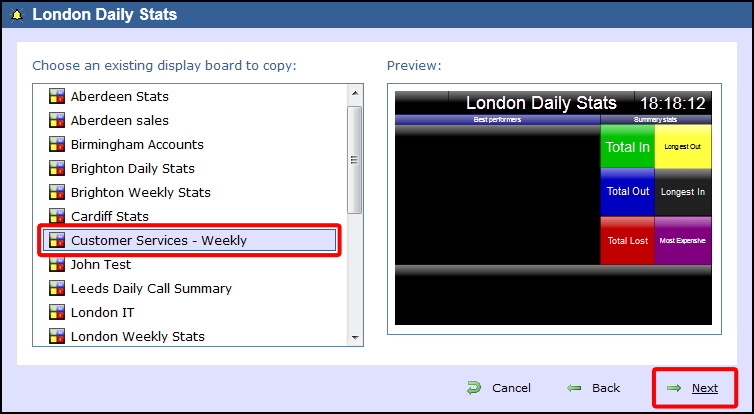
At this stage, you are asked to select a stats collection point or skip to the next section.
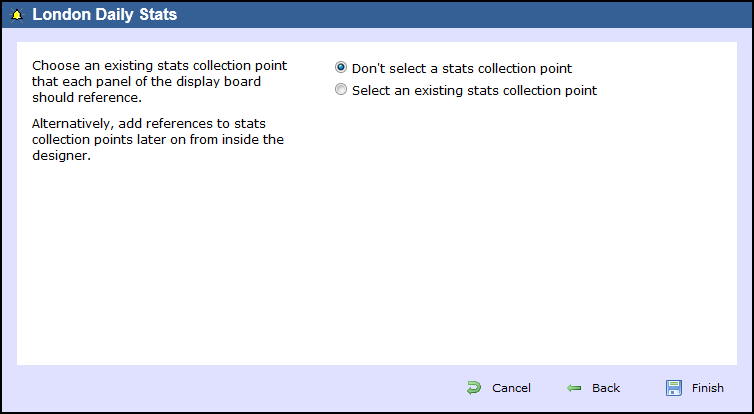
Don't select a stats collection point
If you don't want to select a stats point at this time, click and your display board will be added to the Display boards list. A stats point can be added at a later stage, when you are designing your display board. For information on how to create a stats collection point, refer to the Adding a stats collector section.
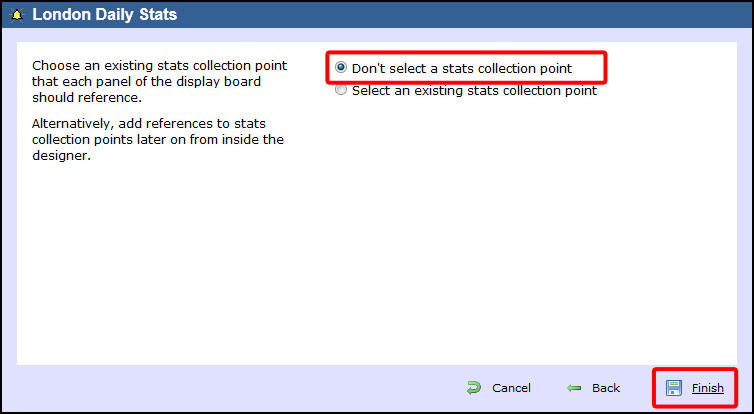
The display board will be blank until a stats point is selected. |
Select an existing stats collection point
If you select this option, a list with the existing stats points objects will be displayed, as shown below:
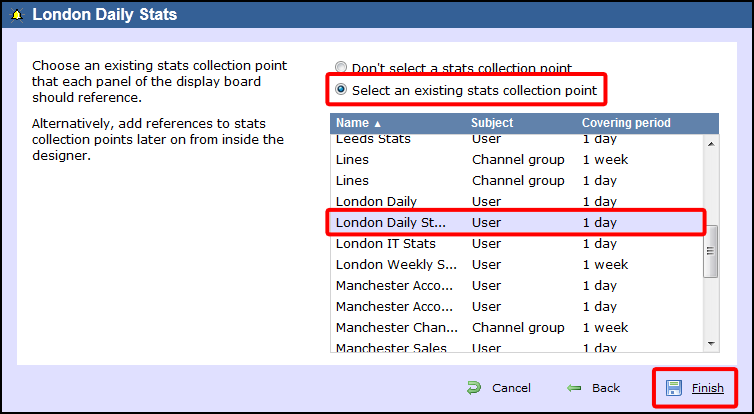
Select the relevant stats point from the list and click on the button to add the new display board to the Directory.
TIM Enterprise will allow you to add Display Boards at any point in its Directory. Simply drill-down through the Directory until you reach the point where you would like to add the Display Board. Then click on .

Then select as the object you would like to add and give it a name, if you wish, as shown in the screen below. This example shows a Display Board being added in the UK \ London site. At the end, click on the button.

The following screen will appear. Choose to create a blank display board, a display board based on a pre-defined template, or to copy an existing display board.

Create blank
If you want to design your own display board from scratch, just select Create blank from the list below and click .
In that case, your display board will have no Stats Collectors.

The Display Board will appear in the Directory as follows:

N.B. It will be possible to create a display board without first adding some stats points however these display board will be very basic and will not include either Leaderboard or Summary panels as you have no stats points setup to feed them. Alternatively, add references to stats collection points later on, from inside the designer. |
Create from a templateTri-Line provides you with a number of free display board templates you can choose from so that you can have your own display boards up and running in seconds. Just select Create from a template from the list below and click . 
Toggle between the display board templates and select the one that best serves your company's needs. Then click . 
You can either choose an existing stats collection point that each panel of the display board should reference or not, as shown below: 
Don't select a stats collection pointIn the case that you don't want to select a stats collection point, just click as shown below. Your display board has been added to the Directory. You can add references to stats collection points, later on from inside the designer. 
The Display Board will appear in the Directory as follows: 
Select an existing stats collection pointAlternatively, click on the Select an existing stats collection point radio button and select from a list of stats points, as shown below. Then click to finish your display board. 
The Display Board will appear in the Directory as follows: 
|
Create from an existing display boardYou even have the option to create a display board from an existing one, if for example you want a consistent look through all your company's display boards. In that case, just select Create from an existing display board from the list below and click . 
Just select from the list the display board you want to copy and click . 
You can either choose an existing stats collection point that each panel of the display board should reference or not, as shown below: 
Don't select a stats collection pointIn the case that you don't want to select a stats collection point, just click as shown below. Your display board has been added to the Directory. You can add references to stats collection points, later on from inside the designer. 
The Display Board will appear in the Directory as follows: 
Select an existing stats collection pointAlternatively, you can select from a list of stats points and then click to finish your display board, as shown below: 
The Display Board will appear in the Directory as follows: 
|

