To access a display board, drill-down to the point in your Directory where your display board object is located. Click on it to expand the drop-down list.
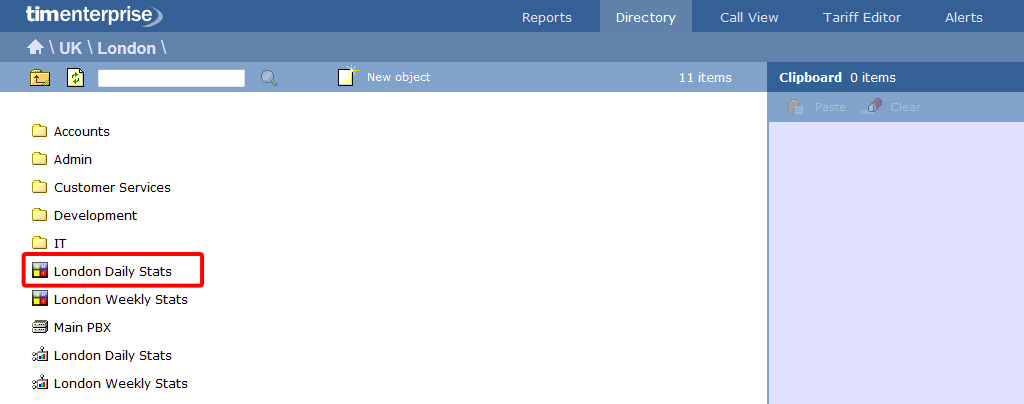
To view the display board, click Display
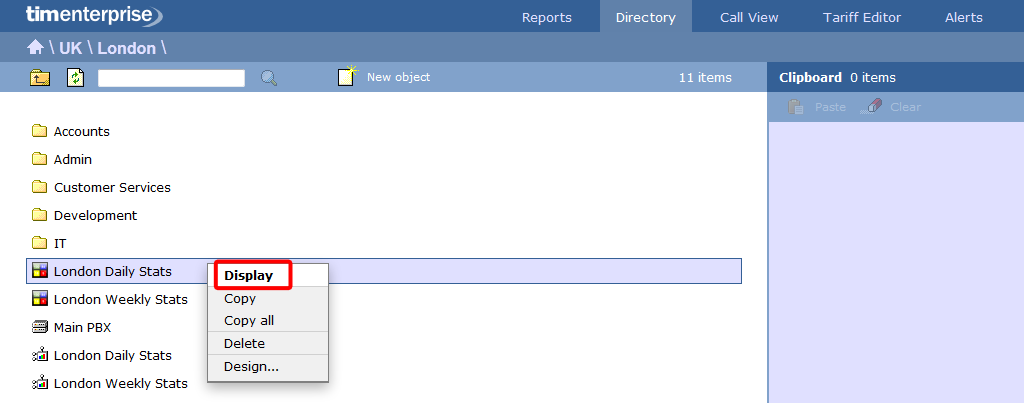
Display boards can be accessed via the tab. Simply click on this tab and drill-down to the point in your Directory where the display board you want to view is located as shown in the screen below for the "London Daily Stats" display board:

To view the display board, simply left-click on it and select , to display, as shown below:

The screen that will appear will be as follows:

Alternatively, select to design or edit, as shown below:

NOTE: The display boards you are allowed to see will be determined by your login privileges. If you need to see additional display boards, speak to your systems administrator to get enhanced access. |
If you want to know the IP address of the display board, look at the address in the browser as shown below. This IP address can be saved as a favourite on your desktop or Mobile device if you need to view this screen frequently. You will need to enter a valid Username and Password to access the board from a web browser. Alternatively you may want to display this screen permanently on a large screen for everyone in your team to view.

NOTE: If you want to display in full screen mode press, F11 and then F5. |