Configuring a web user
Overview
To configure a web user, locate the object in the Directory, click on it and select Properties from the drop-down list, as shown below:

A new window will open, allowing you to configure the properties of your web user.
General properties
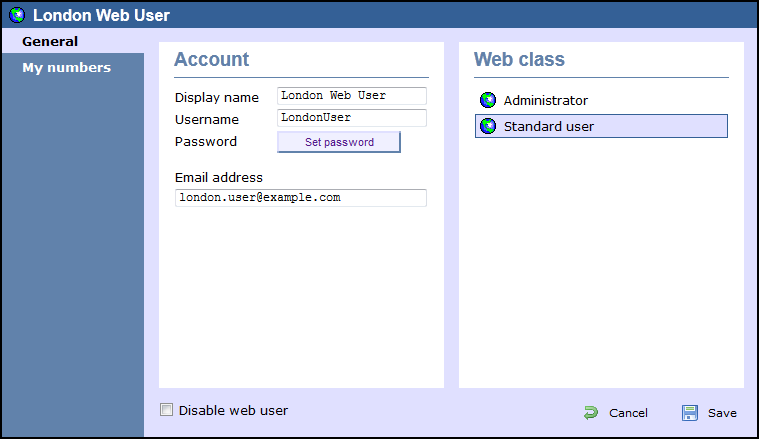
| Field | Description |
|---|---|
| Display name | The name you want the web user to be identified in the reports |
| Username | The username the web user will use to log in with |
| Password | The password the web user will use to log in with |
| Email address | The email address of the web user; this can also be used when scheduling reports |
| Web class | Select the administrative privileges of the web user. |
My numbers
This tab allows you to add a list of contacts to each individual web user, replacing phone numbers or account codes with friendly names wherever they feature throughout the system, e.g. in reports, display boards, etc.
Adding contacts manually
To manually add a phone contact to the currently-selected web user, select the type of contact you want to add from the Category drop-down list and click on the  icon, as shown below:
icon, as shown below:

A new window will open, allowing you to enter the telephone number and the name you want to associate with it, as shown below:
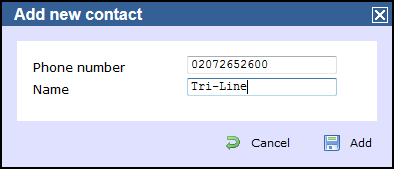
To add another number, follow the same procedure, then click on the button to apply the changes.
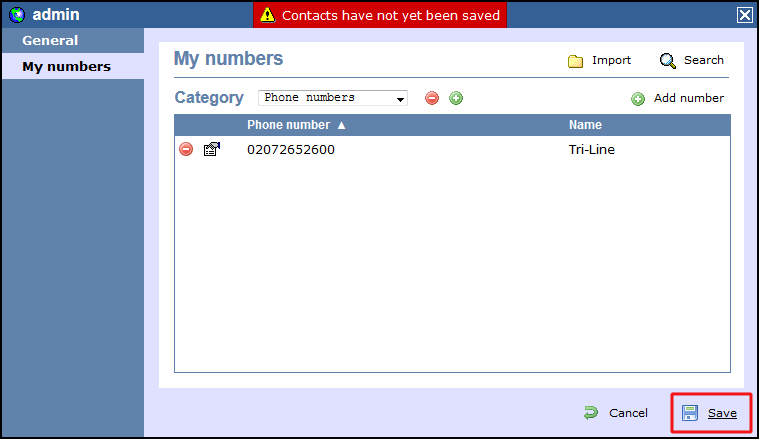
Importing contacts
To automatically import phone contacts in the system from an existing list, arrange your data in CSV format comprising two columns (phone numbers, allocated name). Use a common delimiter to separate the two columns, such as comma, dash, semicolon, tab or space.
Click on the button and paste the CSV list in the box provided, then click on the button.
To edit a Web Users, simply left-click on it and select from the pop-up menu, as shown below:

General properties
Just fill in the box displayed to add properties for this Web User as shown in the example below:

My numbers
Just fill in the box displayed to add properties for this Web User as shown in the example below:

....................................................................................................................