To add a code to your tariff table, click on the button at the top-right corner of the screen, as shown below:
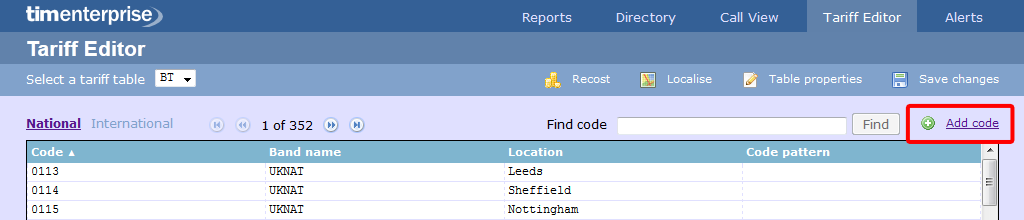
A new window will appear, where you can edit the properties of your dial code:

Each field in the Dial code properties window is described below:
| Field | Description |
|---|---|
| Code | The new code you want to add to the tariff table. |
| Band | The charge band you want to apply to the current dial code. |
| Location | The geographical location you want to associate with the current dial code. |
| Code pattern | If your code needs to match a specific digit pattern, use the # symbol to construct the pattern and mask the necessary digits. For example, enter 020########* for a London phone number, which indicates that the number must start with 020 and to be followed by at least eight digits in order to be valid. |
When you have finished configuring these properties, click on the button to apply the changes.

Adding a code is very simple. All you need to do is click on as highlighted in red below:

The following screen will appear:

Add the code then select a cost band from the drop-down list and add a location, as shown below. Then click
