Understanding the Directory
Directory overview
TIM Enterprise is designed upon an object-based directory that places no limits on its hierarchical width or depth. This approach permits the integration of multiple sites within one centralised system, where every user can be grouped into folders, sites, cost centres and divisions, allowing you to create an exact replica of your company's internal structure.
Every system object of the Directory has an explicit, defined relationship with its peers and an entire tree of related objects can be defined, with no width or depth limits of the branches.
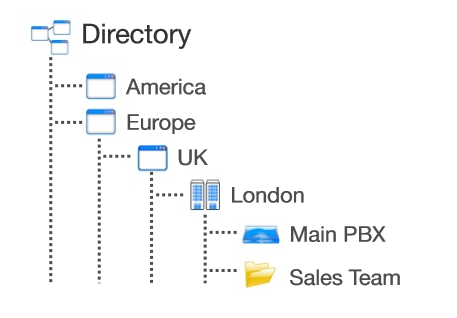
To facilitate the configuration and management of large systems, TIM Enterprise supports directory synchronisation with third-party applications such as Active Directory and Cisco AXL.
Accessing the Directory
To access the Directory, click on the tab from the main menu tab, as shown below:
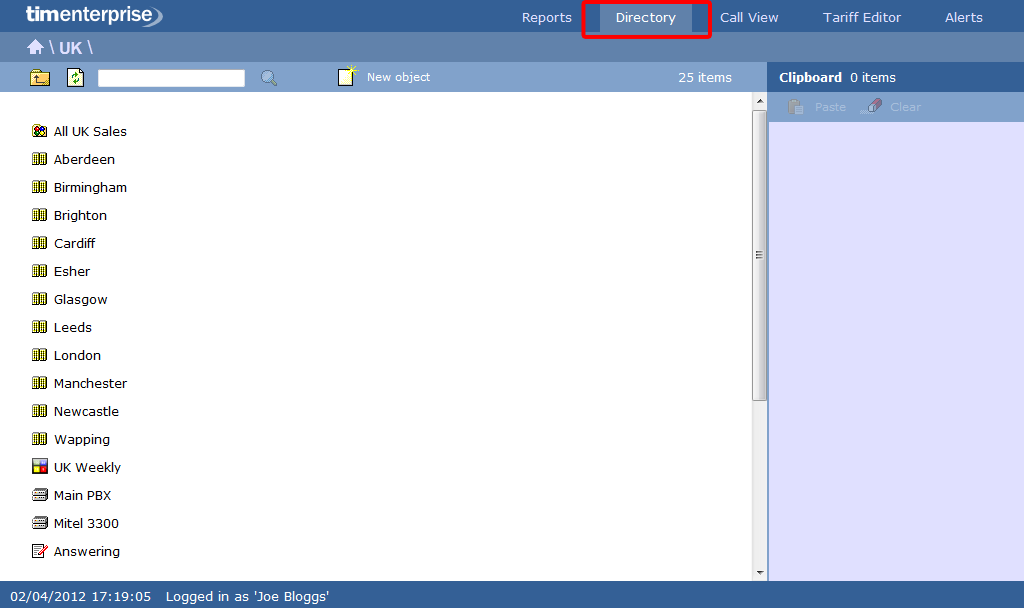
If you are logged in as a standard web user whose access is restricted to a specific site or group, only the information related to that site or group will be displayed in the Directory. For administrative privileges, contact your system maintainer. |
Adding objects to the Directory
To add objects to the Directory, click on the tab, as shown below:

A new window will appear, displaying all available objects grouped in two categories: Organisation units and Other objects. For a detailed description of each object type, refer to the relevant section.
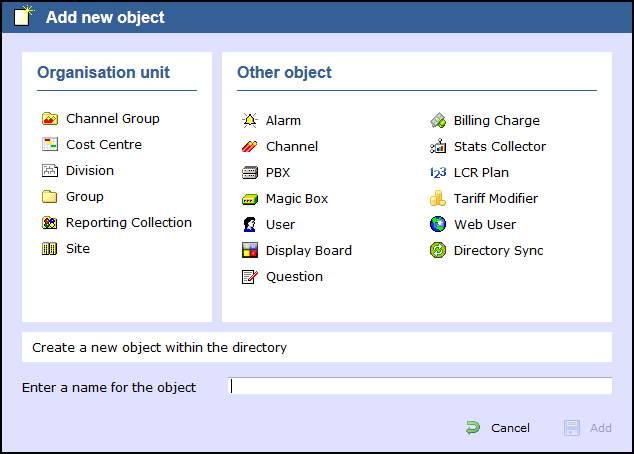
Moving objects within the Directory
If you need to move objects within the Directory, e.g. moving an user from one group to another, follow the steps below:
Follow the steps below to move an object from one location in your Directory to another:
- Locate the object you want to move in the Directory, click on it and select Copy from the drop-down list. In the example below we chose to move the user Joe Bloggs from Manchester Admin to Manchester Sales group.
- The object will be copied on the Clipboard panel on the right-hand side of the screen, as shown below:
- To move the selected object, go to the point in the Directory where you want the object to be moved into, and click on the button, at the top of the Clipboard screen. In our example, Joe Bloggs will be moved into the Manchester Sales group.
Directory overview video