These instructions help you configure your Draytek phone system to work with TIM Plus. Contact your system maintainer if you are not familiar with the configuration of your PBX.
Connection Type
Support Files
Required Tasks
Configuring your router
To enable SysLog events on your phone system perform the steps below:
- Access the web interface of your DrayTek router and navigate to System Maintenance >> SysLog/Mail Alert Setup , as shown below:
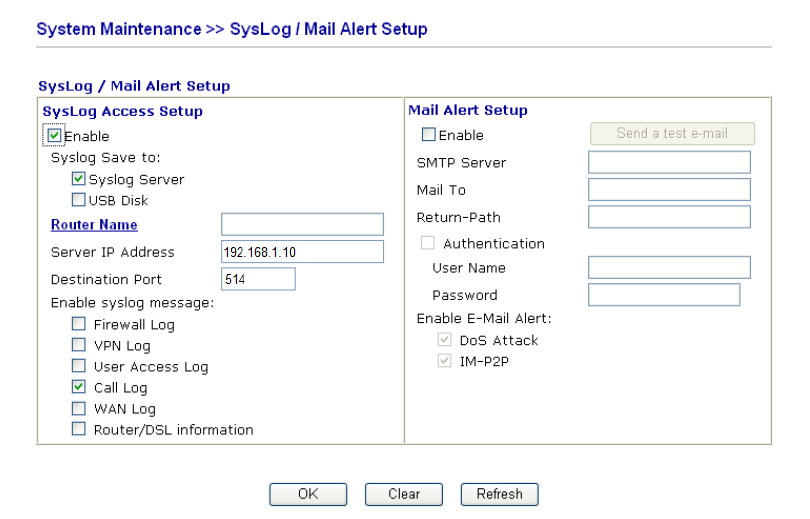
| Field | Description |
|---|---|
| Enable | Check the Enable box to activate the SysLog fuction |
| SysLog server | Check the Syslog Server box to save the logs directly to the server |
| Router name | Click the link to get the router name configured in System Maintenace >> Management |
| SysLog server IP | The IP address of the SysLog server |
| Destination port | Assign a port for the SysLog protocol |
| Enable SysLog message | Check the Call Log box |
Labels: