To migrate TIM Plus from one computer to another requires the following actions:
Upgrading TIM Plus on the old computer
- Log in to our Gateway and click on the TIM Plus product. Select the Upgrade package from the Downloads area and save the file on your computer.
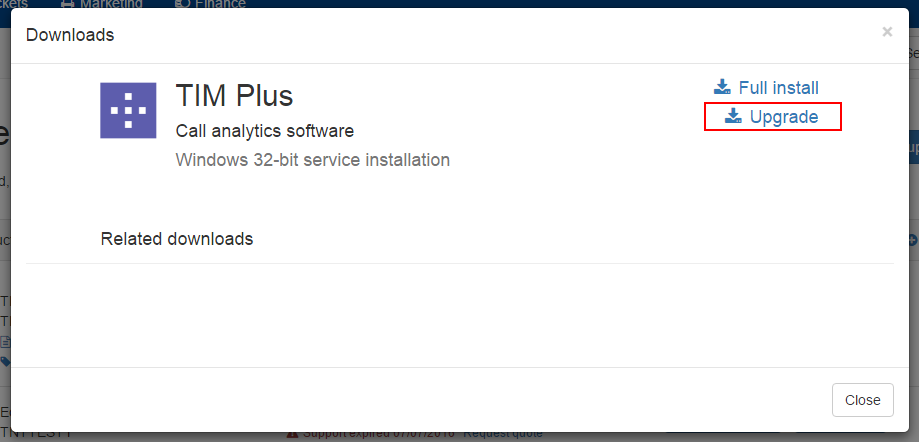
- When you have downloaded the setup package, double-click on it and follow the setup wizard in order to complete the installation.

Installing TIM Plus on the new computer
- Log in to our Gateway and click on the TIM Plus product. Select the Full install package from the Downloads area and save the file on your computer.
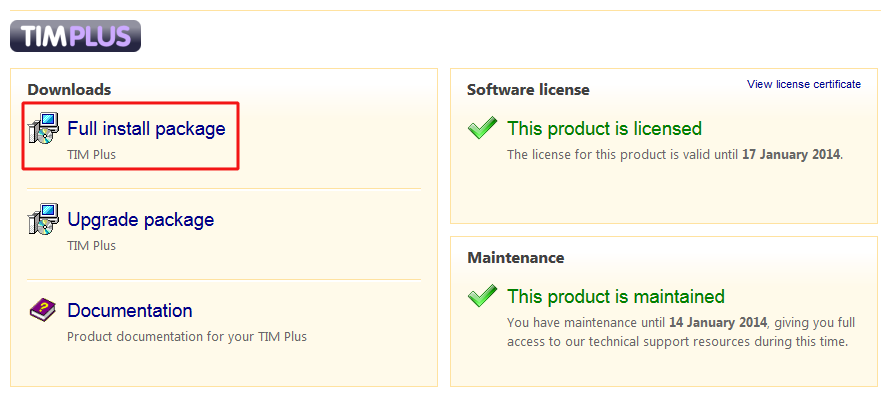
- When you have downloaded the setup package, double-click on it and follow the on-screen instructions.

- After installation, the First-time setup wizard screen will open automatically.
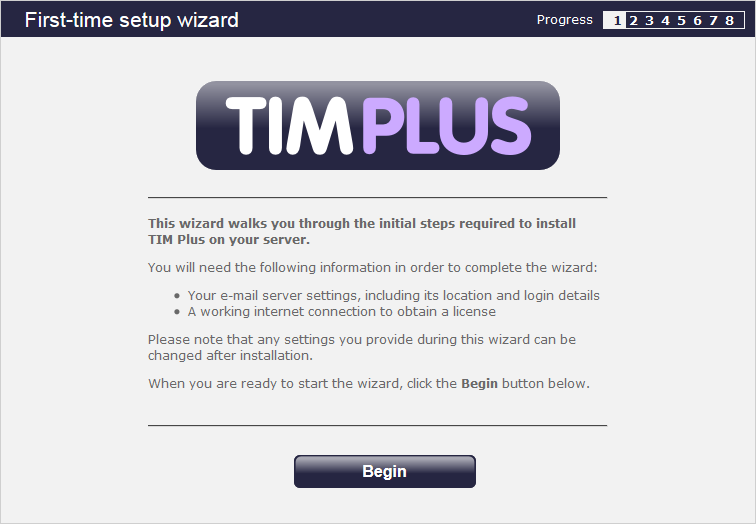
- Close the web page, access the Windows Services and restart TIM plus service.
- Access Windows Registry Editor (Start -> Run ->regedit.exe) and remove the FirstTime value from the following Registry key: HKEY_LOCALMACHINE\Software\Tri-Line\TIM Plus\ Main
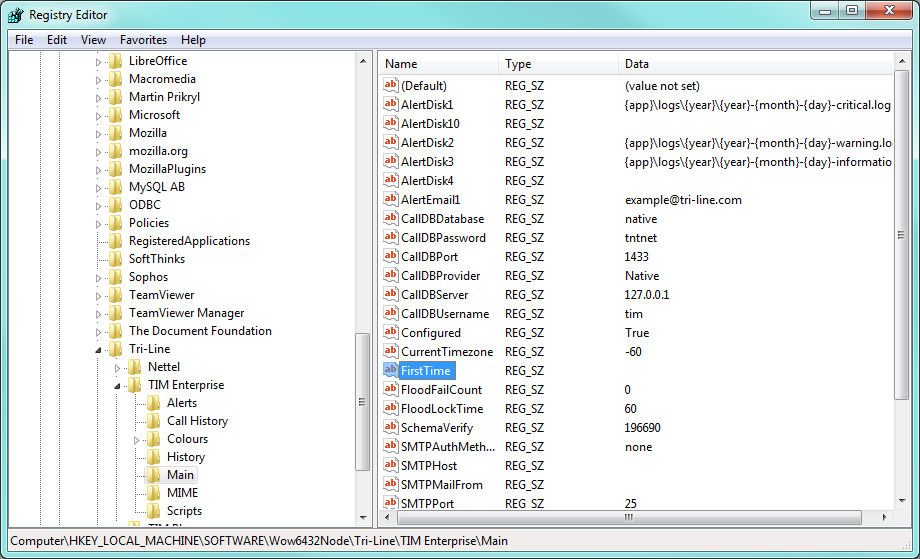
Migrating the historical data
To restore your historical data on the new computer, copy the TIM Plus folder from the old machine, transfer it across on the new computer and paste it over the existing TIM Plus folder. This action will overwrite its content.
You can now start the TIM Plus service.
At this stage of the process you will be asked to provide a license key for the new installation. Copy the product key into a text file and email it to our Technical Support team. |
Labels: