To add a new extension group to the system, click on the  icon at the bottom-right corner of the Extension groups panel. A new window will appear, allowing you to enter a name for your new group. Click to save the changes.
icon at the bottom-right corner of the Extension groups panel. A new window will appear, allowing you to enter a name for your new group. Click to save the changes.
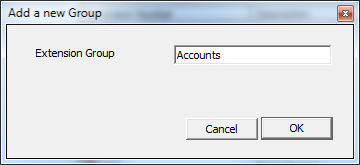
The new group will be displayed in the Extension groups panel, as shown below: To add more groups, follow the same procedure.
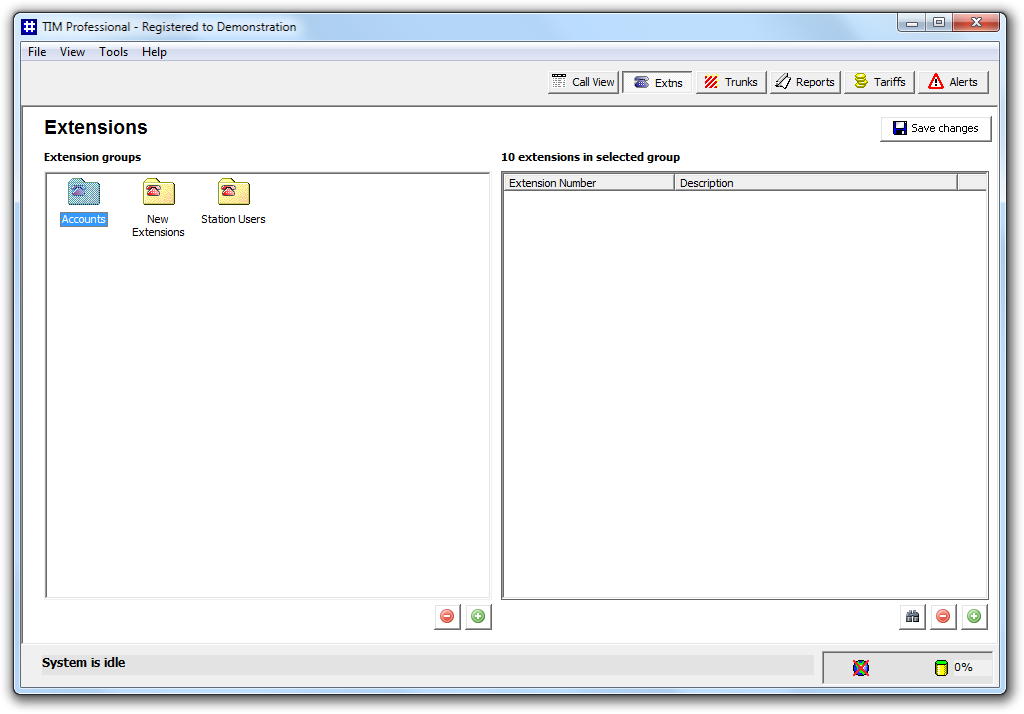
To apply the changes, click on the Save changes button and enter the date range over which calls should be updated to reflect your new extension configuration.
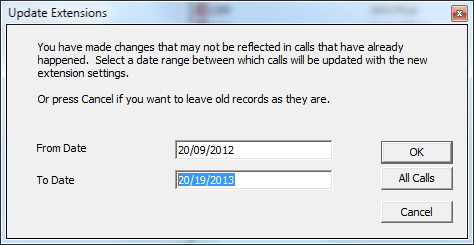
The time to complete the operation will vary, depending on the number of calls you are updating. |
When the update process has been completed, the following notification will be displayed:
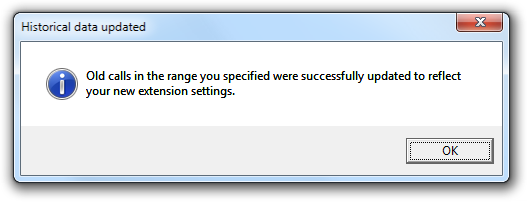
To add an extension group click on the  button beneath the Extension groups window, and the following box
will appear:
button beneath the Extension groups window, and the following box
will appear:

Type the name of your new extension group into the box named Extension Group e.g. 'Accounts' as shown above.
When you have done this, click on the button. Your new group will be displayed in the Extension groups window (left-hand side of the screen).
To create further extension groups repeat the process. Note that you cannot have more than one group with the same name.
When you're done entering all of your groups, you'll end up with a screen similar to the one below:

Always remember to press the  button in order for the changes to take effect. When the
configuration has been saved, the changes take effect immediately.
However, calls made prior to your changes will not necessarily
reflect your changes, and so the system asks you what you want to do
about these old calls, in the following prompt:
button in order for the changes to take effect. When the
configuration has been saved, the changes take effect immediately.
However, calls made prior to your changes will not necessarily
reflect your changes, and so the system asks you what you want to do
about these old calls, in the following prompt:

You will be asked to enter the date range over which calls should be updated to reflect your new extension configuration. Enter the range and press .
If you just want all calls to reflect the new set-up, click on the button.
To leave old calls as they are, without updating them, click on the button.
Depending on the magnitude of changes and the number of old calls you've asked to be updated, this may take some time. A progress indicator is shown in the status bar. When the update has been completed you will receive the following notification.
