Introduction
The Custom report is the most flexible of all reports and allows a wide range of options and filtering criteria to be selected, enabling you to search for very specific phone calls.
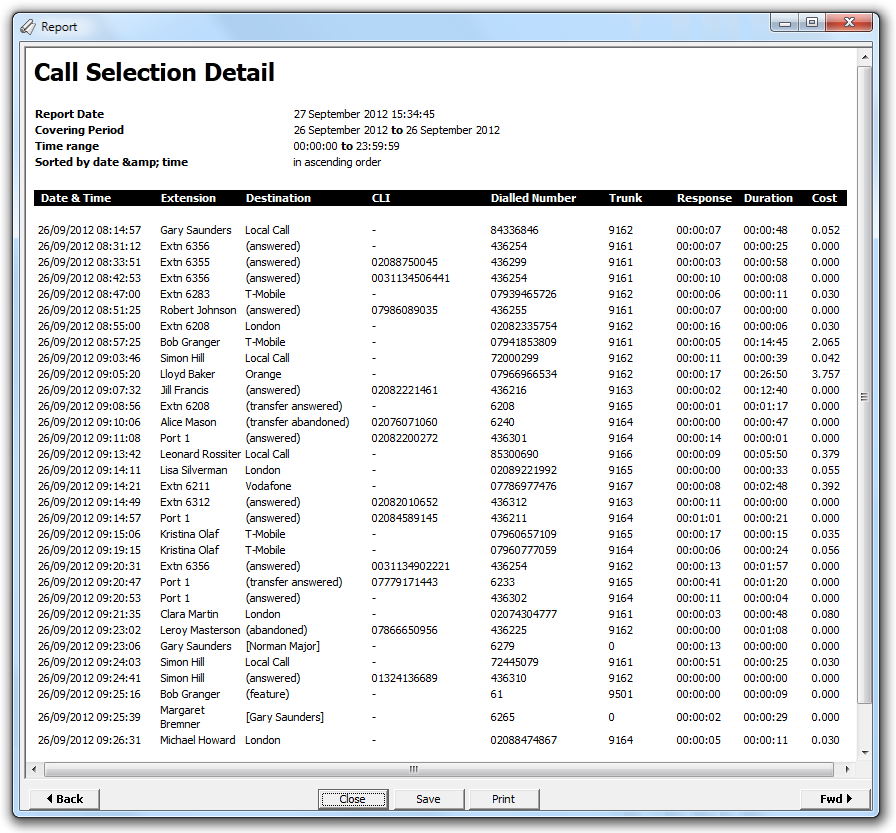
Running the report
Access the Reports screen, select the Billing Report from the list and click on the button.
A new window will open, allowing you to configure the parameters of your report:
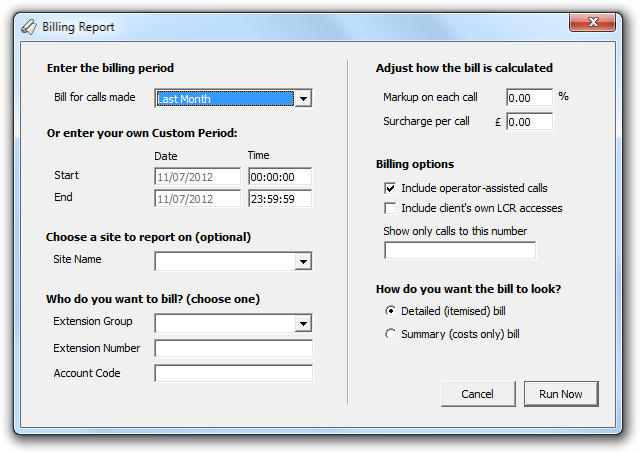
Enter the billing period
For each report, you must specify a time span that covers the calls you want the report to include.
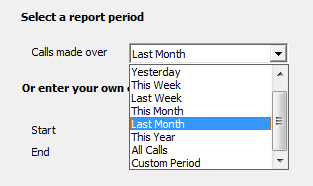
There are several preset reporting periods available for selection, based on the standard Gregorian calendar. The following table describes how the start and end times are defined for each preset period:
| Period | Description |
|---|---|
| Today | The start and end dates are set to the current date. The start time is set to 00:00:00 and the end time to 23:59:59. |
| Yesterday | The start and end dates are set to the current date minus one day. The start time is set to 00:00:00 and the end time to 23:59:59. |
| This week | The start date is set to the first day (normally Monday) of the current week. The end date is set to the current day. The start time is set to 00:00:00 and the end time to the current time. |
| Last week | The start date is set to the date of the last Monday, and the end date is set to the start date plus seven days. The start time is set to 00:00:00 and the end time to 23:59:59. |
| This month | The start date is set to the first day of the current month. The end date is set to the current day. The start time is set to 00:00:00 and the end time to the current time. |
| Last month | The start date for this period is set in three stages: The day is set to the first day of the month. The month is set to the previous month. The year is set to the current year, unless it is currently January, in which case, the previous year is used. The start and end times are set to 00:00:00 and 23:59:59 respectively. |
| This year | The start date is set to the first day of the first month of the current year, whilst the end date is set to today's date. The start and end times are set to 00:00:00 and 23:59:59 respectively. |
| All calls | The start and end dates and times are set to the dates and times of the first and last call in the entire call database, respectively. |
In addition to the presets described above, it is possible to specify a custom reporting period by choosing Custom period from the Period drop-down list and specifying your own Start date, Start time, End date and End time of the period you want to report on.
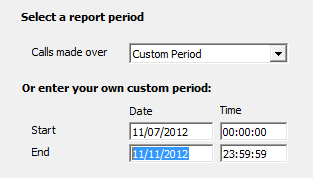
Choose a site
If your system is set up to log multiple sites, you can select a particular site from the drop-down list. To report on all sites, select the blank line.
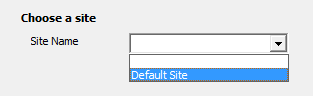
Select a type of call
This option allows you to define the type of call you want to report on, in terms of where the call originated and where it was delivered, e.g. incoming, outgoing, internal, etc. To report on specific type of call, select it from the drop-down list:
Specify an extension range
You can choose to report on a single extension or a range of extensions, by entering the details in the box provided, as shown below:
Choose an extension group
To monitor the call activity for a specific department, select an extension group from the drop-down list. To report on all extension groups, select the blank line.
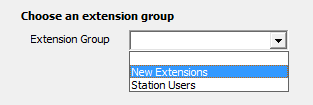
Specify a trunk range
To report on more than one trunk number, enter the range in the Number, From field. To report on an individual trunk, enter the same trunk number in both available fields.

Choose a specific trunk group
To run the report on a specific trunk group, select it from the drop-down list. To report on all trunks, select the blank line.
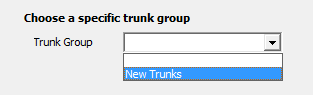
Introduction
This is the most flexible (and often daunting) report. For those who feel they want more information than is provided in the in-built reports, you can specify exactly what search terms you want to look for, including new additions such as CLI (Calling Line Identification) and LCR (Least Cost Routed) calls.
Running the report
Click on the  function button, on the top right-hand side of the main application window to access the Reports screen.
function button, on the top right-hand side of the main application window to access the Reports screen.
From this screen, either double-click on the Custom Report in the reports list or highlight the Custom Report and press the  button, as shown below:
button, as shown below:

The following Report Selection Criteria window appears:

Select a report period

You need to select a time period for which you want the report to produce information for. You can select a pre-set period from the drop-down list, as shown above.
The default is set to Last Month (the period from the first day to the last day of the previous calendar month, and NOT the last 30 days).
Or enter your own custom period

If you want to specify a period not shown in the list, go back to the Select a report period field and select Custom Period from the drop-down list and then enter your Start and End dates and times manually into the boxes provided, as shown above.
Choose a site

If your system is set-up for multiple sites, you have the option of selecting a particular site here. Select the blank line (or leave the box empty) to report on all of your sites.
Select a type of call

You can report on certain types of calls. You can do this by selecting them from the drop-down list, which is provided.
If this is left blank all types of calls will be reported on.
Specify an extension range

You can report on more than one extension number. In the field provided you need to enter the number(s) of extensions you want to report on.
Choose an extension group

This is an optional feature, you can specify an extension group which is provided from the drop down list or simply leave it blank and it will do all the extension groups that have been set-up on TIM.
Specify a trunk range

You can report on more than one trunk number. In the fields provided you need to enter the Number from - to. If you would like to report on an individual trunk in the Number from enter the trunk number and then enter the same trunk number in the to field.
Choose a trunk group

You have the option of selecting a trunk group to run the report for. You can do this by selecting the trunk group out of the drop-down list, which is supplied.
Specify a partial dialled number

You can search on partial or specific numbers. If you wanted to find out all pagers, personal and mobile numbers that are being called you could enter '07' in the field provided and when the report has been processed you will get all the pagers, personal and mobile numbers.
Specify a named destination

You can search on partial or specific named location. If you wanted to find out all calls to London, you could enter 'London' in the field provided and when the report has been processed you will get all the calls to London regardless of the dialled number.
Specify a call duration range (hh:mm:ss)

You can report on calls between a certain call duration. In the fields supplied, enter the From duration - to in hours, minutes and seconds (hh:mm:ss).
Specify a response time range (hh:mm:ss)

You can report on how quickly your incoming calls are answered by specifying the exact response time range here. In the boxes supplied, enter the From response- to in hours, minutes and seconds (hh:mm:ss).
Select a call cost range

You can report on calls above and under a certain cost. In the fields supplied you need to enter the Cost from - to.
Specify a partial Caller ID

You can find out who is calling you organisation, you can do this by inputting the calling number e.g. 02079207095 and it will show you how many times they have called your organisation (this all depends on your telephone system outputting the information). If you just wanted to see how many calls you are receiving from Bristol then, all you need to put in is the dial code, which would be 0117.
Specify an account code

You can report against a single account code or a range of account codes by typing them in the box below. If entering more than one account code, comma separate as follows 1147, 1153, 1178 etc.
Select a field to order the results by

This gives you the option to order the result by any field on the report. You can do this by choosing a selection from the drop-down list. If no sort field is selected, the results will be ordered by the date and time calls were introduced to the call database, which is not necessarily the same as selecting DateTime from the field list. Therefore, if you want the results in order of date and time, you are advised to explicitly select DateTime from the drop-down list.
Sort Order

The default order in which the results are sorted is ascending - from smallest value to highest value. You can select to view the results in descending order by selecting this option here.
Creating the Report
When you have chosen a reporting period, and are happy with your selections, click on the button.
The results
Because of the number of selection parameters available on Custom Reports, the results can vary. The example below show outgoing calls to mobile during a specific time period. Because outgoing calls only was selected, there are no CLI's showing.

The header contains the date and time the report was generated, the period the report covers, and an indicator for each of the report's criteria that you selected, if any.
The report consists of a single table housing all of the calls that matched your selection criteria. Each column of the table is described here:
| Column header | Description |
|---|---|
| Date & Time | Shows the date and time the call was started. |
| Extension | The extension number (and the name of the extension in brackets). |
| Destination | For outgoing calls, shows the destination of the call; for other calls, shows the type of call, e.g. unanswered, abandoned, internal, feature call. |
| CLI | Shows the caller line identity of the incoming call. |
| Dialled Number | Shows the number that was dialled, in the case of an outgoing or internal call. |
| Trunk | The trunk that the call came in/went out on. |
| Response | The length of time it took to respond to the call. |
| Duration | Shows the duration of the call in hours, minutes and seconds. |
| Cost | Shows the cost of the call. |