First & Last Calls
Introduction
The First & Last Calls report allows you to identify the first and last call that took place in your organisation, for any selected entity.
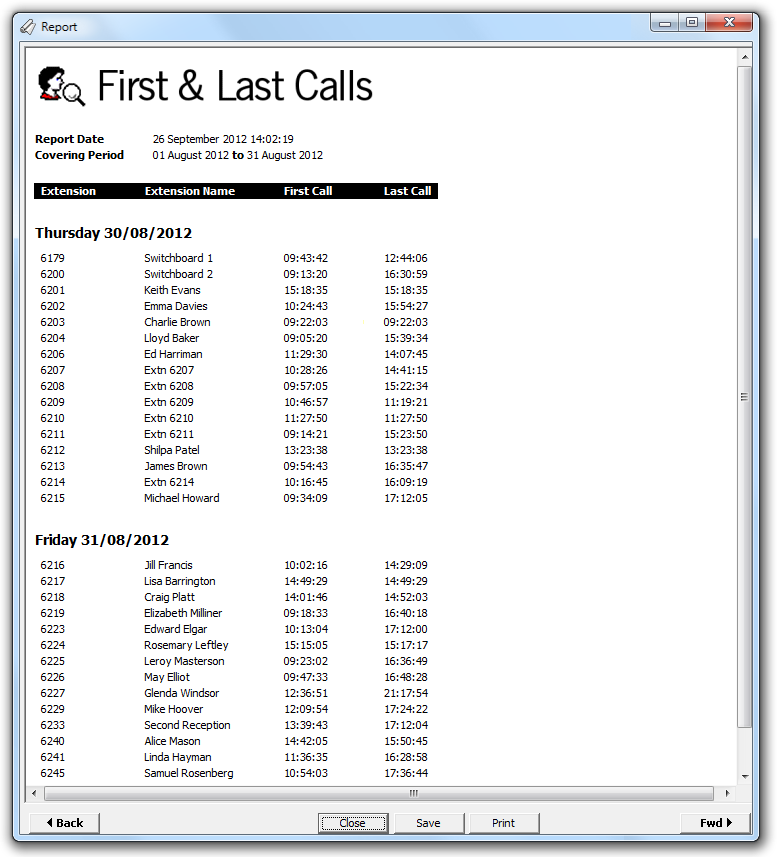
Running the report
Access the Reports screen, select the First & Last Calls report from the list and click on the button.
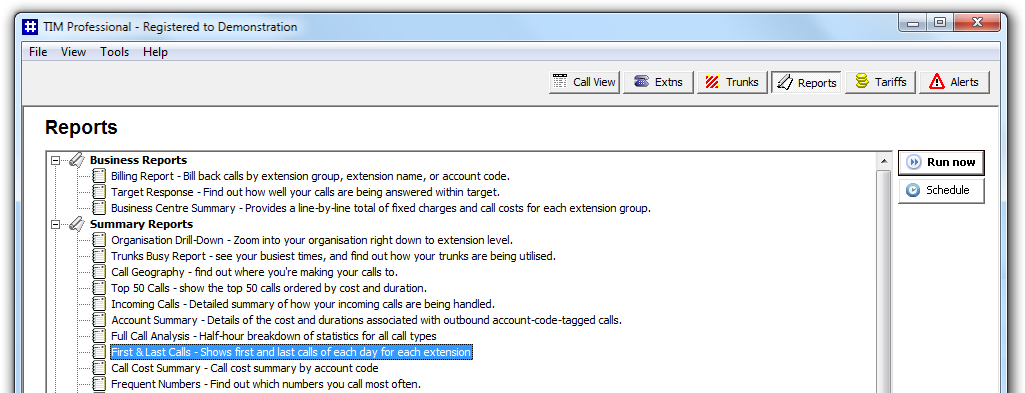
A new window will open, allowing you to configure the parameters of your report:
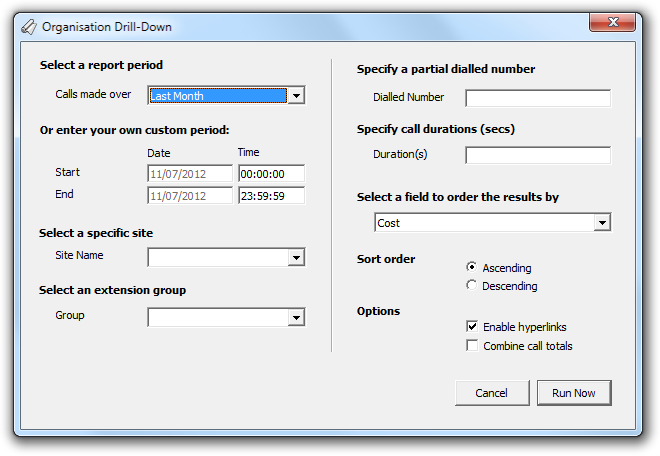
Select a report period
For each report, you must specify a time span that covers the calls you want the report to include.
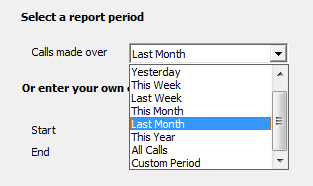
There are several preset reporting periods available for selection, based on the standard Gregorian calendar. The following table describes how the start and end times are defined for each preset period:
| Period | Description |
|---|---|
| Today | The start and end dates are set to the current date. The start time is set to 00:00:00 and the end time to 23:59:59. |
| Yesterday | The start and end dates are set to the current date minus one day. The start time is set to 00:00:00 and the end time to 23:59:59. |
| This week | The start date is set to the first day (normally Monday) of the current week. The end date is set to the current day. The start time is set to 00:00:00 and the end time to the current time. |
| Last week | The start date is set to the date of the last Monday, and the end date is set to the start date plus seven days. The start time is set to 00:00:00 and the end time to 23:59:59. |
| This month | The start date is set to the first day of the current month. The end date is set to the current day. The start time is set to 00:00:00 and the end time to the current time. |
| Last month | The start date for this period is set in three stages: The day is set to the first day of the month. The month is set to the previous month. The year is set to the current year, unless it is currently January, in which case, the previous year is used. The start and end times are set to 00:00:00 and 23:59:59 respectively. |
| This year | The start date is set to the first day of the first month of the current year, whilst the end date is set to today's date. The start and end times are set to 00:00:00 and 23:59:59 respectively. |
| All calls | The start and end dates and times are set to the dates and times of the first and last call in the entire call database, respectively. |
In addition to the presets described above, it is possible to specify a custom reporting period by choosing Custom period from the drop-down list and specifying your own Start and End dates, as shown below:
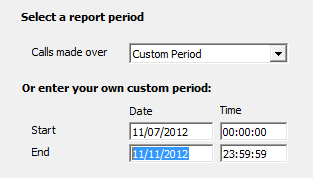
Choose a site
If your system is set up to log multiple sites, you can select a particular site from the drop-down list. To report on all sites, select the blank line.
Select an extension group (optional)
To further limit your report's results, you can select a particular group to report on, or leave blank to report on all groups.
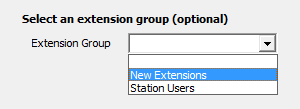
Table format
By default, the report's results will be displayed in a table, whose width is 50%. To change the width of the table, enter the desired percentage in the box provided, as shown below:
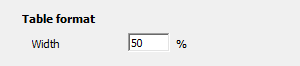
Creating the report
When you have selected a reporting period and have chosen the report's criteria, click on the button, as shown below:
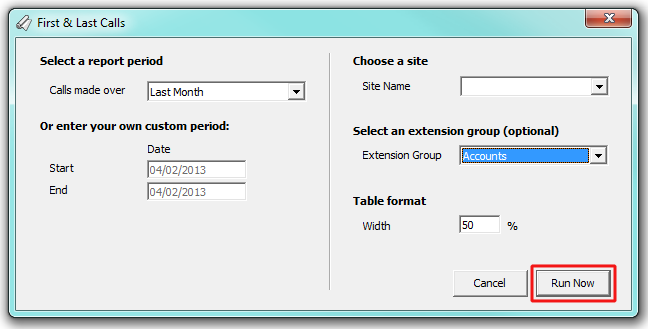
The report's results
Below is an example of this report's output:
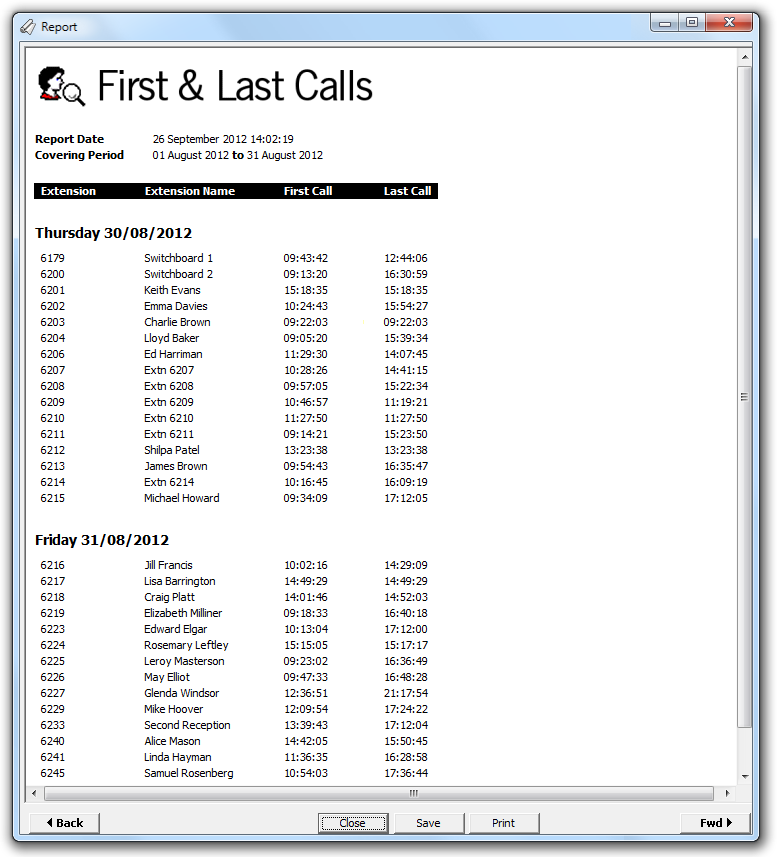
The header of the report will display its title, any friendly name you assigned to it, the period of the report and any options you have selected in the report's selection criteria window.
The body of the report will display in a table containing the following column headers:
| Column header | Description |
|---|---|
| Extension | The extension number of the user |
| Extension Name | The name of the person associated with the extension |
| First Call | The time the first call of the day took place |
| Last Call | The time the last call of the day took place |
Introduction
This report allows you to produce a report showing when the first and last call took place for any extensions selected.
These figures allow you to see when team members actually start taking calls and when they finish allowing you to plan your staffing requirements throughout each working day.
Running the report
Click on the  function button, on the top right-hand side of the main application window to access the Reports screen.
function button, on the top right-hand side of the main application window to access the Reports screen.
From this screen, either double-click on the First & Last Calls report in the reports list or highlight the First & Last Calls report and press the  button, as shown below:
button, as shown below:

The following Report Selection Criteria window appears:

Select a report period

You need to select a time period for which you want the report to produce information for. You can select a pre-set period from the drop-down list, as shown above.
The default is set to Last Month (the period from the first day to the last day of the previous calendar month, and NOT the last 30 days).
Or enter your own custom period

If you want to specify a period not shown in the list, go back to the Select a report period field and select Custom Period from the drop-down list and then enter your Start and End dates and times manually into the boxes provided, as shown above.
Choose a site

If your system is set-up for multiple sites, you have the option of selecting a particular site here. Select the blank line (or leave the box empty) to report on all of your sites.
Select an extension group (optional)

You may want to concentrate on a specific group of extensions; in this case, select the group of interest from the drop-down list, or leave blank so as not to specify a particular extension group.
Table format

The default is 50%, which means the results are compacted to display on the first half of the screen. To display at full screen, change to 100%.
Creating the Report
When you have chosen a reporting period, and are happy with your selections, click on the button.
The results

The report includes the usual headings, including the report's title, any Friendly Name you assigned to it, the period of the report, and any options you selected in the report's selection criteria window.
The body of the report consists of a detailed table showing a breakdown of each half-hour timeslot in the day.
| Column header | Description |
|---|---|
| Extension | The number of the extension. |
| Extension Name | Shows the name of the person associated with the extension. |
| First Call | The time of the first call of the day is displayed here. |
| Last Call | The time of the last call of the day is displayed here. |