Frequent Numbers
Introduction
The Frequent Numbers report shows a top-ranking list of the numbers that you call, or are called by, most frequently. By highlighting your most frequently-called destinations, the report can help you to determine if private circuits to your commonly-called destinations would be beneficial; it can also help you negotiate call rates with your network provider.
Running the report
Access the Reports screen, select the First & Last Calls report from the list and click on the button.
A new window will open, allowing you to configure the parameters of your report:
Select a report period
For each report, you must specify a time span that covers the calls you want the report to include.
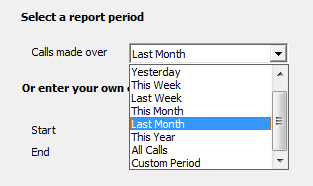
There are several preset reporting periods available for selection, based on the standard Gregorian calendar. The following table describes how the start and end times are defined for each preset period:
| Period | Description |
|---|---|
| Today | The start and end dates are set to the current date. The start time is set to 00:00:00 and the end time to 23:59:59. |
| Yesterday | The start and end dates are set to the current date minus one day. The start time is set to 00:00:00 and the end time to 23:59:59. |
| This week | The start date is set to the first day (normally Monday) of the current week. The end date is set to the current day. The start time is set to 00:00:00 and the end time to the current time. |
| Last week | The start date is set to the date of the last Monday, and the end date is set to the start date plus seven days. The start time is set to 00:00:00 and the end time to 23:59:59. |
| This month | The start date is set to the first day of the current month. The end date is set to the current day. The start time is set to 00:00:00 and the end time to the current time. |
| Last month | The start date for this period is set in three stages: The day is set to the first day of the month. The month is set to the previous month. The year is set to the current year, unless it is currently January, in which case, the previous year is used. The start and end times are set to 00:00:00 and 23:59:59 respectively. |
| This year | The start date is set to the first day of the first month of the current year, whilst the end date is set to today's date. The start and end times are set to 00:00:00 and 23:59:59 respectively. |
| All calls | The start and end dates and times are set to the dates and times of the first and last call in the entire call database, respectively. |
In addition to the presets described above, it is possible to specify a custom reporting period by choosing Custom period from the drop-down list and specifying your own Start and End dates, as shown below:
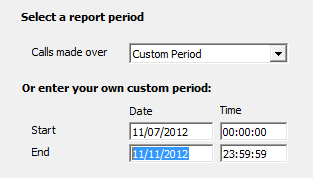
Choose a site
If your system is set up to log multiple sites, you can select a particular site from the drop-down list. To report on all sites, select the blank line.
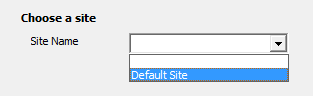
Choose an extension group
To further limit your report's results, you can select a particular group to report on from the drop-down list. To report on all extension groups, select the blank line.
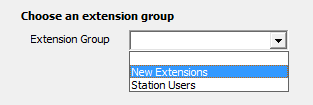
Enter minimum frequency of number
If you want to limit the report to number called with a minimum frequency, enter that frequency here. e.g. If you want to display only numbers that have been called twenty times, then enter the number 20 in here as the minimum frequency.
Choose the type of calls to report on
You can choose to report only on specific call types e.g. outgoing connected calls only. If you want to report on all calls, leave blank.
Specific calls
If you want to concentrate on very specific calls, you can enter a full or partial number in the dialled number and CLI box. This allows you to concentrate only on calls to and from this number (or from numbers beginning with this number if a partial number was entered).
Choose a field to sort by
You can sort the report's result in order of cost, call duration or by the number of times a number was dialled (frequency). Choose from the drop-down list, the default being the frequency.
Creating the report
The report's results
Introduction
Shows a top-ranking list of the most frequent outgoing calls. Use this information, for example, to decide whether you need to invest in private wires to common destinations, such as to your other offices. This report also helps in making decisions about which telecom carrier you should use to various call destinations. Partial telephone numbers can be specified so as to narrow your search down to very specific information, e.g. London numbers only.
Running the report
Click on the  function button, on the top right-hand side of the main application window to access the Reports screen.
function button, on the top right-hand side of the main application window to access the Reports screen.
From this screen, either double-click on the Frequent Numbers report in the reports list or highlight the Frequent Numbers report and press the  button, as shown below:
button, as shown below:

The following Report Selection Criteria window appears:

Select a report period

You need to select a time period for which you want the report to produce information for. You can select a pre-set period from the drop-down list, as shown above.
The default is set to Last Month (the period from the first day to the last day of the previous calendar month, and NOT the last 30 days).
Or enter your own custom period

If you want to specify a period not shown in the list, go back to the Select a report period field and select Custom Period from the drop-down list and then enter your Start and End dates and times manually into the boxes provided, as shown above.
Choose a site

If your system is set-up for multiple sites, you have the option of selecting a particular site here. Select the blank line (or leave the box empty) to report on all of your sites.
Choose an extension group

You may want to concentrate on a specific group of extensions; in this case, select the group of interest from the drop-down list, or leave blank so as not to specify a particular extension group.
Enter minimum frequency of number

If you want to limit the report to number called with a minimum frequency, enter that frequency here. e.g. If you want to display only numbers that have been called twenty times, then enter the number 20 in here as the minimum frequency.
Choose the type of calls to report on

You can choose to report only on specific call types e.g. outgoing connected calls only. If you want to report on all calls, leave blank.
Specific calls

If you want to concentrate on very specific calls, you can enter a full or partial number in the dialled number and CLI box. This allows you to concentrate only on calls to and from this number (or from numbers beginning with this number if a partial number was entered).
Choose a field to sort by

You can sort the report's result in order of cost, call duration or by the number of times a number was dialled (frequency). Choose from the drop-down list, the default being the frequency.
Creating the Report
When you have chosen a reporting period, and are happy with your selections, click on the button.
The results

The report includes the usual headings, including the report's title, any Friendly Name you assigned to it, the period of the report, and any options you selected in the report's selection criteria window.
The body of the report consists of a detailed table showing a summary of each frequently-called destination. The following column headers are used, with totals displayed at the foot of the table:
| Column header | Description |
|---|---|
| Destination | Displays the destination of the call (e.g. India, London etc.). |
| Dialled Number | The dialled number that was frequently called. |
| Total Calls | The number of calls made to that specific number. |
| Total Duration | The total time elapsed calling the specific number. |
| Total Cost | The total cost of calls to that number. |