Telephone Archive
Introduction
The Telephone Archive report displays a list of all your incoming, outgoing and internal calls for any specified time period. As all the other reports it can be viewed in a web browser window, but it can also be saved in HTML or CSV format.
Running the report
Access the Reports screen, select the Inbound Call Performance report from the list and click on the button.
A new window will open, allowing you to configure the parameters of your report:
Select a report period
For each report, you must specify a time span that covers the calls you want the report to include.
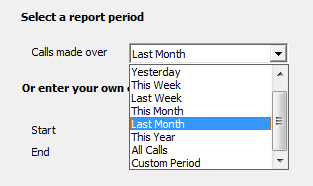
There are several preset reporting periods available for selection, based on the standard Gregorian calendar. The following table describes how the start and end times are defined for each preset period:
| Period | Description |
|---|---|
| Today | The start and end dates are set to the current date. The start time is set to 00:00:00 and the end time to 23:59:59. |
| Yesterday | The start and end dates are set to the current date minus one day. The start time is set to 00:00:00 and the end time to 23:59:59. |
| This week | The start date is set to the first day (normally Monday) of the current week. The end date is set to the current day. The start time is set to 00:00:00 and the end time to the current time. |
| Last week | The start date is set to the date of the last Monday, and the end date is set to the start date plus seven days. The start time is set to 00:00:00 and the end time to 23:59:59. |
| This month | The start date is set to the first day of the current month. The end date is set to the current day. The start time is set to 00:00:00 and the end time to the current time. |
| Last month | The start date for this period is set in three stages: The day is set to the first day of the month. The month is set to the previous month. The year is set to the current year, unless it is currently January, in which case, the previous year is used. The start and end times are set to 00:00:00 and 23:59:59 respectively. |
| This year | The start date is set to the first day of the first month of the current year, whilst the end date is set to today's date. The start and end times are set to 00:00:00 and 23:59:59 respectively. |
| All calls | The start and end dates and times are set to the dates and times of the first and last call in the entire call database, respectively. |
In addition to the presets described above, it is possible to specify a custom reporting period by choosing Custom period from the drop-down list and specifying your own Start and End dates, as shown below:
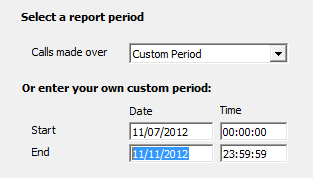
Select a specific site
If your system is set up to log multiple sites, you can select a particular site from the drop-down list. To report on all sites, select the blank line.
Select an extension group
To further limit your report's results, you can select a particular group to report on, or leave blank to report on all groups
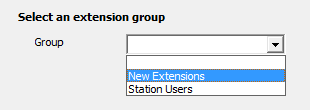
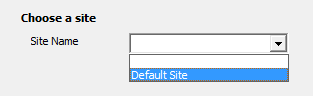
Introduction
This report can show call details saved in HTML or CSV format.
Running the report
Click on the  function button, on the top right-hand side of the main application window to access the Reports screen.
function button, on the top right-hand side of the main application window to access the Reports screen.
From this screen, either double-click on the Telephone Archive report in the reports list or highlight the Telephone Archive report and press the  button, as shown below:
button, as shown below:

The following Report Selection Criteria window appears:

Select a report period

You need to select a time period for which you want the report to produce information for. You can select a pre-set period from the drop-down list, as shown above.
The default is set to Last Month (the period from the first day to the last day of the previous calendar month, and NOT the last 30 days).
Or enter your own custom period

If you want to specify a period not shown in the list, go back to the Select a report period field and select Custom Period from the drop-down list and then enter your Start and End dates and times manually into the boxes provided, as shown above.
Select a specific site

If your system is set-up for multiple sites, you have the option of selecting a particular site here. Select the blank line (or leave the box empty) to report on all of your sites.
Select an extension group

You may want to concentrate on a specific group of extensions; in this case, select the group of interest from the drop-down list, or leave blank so as not to specify a particular extension group.
Save output to file

Simply enter the filename in the box above to save the output to file.
Creating the Report
When you have chosen a reporting period, and are happy with your selections, click on the button.
The results

| Column header | Description |
|---|---|
| Call Type | The type of call e.g. Incoming, outgoing. |
| Extn | The extension number that made or received the call. |
| Extn Name | If a name has been allocated to an extension number, this will be displayed here. |
| Date | The date the call was made. |
| Time | The time the call began. |
| Duration | Shows the duration of the call in hours, minutes and seconds format. |
| Destination | For outgoing calls the destination that was dialled is shown. For
incoming calls the action of the incoming call is shown instead e.g.
answered, abandoned etc.
Where an internal extension has been dialled the extension dialled will be shown in square brackets [ ] as the call destination. Incoming calls are displayed in normal brackets ( ) and an indication of whether the call was answered, abandoned or transferred. |
| Dialled Number | For outgoing calls it will show the number dialled, if the call was an internal call it will show the extension number that was dialled. |
| Cost | The cost of the call will be shown for all outgoing calls. Internal and other types of calls that aren't chargeable, are shown as '-----'. |
| A/C No | If you use account codes, the account code number that was assigned to the call will be shown here. |
| A/C Name | If a name has been allocated to a particular account code, that name will appear here. |