Introduction
The Trunk Busy report allows you to break down each business day into half-hour periods, showing the maximum and average number of telephone lines in use for each half-hour period. This report is useful for determining whether or not you have enough lines or if you have too many.
Running the report
Access the Reports screen, select the Trunk Busy report from the list and click on the button.
A new window will open, allowing you to configure the parameters of your report:
Select a report period
For each report, you must specify a time span that covers the calls you want the report to include.
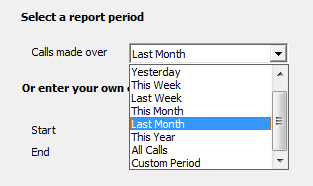
There are several preset reporting periods available for selection, based on the standard Gregorian calendar. The following table describes how the start and end times are defined for each preset period:
| Period | Description |
|---|---|
| Today | The start and end dates are set to the current date. The start time is set to 00:00:00 and the end time to 23:59:59. |
| Yesterday | The start and end dates are set to the current date minus one day. The start time is set to 00:00:00 and the end time to 23:59:59. |
| This week | The start date is set to the first day (normally Monday) of the current week. The end date is set to the current day. The start time is set to 00:00:00 and the end time to the current time. |
| Last week | The start date is set to the date of the last Monday, and the end date is set to the start date plus seven days. The start time is set to 00:00:00 and the end time to 23:59:59. |
| This month | The start date is set to the first day of the current month. The end date is set to the current day. The start time is set to 00:00:00 and the end time to the current time. |
| Last month | The start date for this period is set in three stages: The day is set to the first day of the month. The month is set to the previous month. The year is set to the current year, unless it is currently January, in which case, the previous year is used. The start and end times are set to 00:00:00 and 23:59:59 respectively. |
| This year | The start date is set to the first day of the first month of the current year, whilst the end date is set to today's date. The start and end times are set to 00:00:00 and 23:59:59 respectively. |
| All calls | The start and end dates and times are set to the dates and times of the first and last call in the entire call database, respectively. |
In addition to the presets described above, it is possible to specify a custom reporting period by choosing Custom period from the drop-down list and specifying your own Start and End dates, as shown below:
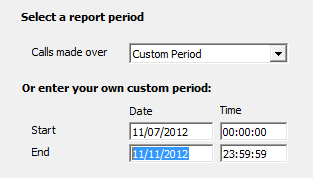
Creating the report
The report's results
Introduction
This breaks down each business day into half-hour periods, showing the maximum and average number of telephone lines in use in any particular half-hour. You can opt to exclude weekends, when perhaps not many calls are being made or received, and so as not to distort the averages. You can also concentrate on incoming or outgoing calls.
Running the report
Click on the  function button, on the top right-hand side of the main application window to access the Reports screen.
function button, on the top right-hand side of the main application window to access the Reports screen.
From this screen, either double-click on the Trunks Busy report in the reports list or select the Trunks Busy report and press the  button, as shown below:
button, as shown below:

The following Report Selection Criteria window will be displayed:

Select a report period

You need to select a time period for which you want the report to produce information for. You can select a pre-set period from the drop-down list, as shown above.
The default is set to Last Month (the period from the first day to the last day of the previous calendar month, and NOT the last 30 days).
Or enter your own custom period

If you want to specify a period not shown in the list, go back to the Select a report period field and select Custom Period from the drop-down list and then enter your Start and End dates and times manually into the boxes provided, as shown above.
Choose a site to report on (optional)

If your system is set-up to administer multiple sites, you have the option of selecting a particular site here. Select the blank line (or leave the box empty) to report on all of your sites.
Choose a specific trunk group (optional)

You have the option of limiting the report's results to a particular trunk period, for when you want to see how well a particular group of trunks is performing, but don't want the results from other trunks to distort your results. Leave blank for all trunks to be included in the results.
Select a particular trunk (optional)

To view only the results for a particular trunk, enter the number in box provided.
NOTE: If the trunk group and trunk number is left blank the report will use the data from all of your trunks. |
Filter by partial dialled number (optional)

You can choose to run the report using data from calls made to a particular dialled number. This can help when deciding if a private wire is feasible. For example, let's suppose you have two offices: one in London and the second in Reading. You would enter the number of the Reading office in to the Dialled Number box. The resulting report will show you how many trunks where busy at any one time to your Reading office. You would then know how many private wires you need to install. You could use this information in conjunction with a Custom Report, and specify the same number of your Reading office, to show you how much it is currently costing you to call the Reading office. Taking into account other charges such as line rental, you could then make an informed decision as to whether or not it would save you money by installing the private wires.
The number you enter can include wildcards, (eg. 0118* or 0161 500 5*).
Filter by partial location name

You can run this report for the same reasons above but for more than one number, or to determine whether it would be cost effective to set up a peering arrangement with a carrier in the region you call most often. Location names can include wildcards (eg. Manche*).
Used in conjunction with the Call Locations feature (see later), this option becomes a very powerful decision making aid.
Weekend calls

You can opt to exclude calls that are made over the weekend period by selecting this option; calls made at these times may distort your results.
Type(s) of calls

The default is to report on all calls. If you want to report on incoming calls only or outgoing calls only, deselect the type of call you would like to exclude.
Creating the Report
When you have chosen a reporting period, and are happy with your selections, click on the button.
The results

As with all reports, the header of the report includes the report title, any name you may have given to it, the period from which call data was used, and any other options you selected such as specific dialled numbers and trunks.
The report consists of two parts: a graph and a table.
The graph is a quick and easy indication of your line usage, broken down into a day's half-hour timeslots. The percentage on the y-axis shows the percentage utilisation. The x-axis shows the start point of each hour of the day.
The bars on the graph are coloured to show the maximum number of trunks busy in each particular half-hour (in light blue), overlaid by a bar showing the average number of trunks busy in the same period (dark blue). There are two bars in each hour period, each one being a half hour.
The table shows the actual data for each half hour of the day. It also splits the data into incoming calls and outgoing calls, as well as providing a total for all types of calls. The table holds the following information for each half-hour period:
| Column header | Description |
|---|---|
| Time Slot | The time of day in half-hour periods. |
| Max Busy | Shows the maximum number of trunks in use during the time slot shown. |
| Average Busy | Shows the average number of trunks in use during the time slot shown. |
| Total Duration | The total time when trunks were busy, both incoming and outgoing combined. |
Summary
The summary at the end of the report is fairly self-explanatory as you can see from the sample summary shown below:
The maximum number of calls at any time during this period was 10.
The 'maximum average' was 6 calls.
The first time you reached your maximum was on Thursday 23 Aug 2012 at 10:34:33.
In total, 548:16:39 of time was spent on calls.