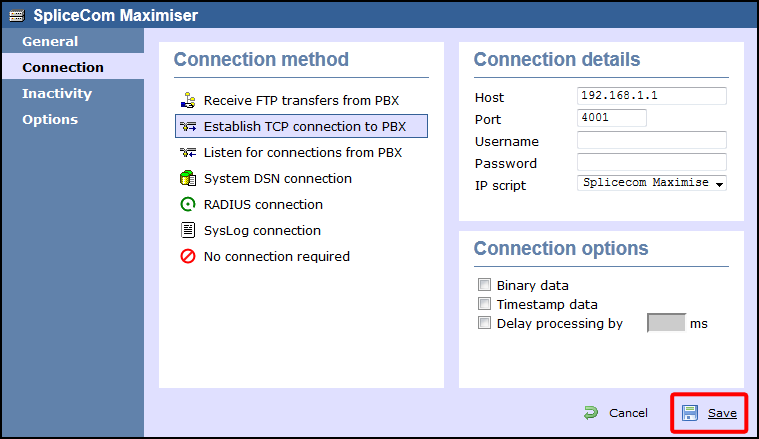These instructions help you configure your Splicecom Maximiser phone system to work with TIM Enterprise. Contact your system maintainer if you are not familiar with the configuration of your PBX.
Connection Type
Support Files
Required Tasks
Configuring the SMDR output
By default, the call logging output of the Splicecom Maximiser is enabled and you do not normally require a password to obtain it. To protect your call logging data, you can set a Call Logging Password in the System Details screen of your Maximiser's web management interface. If you decide to set a password, you need to enter this when configuring TIM Enterprise (below).
Your system maintainer may have already set a call logging password for you. |
Configuring TIM Enterprise
Follow the steps below to configure TIM Enterprise to collect the SMDR data from your Splicecom Maximiser:
- Click on the tab.
- Choose the PBX object you want to configure and click Properties.
- A new window will open. In the tab, select Splicecom Maximiser from the Data format list and tick the Keep a local backup of data box, as shown below:
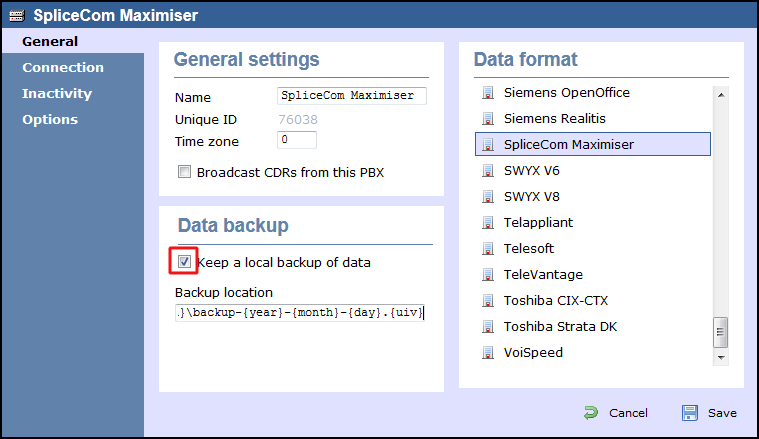
- In the tab, select Establish TCP connection to PBX from the Connection method list.
- In the Host field, enter the IP address of your Splicecom Maximiser.
- In the Port field, enter 4001.
- Leave the Username field blank.
- If your Maximiser has a call logging password set, enter it in the Password field; if not, leave it blank.
- In the IP script field, select Splicecom Maximiser from the drop-down list.
- Click on the button to apply the settings.