These instructions help you configure your Unify OpenScape Busines phone system to work with TIM Plus. Contact your system maintainer if you are not familiar with the configuration of your PBX.
Connection Type
Support Files
Required Tasks
Configuring the SMDR output
Follow the instructions below to configure the SMDR output in your phone system. These instructions are taken from the Unify OpenScape Busines manual:
- Log on to OpenScape Business Assistant and click on -> -> , as shown below:

- Click to start the Call Detail Recording wizard.
- In the new window that opens, tick the Activate Call Charge Recording to enable the CDR output, as shown below:

Setting up a DSN connection
The default SMDR output option in the Unify OpenScape Business phone system is HTTPS. To enable TIM Plus to work with Unify OpenScape Business, you first need to set up a DSN connection, by following the steps below:
- Open Windows Control Panel
- Double-click on the icon
Double-click on the icon to open the ODBC Data Source Administrator window

For a 64 bit system, access the ODBC Data Source Administrator from the following location C:\Windows\SysWOW64\odbcad32.exe
- Click on the tab
- Click on the button
- Select Native from the driver list and click
- In the Data source name field enter Unify OpenScape Business
- Click on the button to save the changes
An example of an ODBC entry is shown below:
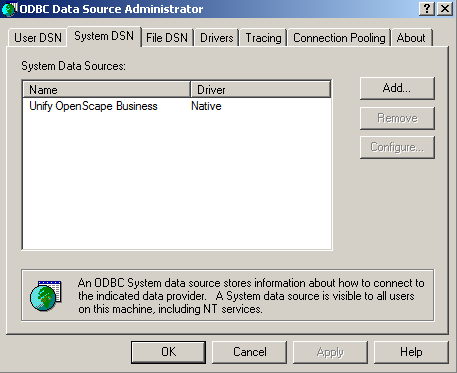
Configuring the interface file
Follow the steps below to configure the interface file to establish an HTTPS connection with your Siemens OpenOffice:
- Open the Siemens OpenOffice.TDT file, located by default in C:\Program Files (x86)\Tri-Line\TIM Plus\config.
- Edit the file to point to the IP address of your Siemens OpenOffice and enter the relevant username and password, as shown below

- Remove the apostrophe (') in front of the amended fields to enable them. An example of a configured interface file is shown below:

Configuring TIM Plus
Once the DSN connection has been set up, log in to TIM Plus and follow the steps below:
- Click on the tab.
- Choose the site you want to configure and click .
- In the Site Properties window, select Siemens OpenOffice from the PBX model drop-down list.
- In the Connection method field, select Connect to a system DSN from the drop-down list.
- In the DSN name field, select Siemens OpenOffice from the drop-down list.
- In the Frequency field, enter 5.
- In the DB script field, select Siemens from the drop-down list.
- Click on the button to apply the settings.