These instructions help you configure your Siemens OpenOffice phone system to work with TIM Plus. Contact your system maintainer if you are not familiar with the configuration of your PBX.
Connection Type
Support Files
Required Tasks
Configure the SMDR output
Follow the steps below to enable the SMDR output in your telephone system:
- Log in to the Siemens OpenOffice web portal.
- Click on Expert Mode and then select Basic Settings.
- Under the Call Charges menu options, select Call Charges - Output Format and tick SMDR options shown below:
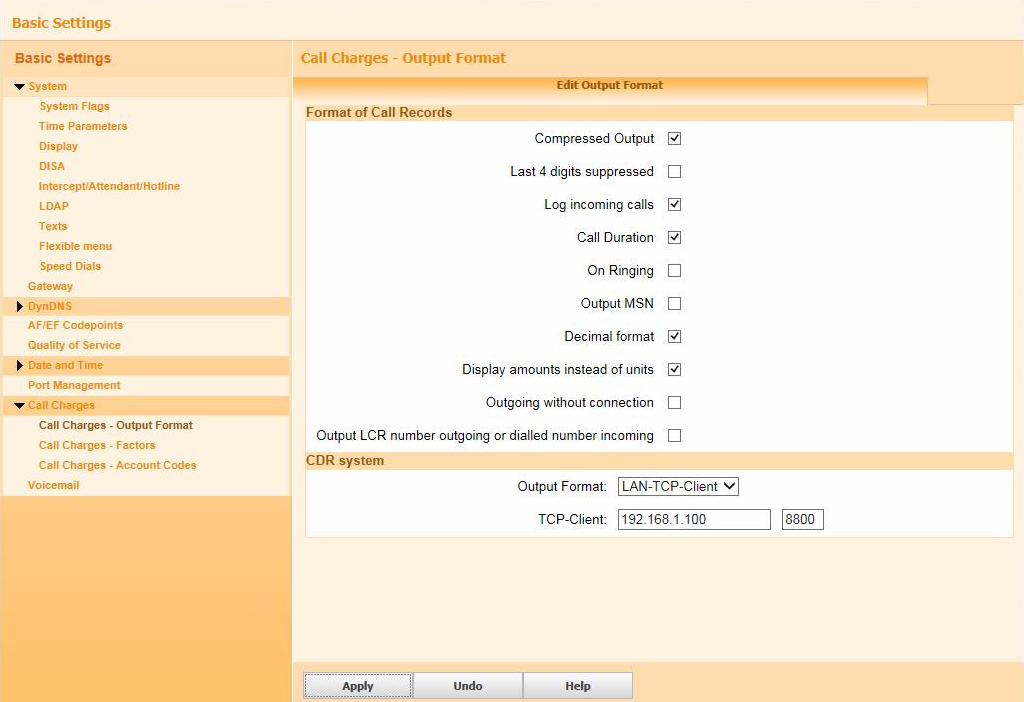
- Under CDR System options, change the Output Formatto LAN-TCP-Client
- In the TCP-Client field, enter the IP address of the PC running TIM Plus and the port number that you want your SMDR data to be sent to. You can use any free TCP port, but we would recommend on e in the 9000 range.
- Click on the tab to save the changes.
Configure TIM Plus
Follow the steps below to configure TIM Plus to collect the SMDR data from your telephone system:
- Click on the tab.
- Choose the site you want to configure and click .
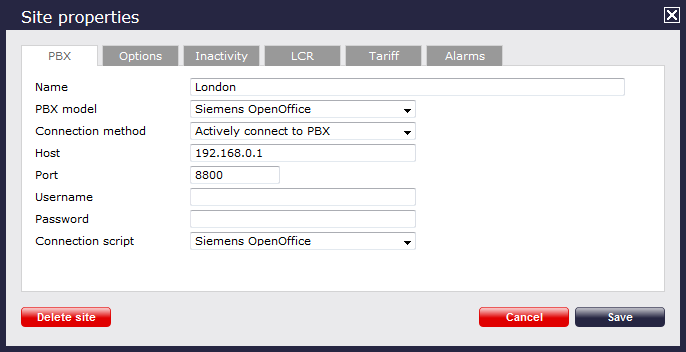
- In the Site Properties window, select Siemens OpenOffice from the PBX model drop-down list.
- In the Connection method field, select Actively connect to PBX from the drop-down list.
- In the Host field, enter the IP address of your Siemens OpenOffice telephone system.
- In the Port field, enter the port number configured in the phone system.
- Leave the Username and Password fields blank.
- In the Connection script field, select Siemens OpenOffice from the drop-down list.
- Click on the button to apply the settings.
Labels: