These instructions help you configure your SwyxWare phone system to work with TIM Enterprise. Contact your system maintainer if you are not familiar with the configuration of your PBX.
Connection Type
Support Files
Required Tasks
Configuring your SMDR output
Follow the steps below to configure the SwyxWare to output SMDR data to a file in a specific location:
- Log in to your SwyxWare Administration Tool.
- Right-click on the Swyx server you want to configure and click on the button.
- In the Properties window, click on the tab.
- Click on the Call Detail Records into Text File radio button.
- In the Save to Folder field, enter \program files\tri-line\tim Enterprise\spool\. If you are using a mapped drive enter the driver letter.
- In the File Name field, enter data.{sitecode}, replacing {sitecode} with the ID of the site you are logging. The site ID is displayed in the general properties of the site object, in the Unique ID field, as shown below:
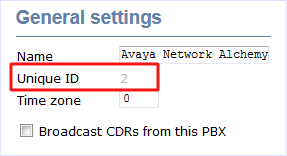
- Click on the button and close the SwyxWare Administration Tool.
Here is an example of the SwyxWare Administration properties window:
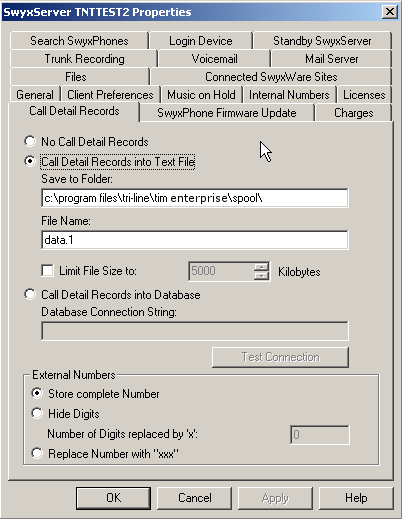
Configuring TIM Enterprise
Follow the steps below to configure TIM Enterprise to receive SMDR data from your SwyxWare:
- Click on the tab.
- Locate the PBX object you want to configure in the Directory, right-click on it and select Properties.
- A new window will open, displaying the general properties of your PBX object. Select SWYX V6 from the Data format list and tick the Keep a local backup of data box, as shown below:
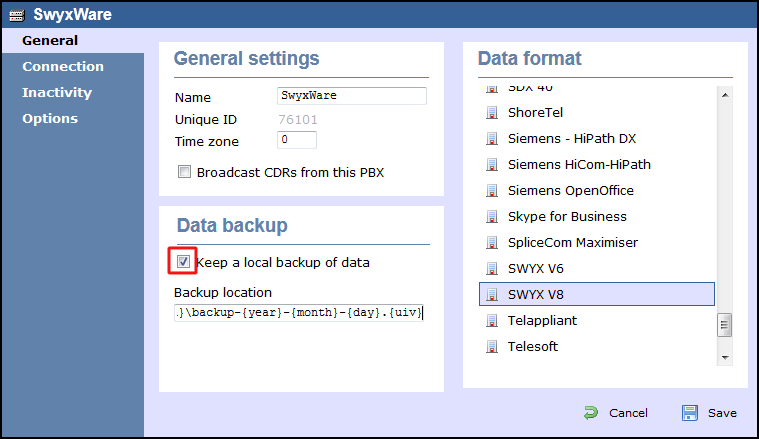
- Click on the tab and select No connection required from the Connection method list.
- Click on the button to apply the settings.
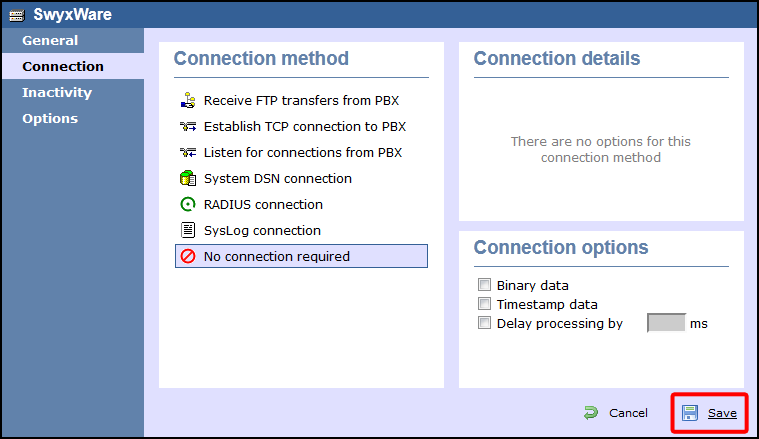
Labels: