These instructions help you configure your Alcatel OmniPCX Office phone system to work with TIM Plus. Contact your system maintainer if you are not familiar with the configuration of your PBX.
Connection Type
Support Files
Required Tasks
Configuring your SMDR output
Before enabling the SMDR output, you will need to speak with your phone maintainer to buy the required licenses for your Alcatel phone system. |
Follow the instructions below to configure the SMDR output for your Alcatel OmniPCX Office phone system:
Alcatel-Lucent OmniPCX Office Communication Server supports two types of call metering:
- IP metering supports IP printing for call metering tickets originating from a 3rd party application (Business or Hotel) via an IP connection
The type of metering must be specified when the Office Link driver is installed. The driver can be set to one of two modes: hotel or metering. You can use the OMC Counting function to specify the type of call metering for hardcopy printouts.
To set printing options for call metering tickets, follow the steps below:
- Open the Counting function window in the OMC console and select the tab.
- Select the metering type from the drop-down list: Ext. Accounting Activation IP.
- Click to save the settings.
The table below presents a summary of the data output from an Alcatel:

Installing the Alcatel Office Link Driver
If your Alcatel OmniPCX Office has been configured to send SMDR data via IP, you need to install the Alcatel Office Link Driver to enable the SMDR output.
For information on how to install the Alcatel Office Link Driver, please refer to the Alcatel OmniPCX Office manual or speak to your system maintainer.
Configuring the interface file
Once the OHL driver is installed, the SMDR data will be outputted to a file, called the TicketCollector.xml, which is located by default in C:\Program Files (x86)\Alcatel\OHL Driver\TicketCollector.xml
For TIM Plus to collect the data from this location, follow the steps below:
- Go to TIM's installation folder and open the config folder.
- Locate the Alcatel OmniPCX Office.tdt file, right-click on it and select Edit.
- Enable the File path option by removing the apostrophe sign in front of it, and enter the path of the Ticket Collector file, as shown in the screenshot below:

- Save the changes to apply the settings.
Installing NetPBX
If your Alcatel OmniPCX Office has been configured to send SMDR data via a IP connection, you first need to install the NetPBX software to collect the data from the serial port and send it to TIM Plus. For setup instructions, click on the link below:
Configuring TIM Plus
Once NetPBX is configured and collecting data, log in to TIM Plus and perform the following steps:
- Click on the tab.
- Choose the site you want to configure and click .
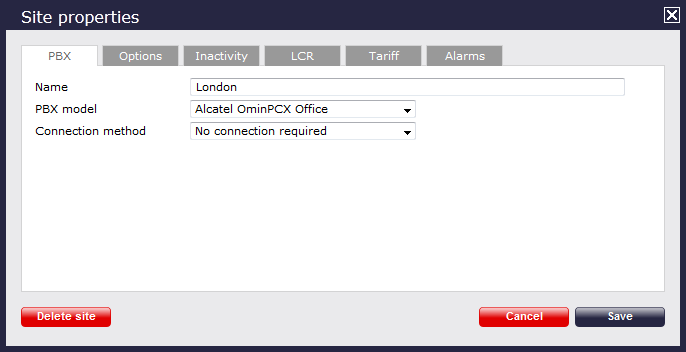
- In the Site Properties window, select Alcatel OmniPCX Office from the PBX model drop-down list.
- In the Connection method field, select No connection required from the drop-down list.
- Click on the button to apply the settings.