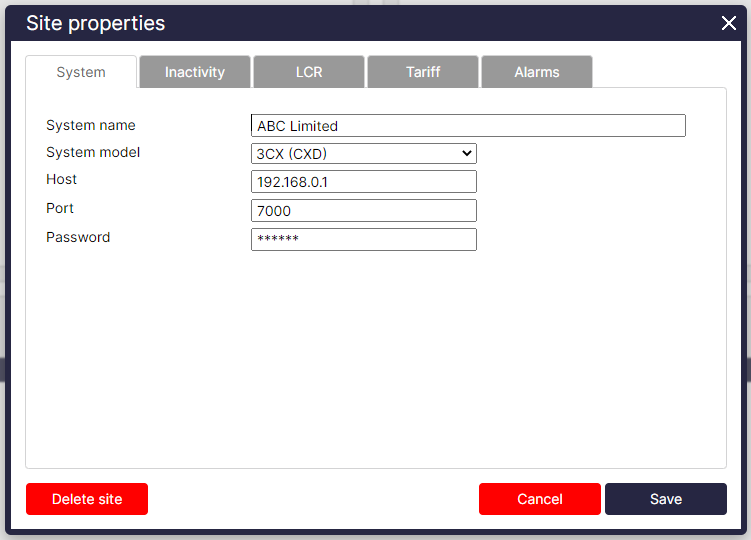You can configure your 3CX phone system to smoothly connect with TIM Plus utilising our CXD connection by following these step-by-step instructions.
You can forego setting up or configuring the SMDR output on the 3CX phone system while utilising CXD. CXD produces improved call logs since it runs independently and depends entirely on real-time events for all the information it needs to function.
This is advantageous since it gets around the native CDR's data output restrictions that occur with using the Active or Listening connection methods.
Getting CXD
Please submit a support ticket through our online Gateway or send an email to support@tri-line.com to request a copy of CXD. To guarantee that the 3CX live events are appropriately captured and linked with TIM Plus, the support team will need to help with the CXD server installation.
We offer versions for Linux and Windows. Where it is to be installed will decide the version needed. If you're installing on a 3CX server, you must install the Linux version; if you're installing on a TIM server, you must install the Windows version.
Installing CXD
Once you have obtained your copy of CXD, please follow the steps below in order to install it:
....... To be supplied by Keiron SOON ........
At the conclusion of the installation, you will encounter a final wizard that will prompt you to provide the following information:
- IP address of the 3CX phone system
- Primary/route account username (SSH access)
- Password for Primary account
Configuring TIM
- To add a site, click on the 'Directory' tab.
- Select PBX
- Select '3CX Events' from the PBX drop-down list.
- Select 'CXD' as the connection method.
- Fill in the host, port and password details as shown below;