These instructions help you configure your Avaya EuroGeneris phone system to work with TIM Enterprise. Contact your system maintainer if you are not familiar with the configuration of your PBX.
Connection Type
Support Files
Required Tasks
To obtain the Avaya EuroGeneris.TDS and Avaya EuroGeneris.TDT support files, contact our Technical Support team. |
Configuring your SMDR output
The Avaya EuroGeneris has multiple SMDR output options and formats. TIM Enterprise requires the SMDR output type to be set to customized and the format to Format 5 rows 80 columns. For more information about the output and configuration of your SMDR data, contact your system maintainer.
Installing NetPBX
The Avaya EuroGeneris phone system sends SMDR information via a serial connection. To collect the data from the serial port and send it to TIM Enterprise, you first need to install the NetPBX software. For setup instructions, click on the link below:
Configuring TIM Enterprise
Once NetPBX is configured and collecting data, log in to TIM Enterprise and perform the following steps:
- Click on the tab.
- Locate the PBX object you want to configure in the Directory, right-click on it and select Properties.
- A new window will open, displaying the general properties of your PBX object. Select Avaya EuroGeneris from the Data format list and tick the Keep a local backup of data box, as shown below:
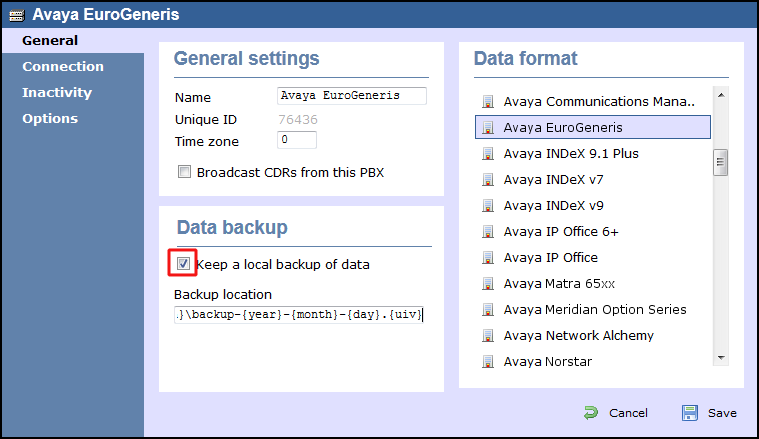
- Click on the tab and select No connection required from the Connection method list.
- Click on the button to apply the settings.
