The Options parameter allows you to further narrow down your report results, by excluding certain types of call or sorting the results in a particular manner.
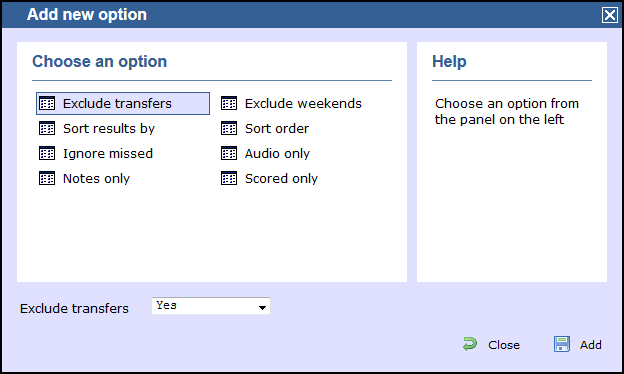
These options are specific to the type of report you are running and differ between report types.
Click option for details
Audio only
This option allows you to include in your results only calls that have an associated voice recording.

Callback interval
This option allows you to define, in hours, the time window in which a call must be responded to, in order to be considered handled. The default callback interval is 24 (hours), but you may enter your own value, as shown below:
Call frequency
This option determines how frequently a call must have been dialled in order to feature in the results of the report. For example, to include only phone numbers that have been dialled twenty times or more, enter 20 as the minimum frequency, as shown below:
Exclude weekends
To exclude weekend calls from your report's results, select the Yes option from the drop-down list, as shown below:

Exclude transfers
To exclude transferred calls from your report's results, select the Yes option from the drop-down list, as shown below:

Group results by
Choose from the drop-down list whether to group your results by CLI or dialled number.

Hide unused
This option allows you to exclude unused extensions from your report's results.

Hide contacts
This option allows you to hide the names associated with dialled numbers, CLIs and account codes, as defined in your web user's contacts list. To show only the phone number, select the Yes option from the drop-down list, as shown below:

Hide charges
This option allows you to hide any charges applied to your report. To hide charges, select the Yes option from the drop-down list, as shown below:

Ignore missed
Missed calls below a certain duration can sometimes pollute the meaning of a report's results. To exclude such short calls from your report, enter a duration threshold in the text box provided, e.g. to ignore calls below 3 seconds, enter 3 .
Include internal
To include internal calls in your report's results, select the Yes option from the drop-down list, as shown below:

Notes only
If you want your search results to include only calls that have notes associated with them, select the Yes option from the drop-down list, as shown below:

Rank data by
Select from the drop-down list the criteria by which you want to order the report's results.
| Criteria | Description |
|---|---|
Number of calls | Order results based on the number of calls
Rank data by
Number of calls
 |
Cost | Order results based on the cost of calls
Rank data by
Cost
 |
| Dialled number | Order results based on dialled number
Rank data by
Dialled number
 |
| Location | Order the results based on location
Rank data by
Location
 |
Sort order
Select from the drop-down list if you want your report's results to appear in ascending or descending order.

Sort results by
Select from the drop-down list the column by which you want to sort your report's results.

Scored only
This option allows you to include only calls that have a score associated with them, e.g. calls that have already been listened to and scored.

Summary only
To show only a summary of calls, instead of an itemised list, select the Yes option from the drop-down list, as shown below:

Show legs
To show the legs of transferred calls, select the Yes option from the drop-down list. A  icon will be displayed next to any call with associated call legs.
icon will be displayed next to any call with associated call legs.

Show account codes
Select this option to display any associated account codes as an additional column in this report.

Show 'Do not log'
This option allows you to include in your results devices whose status is set to not log calls.

Show unconnected calls
To show unconnected calls in the report's results, select the Yes option from the drop-down list, as shown below:

Thresholds
This option allows you to define your response target threshold(s) by entering comma-separated values in the text box provided. The example below shows response time targets for calls answered within 5, 10 and 20 seconds, respectively.