To run an ad-hoc (on demand) report, click on the tab and choose the report you want to run from the left-hand side panel; the selected report will be highlighted in grey. Click on the button to start the report wizard, as shown below:
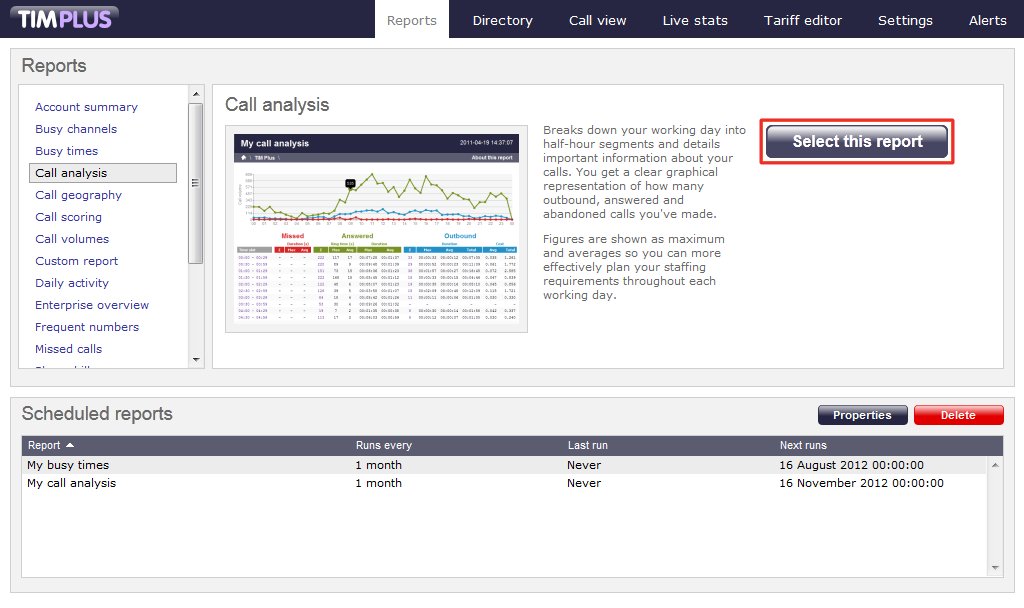
A new window will open, where you can set the parameters of your report. If you do not want to change any of the default settings, click on the button, as shown below:

If you want to change any of the report's parameters, please refer to the pages below:
- Setting the report period
- Setting the report entity
- Setting the report filters
- Setting the report options
- Setting the report formats
When you are ready to run the report, click on the button, as shown below:
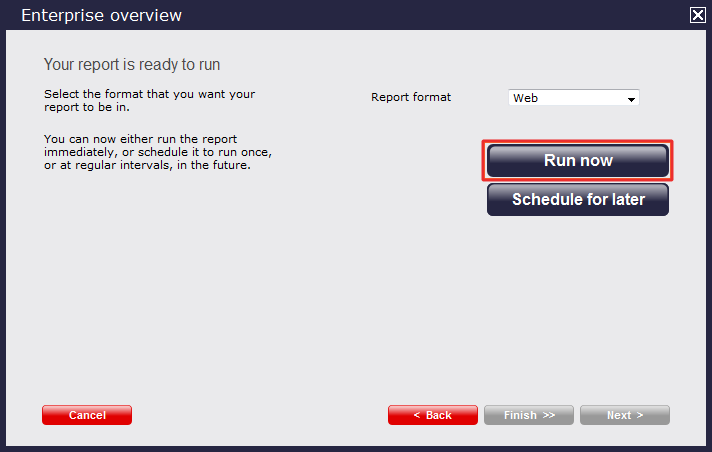
The report's results will open in a new browser window. The example below shows a Call analysis report in Web format, which is the default format of the report wizard.
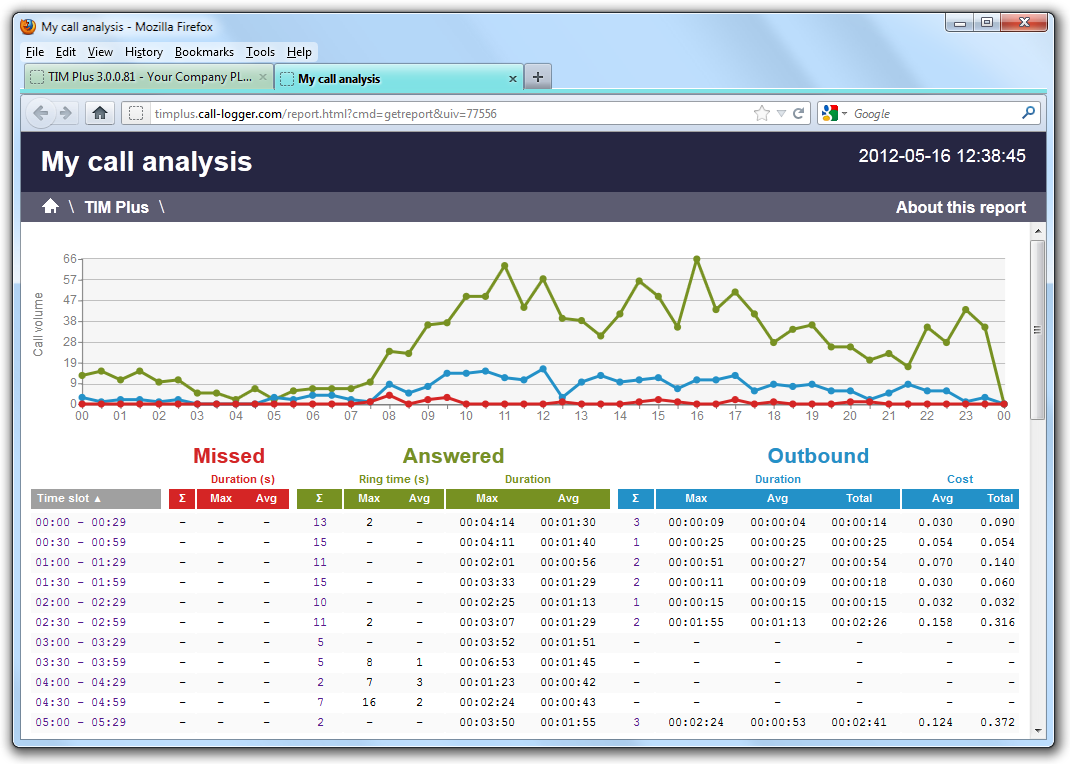
NOTE: If you have any problems displaying the report, you should check whether the new window is allowed through your pop-up blocker. |