The Random Call Selection report
Introduction
The Random Call Selection report is useful for obtaining a sample of phone calls from across your organisation for the purposes of call auditing and quality control, especially when coupled with the integrated call recording features of TIM Plus. You can annotate, score, or listen to any of the calls that appear in the report's results.

Running the report
On the Reports screen, select the Random call selection report from the left-hand pane and click the button.

A new window will appear, where you can set the parameters of your report.
Selecting the reporting period
For each report, you must specify a time span that covers the calls you want the report to include. This is known as the "reporting period".
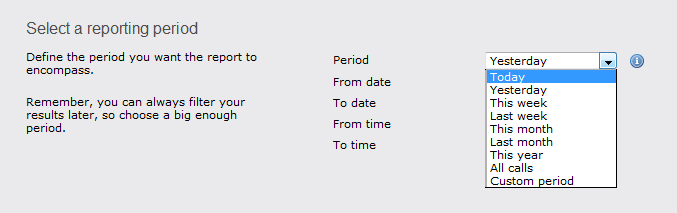
There are several preset reporting periods available for selection, based on the standard Gregorian calendar. The following table describes how the start and end times are defined for each preset period:
| Period | Description |
|---|---|
| Today | The start and end dates are set to the current date. The start time is set to 00:00:00 and the end time to 23:59:59. |
| Yesterday | The start and end dates are set to the current date minus one day. The start time is set to 00:00:00 and the end time to 23:59:59. |
| This week | The start date is set to the first day of the current week (normally Monday). The end date is set to the current day. The start time is set to 00:00:00 and the end time to the current time. |
| Last week | The start date is set to the date of the last Monday, and the end date is set to the start date plus seven days. The start time is set to 00:00:00 and the end time to 23:59:59. |
| This month | The start date is set to the first day of the current month. The end date is set to the current day. The start time is set to 00:00:00 and the end time to the current time. |
| Last month | The start date for this period is set in three stages: The day is set to the first day of the month. The month is set to the previous month. The year is set to the current year, unless it is currently January, in which case, the previous year is used. The start and end times are set to 00:00:00 and 23:59:59 respectively. |
| This year | The start date is set to the first day of the first month of the current year, whilst the end date is set to today's date. The start and end times are set to 00:00:00 and 23:59:59 respectively. |
| All calls | The start and end dates and times are set to the dates and times of the first and last call in the entire call database, respectively. |
In addition to the presets described above, it is possible to specify a custom reporting period by choosing Custom period from the Period drop-down list and specifying your own Start date, Start time, End date and End time of the period you want to report on.
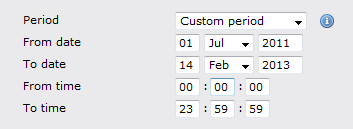
Once you have set the reporting period, click on the button to set additional report parameters and options, or select the button to run the report immediately.
Selecting the reporting entity
The Reporting entity parameter allows you to select the part of your organisation whose calls the report should include, e.g. a site, a group or an individual user.

Site
To report on a particular site, select it from the drop-down list or select All sites .
Group
If a site has been selected, you are able to further limit the report's results by selecting a group from the drop-down list.
User
If both a site and group have been selected, you can further limit the report's results to include only calls involving a particular user, by selecting that user from the drop-down list.
If your web account is restricted to a specific site or group, only those entities to which you have access will be available in the drop-down lists. |
Once you have selected the scope of your report, click on the button to set additional report parameters and options, or to run the report immediately, click the button.
Selecting the report filters
You can limit the results of your report by choosing one or more of the following filters:
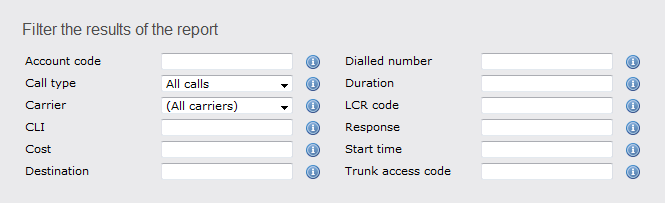
Account code
To produce a report consisting only of calls that were made using a particular account code, enter the account code in the field provided.
To report on more than one account code, separate each code using a comma.
Call type
This filter allows you to define the type of call you want to report on, in terms of where the call originated and where it was delivered, e.g. incoming, outgoing, internal, etc. To report on all types of call, set this to All calls.
Carrier
If you use more than one carrier, you can limit the results to include only calls that were made using a specific carrier.
If you use only one carrier, there will be no drop-down list available and no option to choose a carrier. |
CLI
Calling Line Identification (CLI) is the telephone number of the remote caller in an incoming call scenario.
You can report on calls that originate from a specific CLI or those whose CLI matches a particular pattern of digits. For example, to report on all incoming calls from Tri-Line, you could enter 02072652600.
You can use the ! symbol to explicitly exclude a CLI from the report's results, and/or the * symbol as a wildcard in digit pattern matching. For example, to exclude calls from Tri-Line, but include all others, you could use !020726526*. To report on more than one CLI, use a comma to separate each entry.
Cost
You can define a cost filter to include calls above or below specific values by entering your criteria, as shown below:
You can specify a cost range by using the - symbol; to specify limits, use the comparison operators, >, <, and ! .
Destination
If you want to filter calls to a specific, known destination, type the name of the destination in the text box provided. This filter accepts the ! and * symbols for excluding values and specifying partial matches, respectively.
For example, if you wanted to exclude all calls to France, you could enter !France*, as shown below:
Dialled number
To filter calls to a specific dialled number, type it in the text box provided. The dialled number is defined as the number that is dialled (in the case of an outbound call), or the DDI number that the remote party dialled to reach a particular extension or group (in the case of an inbound call).
To filter calls to a specific area, a partial number can be entered (e.g. 0033 for calls to France).
You can use the ! symbol to explicitly exclude a dialled number from the report's results, and/or the * symbol as a wildcard in digit pattern matching. For example, to exclude calls to Tri-Line, but include all others, you could use !020726526*). To report on more than one dialled number, use a comma to separate each entry.
Duration
To filter calls above or below a particular duration, enter the desired duration in seconds.
You can specify a duration range by using the - symbol; to specify limits, use the comparison operators, >, <, and ! .
In the above example, the report will return only calls longer than 1800 seconds (30 minutes).
LCR code
To filter your results to include only calls that used a Least Cost Routing (LCR) code, enter it in the text box provided.
You can use the ! symbol to explicitly exclude a LCR code from the report's results, and/or the * symbol as a wildcard in digit pattern matching. For example, to exclude calls made using all LCR codes beginning 162, you could enter !162*. To report on more than one LCR code, use a comma to separate each entry.
Response
This option allows you to filter calls based on their response time, measured in seconds. Specify the desired response time threshold in the text box provided.
In the above example, the search results will display calls that have a response time greater than 10 seconds.
You can specify a response time range by using the - symbol and; to specify limits, use the comparison operators, >, <, and ! .
Start time
This option allows you to filter calls based on the time the call started. Specify the start time in the text box provided using the hh:mm:ss format.
For example, to include only calls that began after 10 am, you could enter 10:00:00 in the Start time field, as shown below:
Trunk access code
If your telephone system uses trunk access codes to connect calls using specific channels, you can limit your report's results to include only calls made using those codes. Specify the trunk access code in the text box provided.
You can use the ! symbol to explicitly exclude a trunk access code from the report's results, and/or the * symbol as a wildcard in digit pattern matching. For example, to exclude calls made using the 9 trunk access code, you could enter !9. To report on more than one trunk access code, use a comma to separate each entry.
Selecting the report options
This section enables you to further narrow down your report results, by excluding certain types of calls. It also allows you to sort the report's results in a particular manner.
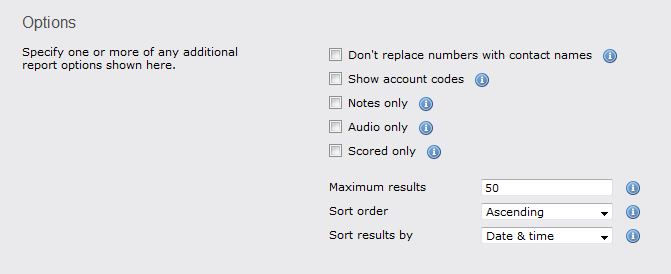
Don't replace numbers with contact names
Tick this option if you do not want to replace dialled numbers, CLIs and account codes with their associated names, as defined in your web user's contacts list.
 Don't replace numbers with contact names
Don't replace numbers with contact names
Show account codes
Select this option if you would like to display any associated account codes as an additional column in this report.
 Show account codes
Show account codes
Notes only
Tick this option if you want your search results to include only calls that have notes associated with them.
 Notes only
Notes only
Audio only
Tick this option if you want your search results to include only calls that have an associated voice recording.
 Audio only
Audio only
Scored only
Tick this option to include only calls that have been previously scored.
 Scored only
Scored only
Maximum results
To limit the report's results, enter the maximum number of results you want the report to display in the Maximum results option, e.g. if you enter 50 in the text box provided, only 50 results will be displayed.
Sort order
Choose from the Sort order drop-down list whether you want the results of your report to appear in ascending or descending order.
Sort results by
To sort your report's results by a particular column, select it from the Sort results by drop-down list.
Selecting the report format
This section allows you to choose the media format of your completed report. The formats available are Web, PDF, Excel, CSV and XML.
More details about each report format are available in the Setting the report format section above.
Creating the report
When you have selected a reporting period and have chosen any filters and options, you can either run the report immediately by clicking on the button, or schedule it for future delivery.
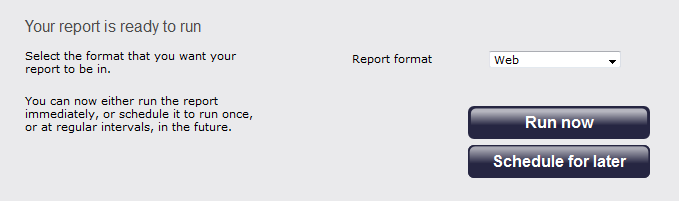
The report's results
Below is an example of this report's output in Web format. By clicking on the About this report link at the top-right corner of the page, you can review any filters and options that have been applied to the report.

As with all reports produced by TIM Plus, each page of the report includes the following information:
- the report's title
- the date and time that the report was generated
- the name of the report, if applicable
The Web format is the most interactive of all formats: all column headers are click-sortable and most graphical and tabular elements can be drilled down into, allowing deeper analysis of your results
The body of the report consists of a table showing a randomly-chosen summary of calls for the period you selected. Each column header of the table is described below:
| Header | Description |
|---|---|
| Date & Time | The date and time the call started. |
| Source | The place from where the call originated. |
| CLI | The telephone number of the remote caller, for inbound calls. |
| Route | The information displayed in this field is determined by the type of call:
|
| Destination | The information displayed in this field is determined by the type of call:
|
| Response | The length of time it took for the call to be answered (i.e. the response time). |
| Duration | The duration of the call (in hours, minutes and seconds). |
| Cost | The cost of the call. |
To modify your report to cover a larger organisational scope, click on an element of the breadcrumb as shown below:
