These instructions help you configure your Mitel 3100 phone system to work with TIM Enterprise. Contact your system maintainer if you are not familiar with the configuration of your PBX.
Connection Type
Support Files
Required Tasks
Configuring your SMDR output
Follow the steps below to configure your Mitel 3100 to output SMDR data via a serial connection:
- Using an RS-232 cable, connect the PC running TIM Enterprise to the serial port of the Mitel 3100.
- Launch the Mitel System Tool.
- Choose from the selection menu.
- Click on the tab, select .
- Click to set the following parameters:
- Set the Cost per minute to 00. (This functionality is not supported in NA systems)
- Set the Minimum call duration to be recorded option to 00:00:00.
- Set the Type of calls option to All.
- Set the Minimum page length to 1.
- Enable call logging.
- Click and commit the changes.
Installing NetPBX
The Mitel 3100 phone system sends SMDR information via a serial connection. To collect the data from the serial port and send it to TIM Enterprise, you first need to install the NetPBX software. For setup instructions, click on the link below:
Configuring TIM Enterprise
Once NetPBX is configured and collecting data, log in to TIM Enterprise and perform the following steps:
- Click on the tab.
- Choose the PBX object you want to configure and click Properties.
- A new window will open. In the tab, select Mitel 3100 from the Data format list and tick the Keep a local backup of data box, as shown below:
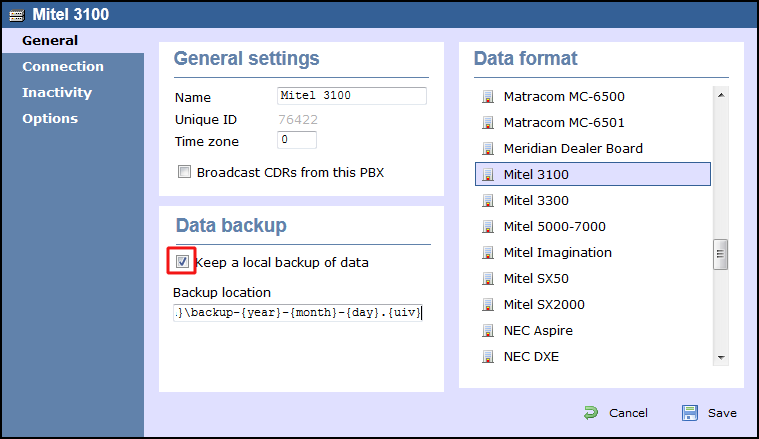
- In the tab, select No connection required from the Connection method list.
- Click on the button to apply the settings.
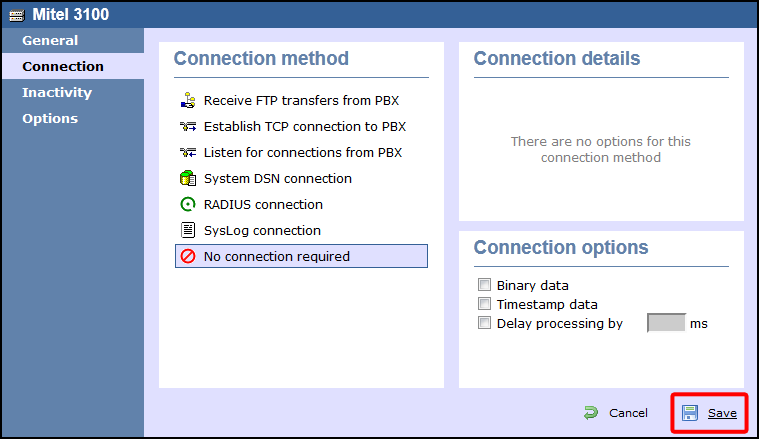
Labels: