Overview
The Account Summary report produces a type of phone bill for tracking how much billable time you've spent with each client, grouping its results by account code.
In order to use this report, your telephone system needs to be capable of providing account code information as part of its call logging data. |
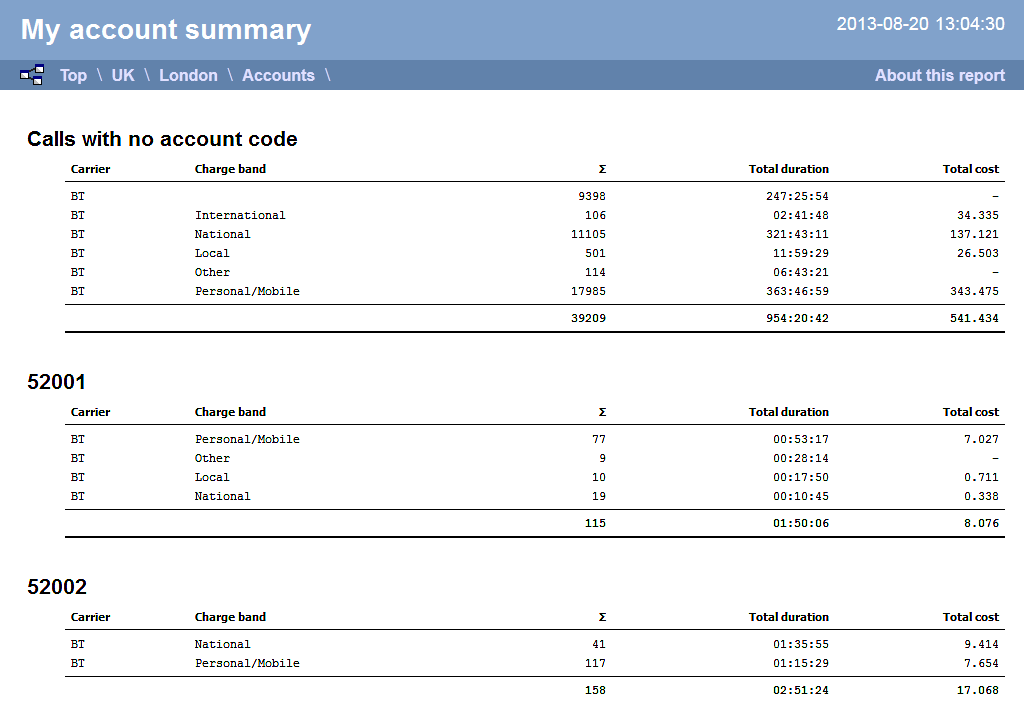
Running the report
Click on the Reports tab and select Account summary from the left-hand pane. The screen displaying the parameters of the report will appear, where you can configure the entity, period, filters, options and format of the report.

For details about how to configure these parameters, refer to the relevant page(s) in the list below:
Creating the report
When you have configured the report's parameters, click on the button to run the report immediately; alternatively, you can save the report's definition or schedule the report for future delivery.
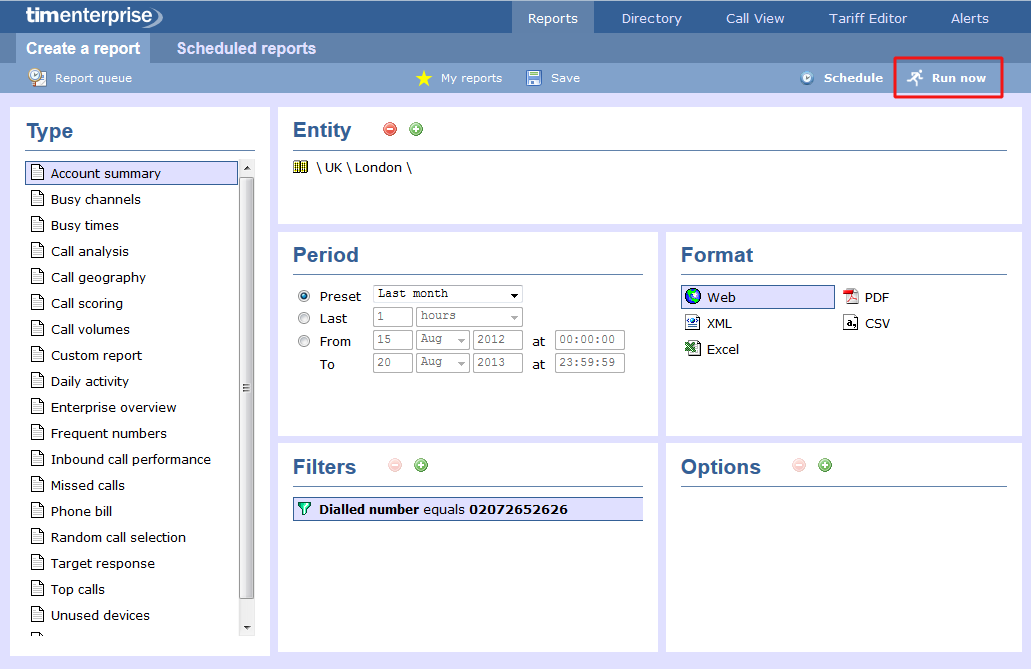
The report's results
The results of this report are presented as a tabular breakdown of calls - grouped by account code - according to the parameters you've selected.
Below is an example of this report's output in Web format, showing a summary of account code usage:
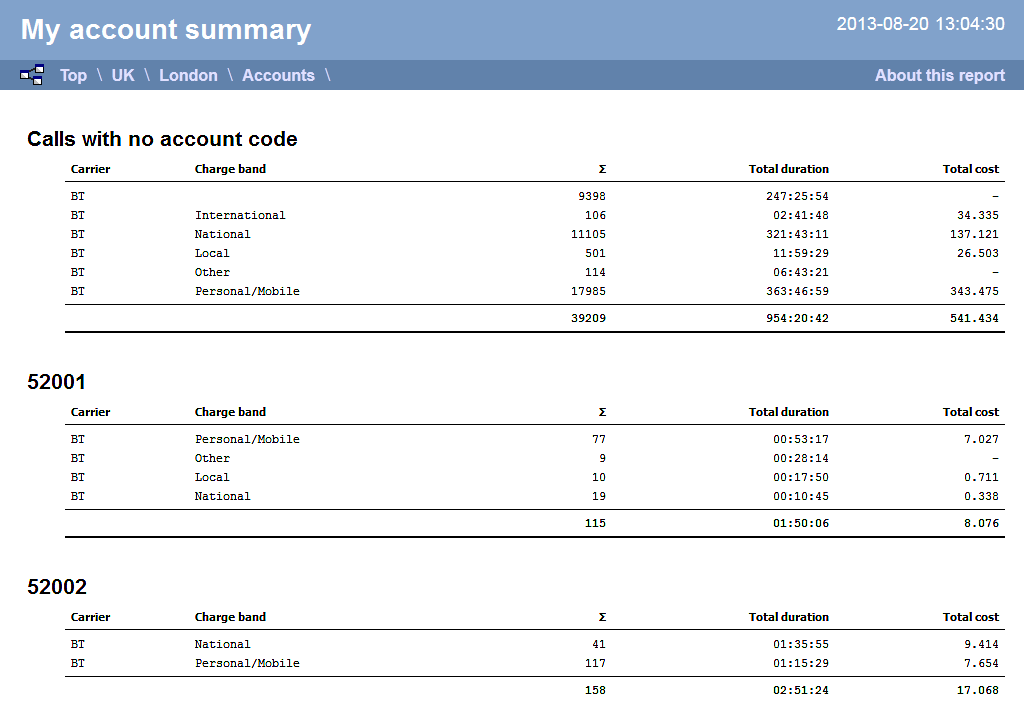
As with all reports produced by TIM Enterprise, each page of the report includes the following information:
- the report's title
- the date and time that the report was generated
- the name of the report, if applicable
The Web format is the most interactive of all formats: all column headers are click-sortable and most graphical and tabular elements can be drilled down into, allowing deeper analysis of your results.
The headers of this report are as follows:
| Header | Description |
|---|---|
| Carrier | The carrier used to route the call |
| Charge band | The charge band used to cost the call |
 | The total volume of calls to each charge band |
| Total duration | The total time spent on calls to each charge band |
| Total cost | The total cost of calls to each charge band |
By clicking on the About this report link at the top-right corner of the page, you can review any filters and options that have been applied to the report.
To modify your report to cover a larger organisational scope, click on an element of the breadcrumb as shown below:
